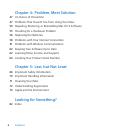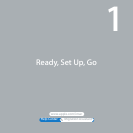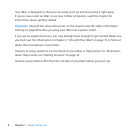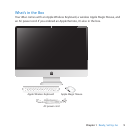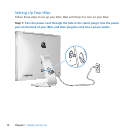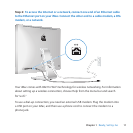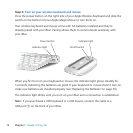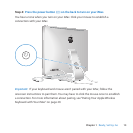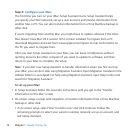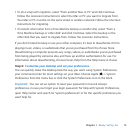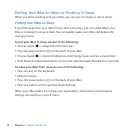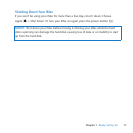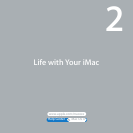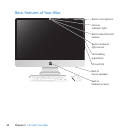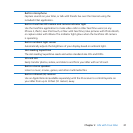14 Chapter 1 Ready, Set Up, Go
Step 5: Congure your iMac.
ThersttimeyouturnonyouriMac,SetupAssistantstarts.SetupAssistanthelps
youspecifyyourWi-Finetwork,setupauseraccount,andtransferinformationfrom
anotherMacorPC.YoucanalsotransferinformationfromaTimeMachinebackupor
otherdisk.
Ifyou’remigratingfromanotherMac,youmighthavetoupdatesoftwareiftheother
Macdoesn’thaveMacOSXversion10.5.3orlaterinstalled.TomigratefromaPC,
downloadMigrationAssistantfromwww.apple.com/migrate-to-macandinstalliton
thePCyouwanttomigratefrom.
AfteryoustartSetupAssistantonyouriMac,youcanleaveitmidprocesswithout
quitting,movetotheothercomputerifyouneedtoupdateitssoftware,andthen
returntoyouriMactocompletethesetup.
Note: Ifyoudon’tuseSetupAssistanttotransferinformationwhenyourststartup
youriMac,youcandoitlaterusingMigrationAssistant.OpenMigrationAssistantinthe
UtilitiesfolderinLaunchpad.ForhelpusingMigrationAssistant,openHelpCenterand
searchfor“MigrationAssistant.”
To set up your iMac:
1 InSetupAssistant,followtheonscreeninstructionsuntilyougettothe“Transfer
InformationtoThisMac”screen.
2 Doabasicsetup,asetupwithmigration,ortransferinformationfromaTimeMachine
backuporotherdisk:
 To do a basic setup,select“Don’ttransfernow”andclickContinue.Followthe
remainingpromptstoselectyourwiredorwirelessnetwork,setupanaccount,and
exitSetupAssistant.