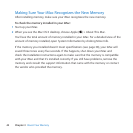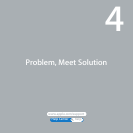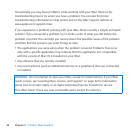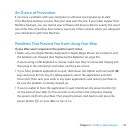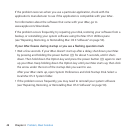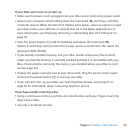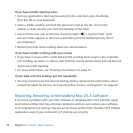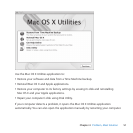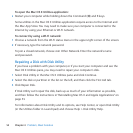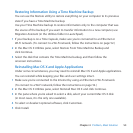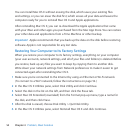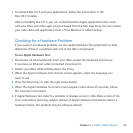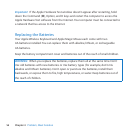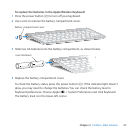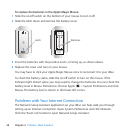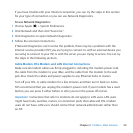52 Chapter 4 Problem, Meet Solution
To open the Mac OS X Utilities application:
m RestartyourcomputerwhileholdingdowntheCommand(x)andRkeys.
SomeutilitiesintheMacOSXUtilitiesapplicationrequireaccesstotheInternetand
theMacAppStore.Youmayneedtomakesureyourcomputerisconnectedtothe
InternetbyusingyourEthernetorWi-Finetwork.
To connect by using a Wi-Fi network:
1 ChooseanetworkfromtheWi-Fistatusmenuintheupper-rightcornerofthescreen.
2 Ifnecessary,typethenetworkpassword.
Tojoinaclosednetwork,chooseJoinOtherNetwork.Enterthenetwork’sname
andpassword.
Repairing a Disk with Disk Utility
Ifyouhaveaproblemwithyourcomputer,orifyoustartyourcomputerandseethe
MacOSXUtilitiespane,youmayneedtorepairyourcomputer’sdisk.
1 SelectDiskUtilityintheMacOSXUtilitiespaneandclickContinue.
2 Selectthediskorpartitioninthelistontheleft,andthenclicktheFirstAidtab.
3 ClickRepairDisk.
IfDiskUtilitycan’trepairthedisk,backupasmuchofyourinformationaspossible,
andthenfollowtheinstructionsin“ReinstallingMacOSXandAppleApplications”on
page53.
ForinformationaboutDiskUtilityanditsoptions,seeHelpCenter,oropenDiskUtility
(intheUtilitiesfolderinLaunchpad)andchooseHelp>DiskUtilityHelp.