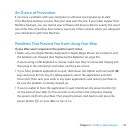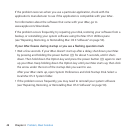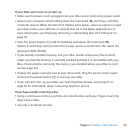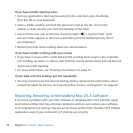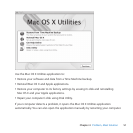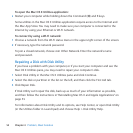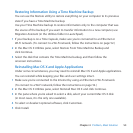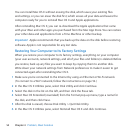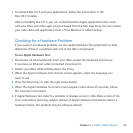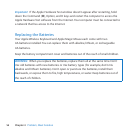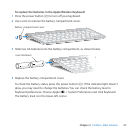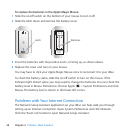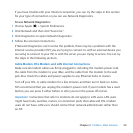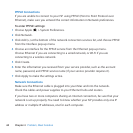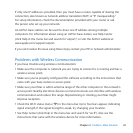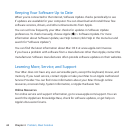55Chapter 4 Problem, Meet Solution
7 ToreinstallMacOSXandyourapplications,followtheinstructionsinthe
MacOSXInstaller.
AfterreinstallingMacOSX,youcanre-downloadtheAppleapplicationsthatcame
withyouriMacandotherappsyoupurchasedfromtheMacAppStore.Youcanrestore
yourotherdataandapplicationsfromaTimeMachineorotherbackup.
Checking for a Hardware Problem
Ifyoususpectahardwareproblem,usetheAppleHardwareTestapplicationtohelp
determineifthere’saproblemwithoneoftheiMaccomponents.
To use Apple Hardware Test:
1 DisconnectallexternaldevicesfromyouriMac,exceptthekeyboardandmouse.
IfyouhaveanEthernetcableconnected,disconnectit.
2 RestartyouriMacwhileholdingdowntheDkey.
3 WhentheAppleHardwareTestchooserscreenappears,selectthelanguageyou
wanttouse.
4 PresstheReturnkeyorclicktherightarrowbutton.
5 WhentheAppleHardwareTestmainscreenappears(afterabout45seconds),follow
theonscreeninstructions.
6 IfAppleHardwareTestdetectsaproblem,itdisplaysanerrorcode.Makeanoteofthe
errorcodebeforepursuingsupportoptions.IfAppleHardwareTestdoesn’tdetecta
hardwarefailure,theproblemmaybesoftware-related.