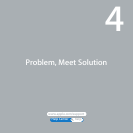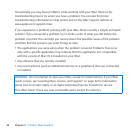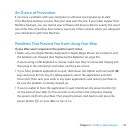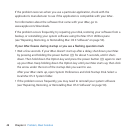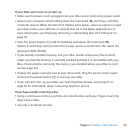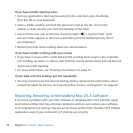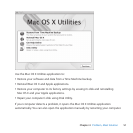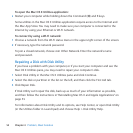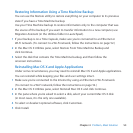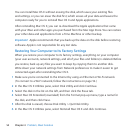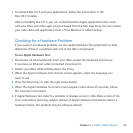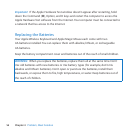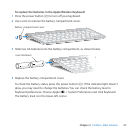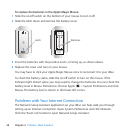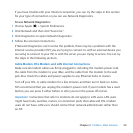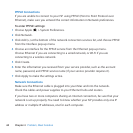53Chapter 4 Problem, Meet Solution
Restoring Information Using a Time Machine Backup
YoucanusetheRestoreutilitytorestoreeverythingonyourcomputertoitsprevious
stateifyouhaveaTimeMachinebackup.
UseyourTimeMachinebackuptorestoreinformationonlytothecomputerthatwas
thesourceofthebackup.Ifyouwanttotransferinformationtoanewcomputer,use
MigrationAssistant(intheUtilitiesfolderinLaunchpad).
1 IfyourbackupisonaTimeCapsule,makesureyou’reconnectedtoanEthernetor
Wi-Finetwork.(ToconnecttoaWi-Finetwork,followtheinstructionsonpage52.)
2 IntheMacOSXUtilitiespane,selectRestoreFromTimeMachineBackupand
clickContinue.
3 SelectthediskthatcontainstheTimeMachinebackup,andthenfollowthe
onscreeninstructions.
Reinstalling Mac OS X and Apple Applications
Undersomecircumstances,youmayneedtoreinstallMacOSXandAppleapplications.
Youcanreinstallwhilekeepingyourlesandusersettingsintact.
1 Makesureyou’reconnectedtotheInternetbyusinganEthernetorWi-Finetwork.
(ToconnecttoaWi-Finetwork,followtheinstructionsonpage52.)
2 IntheMacOSXUtilitiespane,selectReinstallMacOSXandclickContinue.
3 Inthepanewhereyou’reaskedtoselectadisk,selectyourcurrentMacOSXdisk
(inmostcases,itistheonlyoneavailable).
4 Toselectordeselectoptionalsoftware,clickCustomize.
5 ClickInstall.