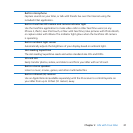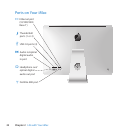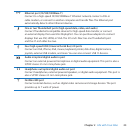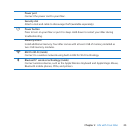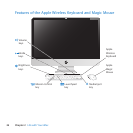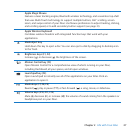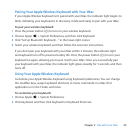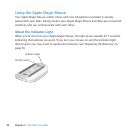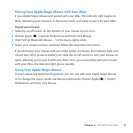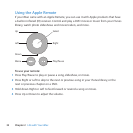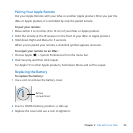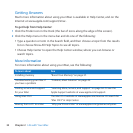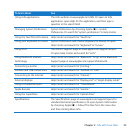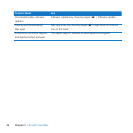29Chapter 2 Life with Your iMac
Pairing Your Apple Wireless Keyboard with Your iMac
IfyourAppleWirelessKeyboardisn’tpairedwithyouriMac,theindicatorlightbeginsto
blink,indicatingyourkeyboardisindiscoverymodeandreadytopairwithyouriMac.
To pair your wireless keyboard:
1 Pressthepowerbutton(®)toturnonyourwirelesskeyboard.
2 ChooseApple()>SystemPreferences,andthenclickKeyboard.
3 Click“SetUpBluetoothKeyboard…”inthelower-rightcorner.
4 Selectyourwirelesskeyboard,andthenfollowtheonscreeninstructions.
Ifyoudon’tpairyourkeyboardwithyouriMacwithin3minutes,theindicatorlight
andkeyboardturnotopreservebatterylife.Pressthepowerbutton(®)toturnyour
keyboardonagain,allowingyoutopairitwithyouriMac.Onceyousuccessfullypair
yourkeyboardwithyouriMac,theindicatorlightglowssteadilyfor3seconds,andthen
turnso.
Using Your Apple Wireless Keyboard
CustomizeyourAppleWirelessKeyboardusingKeyboardpreferences.Youcanchange
themodierkeys,assignkeyboardshortcutstomenucommandsinaMacOSX
applicationorintheFinder,andmore.
To customize your keyboard:
1 ChooseApple()>SystemPreferences.
2 ClickKeyboard,andthenclickKeyboardorKeyboardShortcuts.