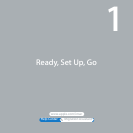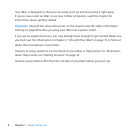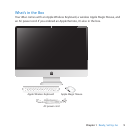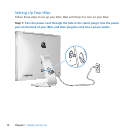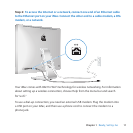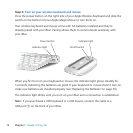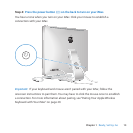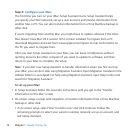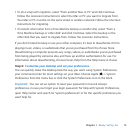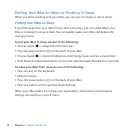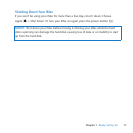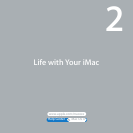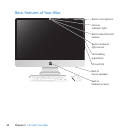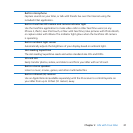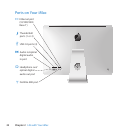15Chapter 1 Ready, Set Up, Go
 To do a setup with migration,select“FromanotherMacorPC”andclickContinue.
FollowtheonscreeninstructionstoselecttheMacorPCyouwanttomigratefrom.
YourMacorPCmustbeonthesamewiredorwirelessnetwork.Followtheonscreen
instructionsformigrating.
 To transfer information from a Time Machine backup or another disk,select“Froma
TimeMachinebackuporotherdisk”andclickContinue.Selectthebackuporthe
otherdiskthatyouwanttomigratefrom.Followtheonscreeninstructions.
Ifyoudon’tintendtokeeporuseyourothercomputer,it’sbesttodeauthorizeitfrom
playingmusic,videos,oraudiobooksthatyou’vepurchasedfromtheiTunesStore.
Deauthorizingacomputerpreventsanysongs,videos,oraudiobooksyou’vepurchased
frombeingplayedbysomeoneelse,andfreesupanotherauthorizationforuse.For
informationaboutdeauthorizing,chooseiTunesHelpfromtheHelpmenuiniTunes.
Step 6: Customize your desktop and set your preferences.
YoucanquicklymakethedesktoplookthewayyouwantusingSystemPreferences,
yourcommandcenterformostsettingsonyouriMac.ChooseApple()>System
Preferencesfromthemenubar,orclicktheSystemPreferencesiconintheDock.
Important: YoucansetanoptiontoresetyourpasswordinUsers&Groups
preferences,incaseyouforgetyourloginpassword.ForhelpwithSystemPreferences,
openHelpCenterandsearchfor“systempreferences”orforthespecicpreferenceyou
wanthelpfor.