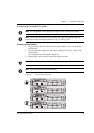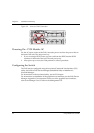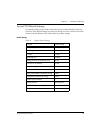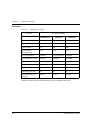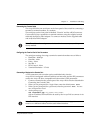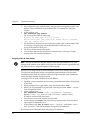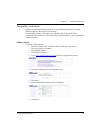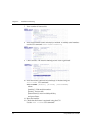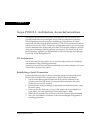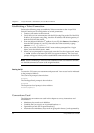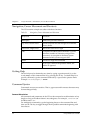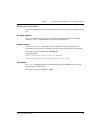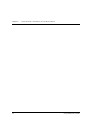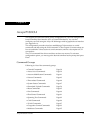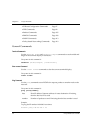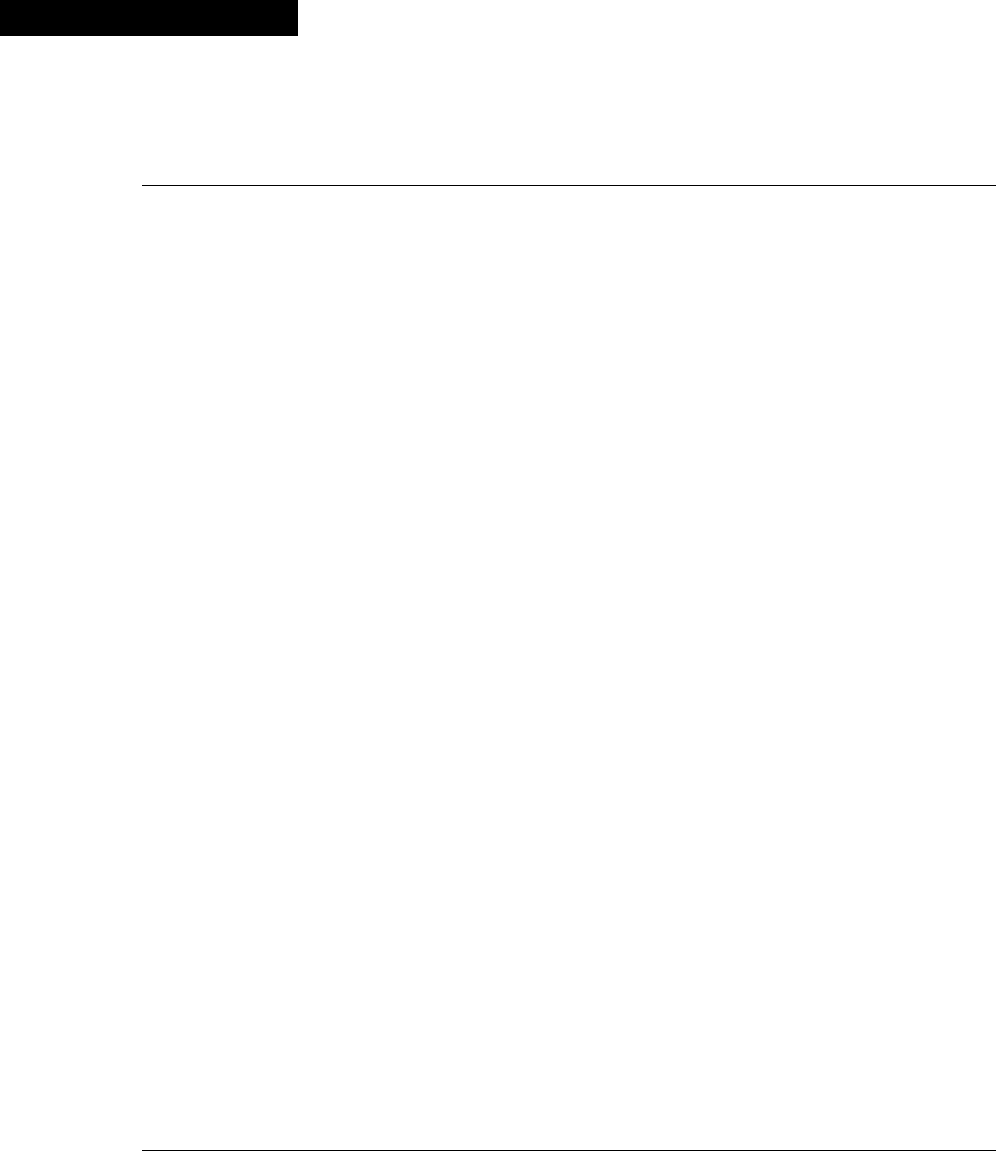
Avaya P130 User’s Guide 31
Chapter 5
Avaya P130 CLI - Architecture, Access &Conventions
This chapter describes the Avaya P130 CLI architecture and conventions, and
provides instructions for accessing the Avaya P130 for configuration purposes.
The configuration procedure involves establishing a Telnet session or a serial
connection and then using the P130’s internal CLI. The CLI is command-line driven
and does not have any menus. To activate a configuration option, you must type the
desired command at the prompt and press Enter. You can also configure your P130
using the P130 Manager with its graphical user interface. For details, see the P130
Device Manager Appendix and the MultiService Network Manager P130 Manager
User Guide on the Management CD.
CLI Architecture
The P130 Switch CLI entity allows you to set and configure all Layer 2 switching
and Multilayer Policy switching parameters.
Initial access to the P130 switch can be established via a serial connection of a Telnet
connection to any one of the entities.
Establishing a Serial Connection
Perform the following steps to connect a terminal (physical or emulation) to the
P130 Switch Console port for configuration of Stack or Router parameters:
1 Use the serial cable supplied to attach the RJ-45 console connector to any
Console port of the P130 Switch. Connect the DB-9 connector to the serial
(COM) port on your PC/terminal.
2 Ensure that the serial port settings on the terminal are 9600 baud, 8 bits, 1 stop
bit and no parity.
3 When you see the “Welcome to Avaya P130” menu and are prompted for a
Login Name, enter the default login. The default login is root.
4 When you are promoted for a password, enter the user level password root.
5 Now you can establish a connection to the switch and begin configuration of
switching parameters.