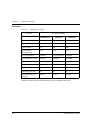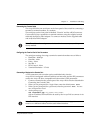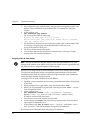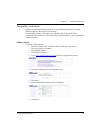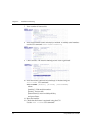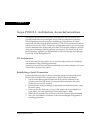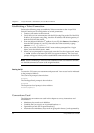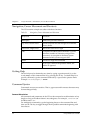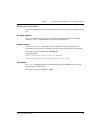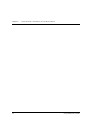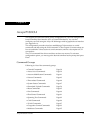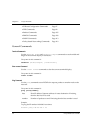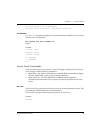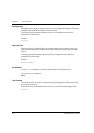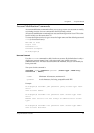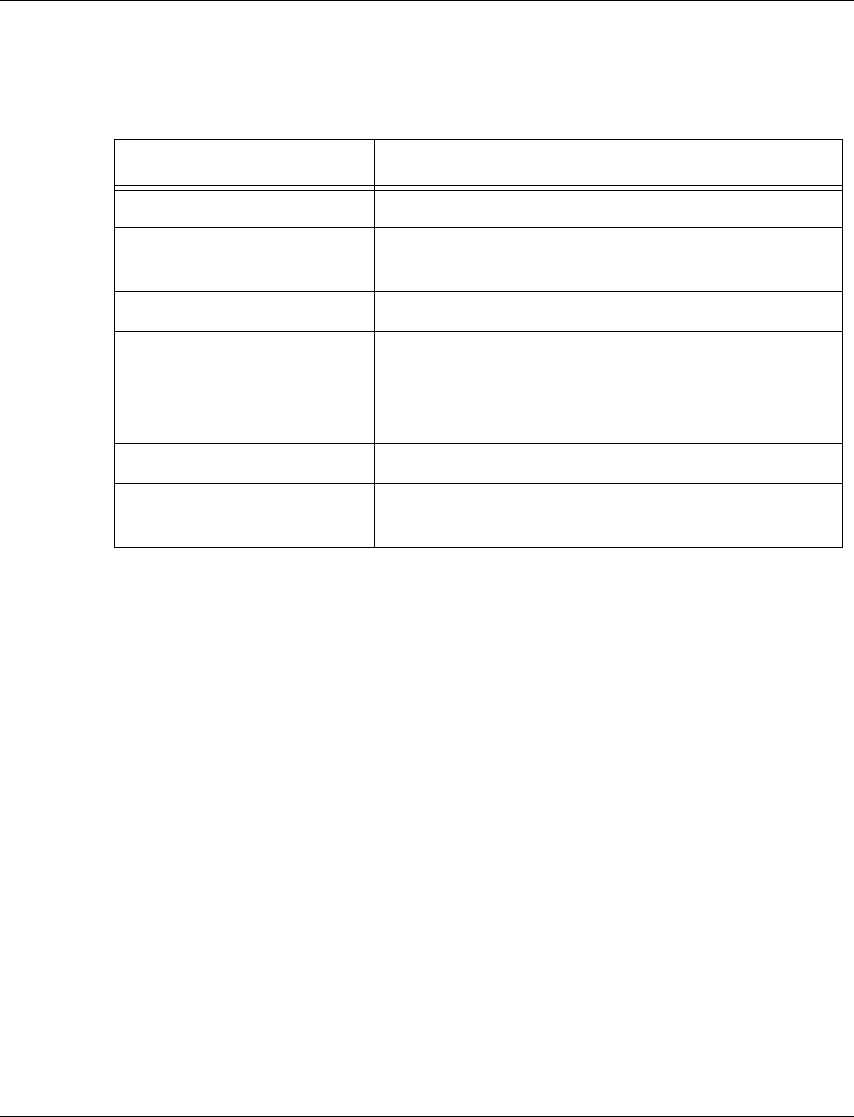
Chapter 5 Avaya P130 CLI - Architecture, Access &Conventions
34 Avaya P130 User’s Guide
Navigation, Cursor Movement and Shortcuts
The CLI contains a simple text editor with these functions:
Getting Help
On-line help may be obtained at any time by typing a question mark (?), or the
word help on the command line or by pressing the F1 key. To obtain help for a
specific command, type the command followed by a space and a question mark.
Example: P130-N(super)> show?
Command Syntax
Commands are not case-sensitive. That is, uppercase and lowercase characters may
be interchanged freely.
Command Abbreviations
All commands and parameters in the CLI can be truncated to an abbreviation of any
length, as long as the abbreviation is not ambiguous. For example, version can
be abbreviated ver.
For ambiguous commands, type the beginning letters on the command line and
then use the Tab key to toggle through all the possible commands beginning with
these letters.
Table 5.1 Navigation, Cursor Movement and Shortcuts
Keyboard Functions
Backspace Deletes the previous character
Up arrow/Down arrow Scrolls back and forward through the command
history buffer
Left arrow/Right arrow Moves the cursor left or right
Tab Completes the abbreviated command. Type the
minimum number of characters unique to the
command. An exception is the Reset System
command which you must type in full.
Enter Executes a single-line command
“ “ If you type a name with quotation marks, the
marks are ignored.