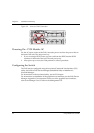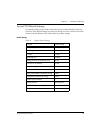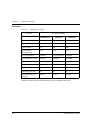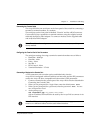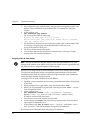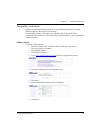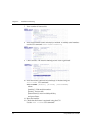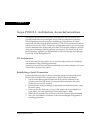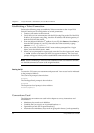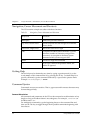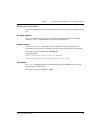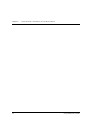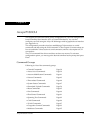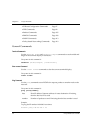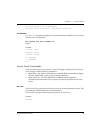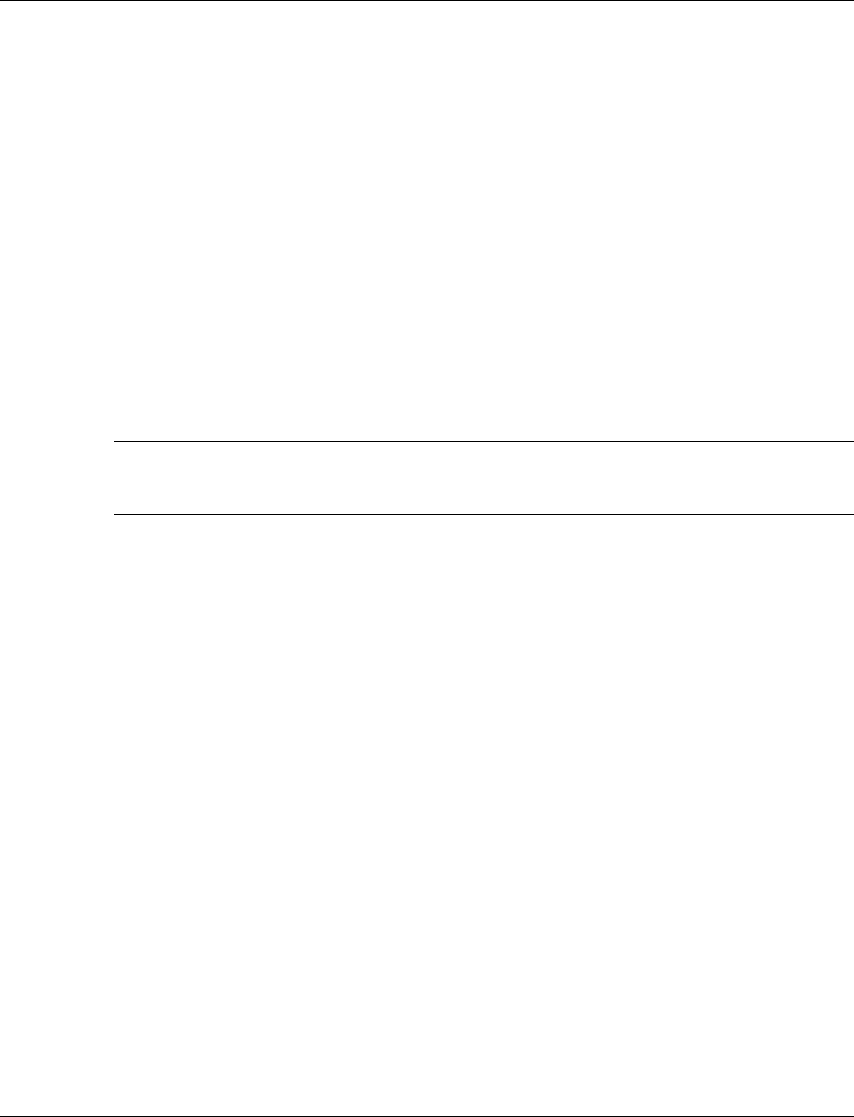
Chapter 5 Avaya P130 CLI - Architecture, Access &Conventions
32 Avaya P130 User’s Guide
Establishing a Telnet Connection
Perform the following steps to establish a Telnet connection to the Avaya P130
Switch Console port for configuration of switch parameters:
1 Connect your station to the network.
2 Verify that you can communicate with the P130 using Ping to the IP of the P130.
If there is no response using Ping, check the IP address and default gateway of
both the P130 and the station.
3 From the Microsoft Windows
®
taskbar of your PC click Start and then Run (or
from the DOS prompt of your PC), then start the Telnet session by typing:
telnet <P130_IP_address>
4 When you see the “Welcome to P130” menu and are prompted for a Login
Name, enter the default name root
5 When you are prompted for a password, enter the User Level password root
or norm in lower case letters (do NOT use uppercase letters). The User level
prompt will appear when you have established communications with the P130.
Note: When terminating a Telnet session established from one module to another,
use the Exit command to return to the original module.
Entering the CLI
To enter the CLI, enter your username and password. Your access level is indicated
in the prompt as follows:
The User level prompt is shown below:
P130-N>
The Privileged level prompt is shown below:
P130-N#
The Supervisor level prompt is shown below:
P130-N(super)#
Conventions Used
The following conventions are used in this chapter to convey instructions and
information:
• Mandatory keywords are in boldface.
• Variables that you supply are in pointed brackets <>.
• Optional keywords are in square brackets [].
• Alternative but mandatory keywords are grouped in braces {} and separated by