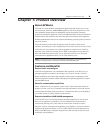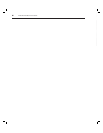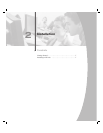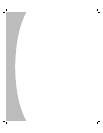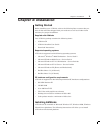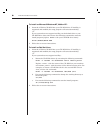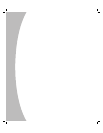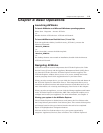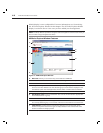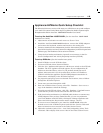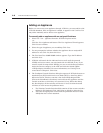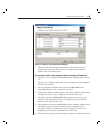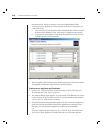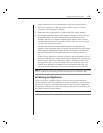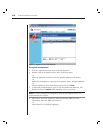Chapter 3: Basic Operations 11
Chapter 3: Basic Operations
Launching AVWorks
To launch AVWorks on all Microsoft Windows operating systems:
Select Start - Programs - Avocent AVWorks.
-or-
Double-click the AVWorks icon. AVWorks will launch.
To launch AVWorks on Red Hat Linux (7.1 and 7.2):
From the application folder (/usr/lib/Avocent_AVWorks/), execute the
following command:
./Avocent_AVWorks
-or-
From (/user/bin), execute the following link:
./Avocent_AVWorks
-or-
If a desktop shortcut was created on installation, double-click the shortcut.
AVWorks will launch.
Navigating AVWorks
AVWorks consists of several components: the AVWorks Explorer, the Video
Session Viewer ( Viewer) and the Appliance Management Panel ( AMP). Once
you launch AVWorks, the main AVWorks Explorer window appears. The
AVWorks Explorer window allows you to view, access, manage and create
custom groupings for all of the supported units in your data center.
When you select a target device, you can click the Connect Video task button in
the AVWorks Explorer to launch the Viewer. This component allows you to
control the keyboard, monitor and mouse functions of individual servers. For
more information, see Accessing and Managing Your Devices in this chapter.
When you select an appliance, you can click the Manage appliance task button
in the AVWorks Explorer to launch the AMP. This component enables you to
configure and control your appliance. For more information, see Chapter 4.
Viewing your system in the AVWorks Explorer
The AVWorks Explorer is divided into several panes: the View Selector tabs,
the Group Selector pane and the Unit Selector pane. The content of these panes
will change based on the type of unit selected or the task to be completed.
Figure 3.1 highlights these navigation features.
Click one of the View Selector tabs to view your system organized by
categories: Appliances, Devices, Sites or Folders. The AVWorks Explorer’s