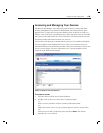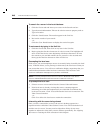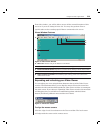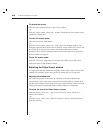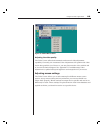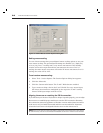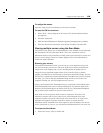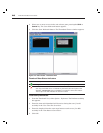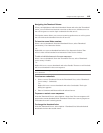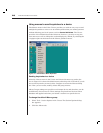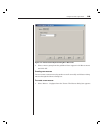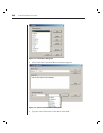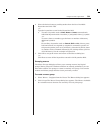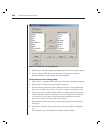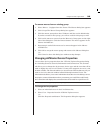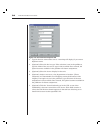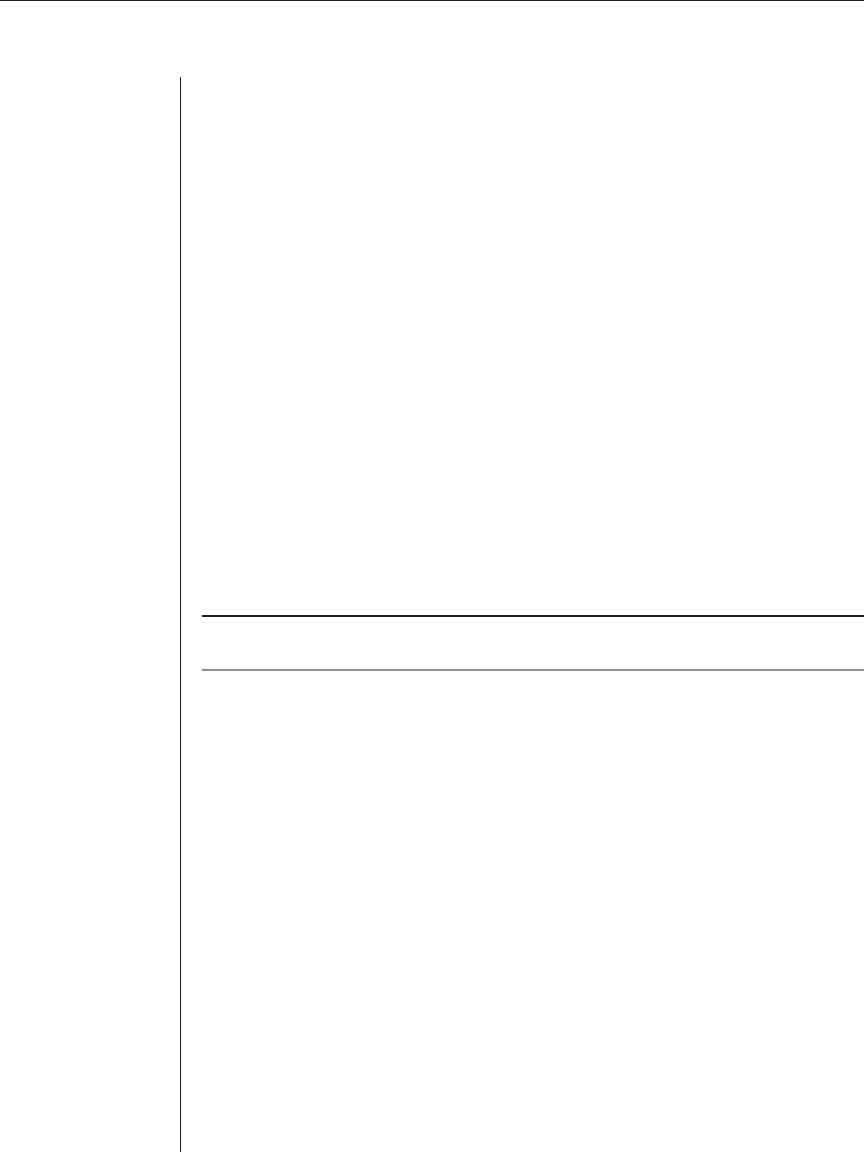
Chapter 3: Basic Operations 27
Navigating the Thumbnail Viewer
When you highlight an individual thumbnail frame and select the Thumbnail
menu, you can launch an interactive session to that server, add that server to
the scan sequence or set the login credentials for that server.
The Options menu allows you to access scanning preferences as well as pause
the scan and set the thumbnail size for all servers.
To launch a server Video session:
Select a server thumbnail. From the Thumbnail Viewer, select Thumbnail -
{servername] - View Interactive Session.
-or-
Right-click over a server thumbnail and select View Interactive Session. That
server’s video will be launched in an interactive Video Viewer window.
To add an individual server to the scan sequence:
Select a server thumbnail. From the Thumbnail Viewer, select Thumbnail -
[server name] - Enable.
-or-
Right-click over a server thumbnail and select Enable. That server will include
the server thumbnail in the scan sequence.
NOTE: If a server is being accessed by a user, the Enable Scan menu will be disabled for that
server thumbnail.
To set server credentials:
1. Select a server Thumbnail. From the Thumbnail View, select Thumbnail -
[server name] - Credentials.
-or-
Right-click over a server thumbnail and select Credentials. The Login
dialog box appears.
2. Enter a Username and Password for the selected server.
To pause or restart a scan sequence:
From the Thumbnail Viewer, select Options - Pause Scan. The scan sequence will
pause at the current thumbnail if the Thumbnail Viewer has a scan in progress or
will restart the scan if currently paused.
To change the thumbnail size:
From the Thumbnail Viewer, select Options - Thumbnail Size. Select the desired
thumbnail size from the cascade menu.