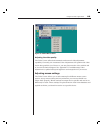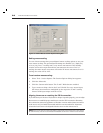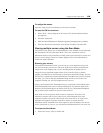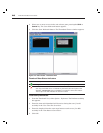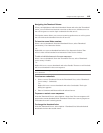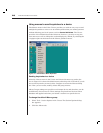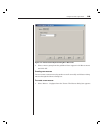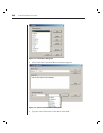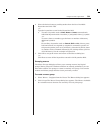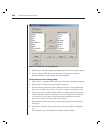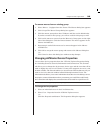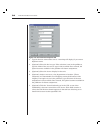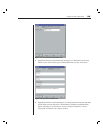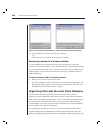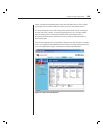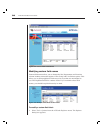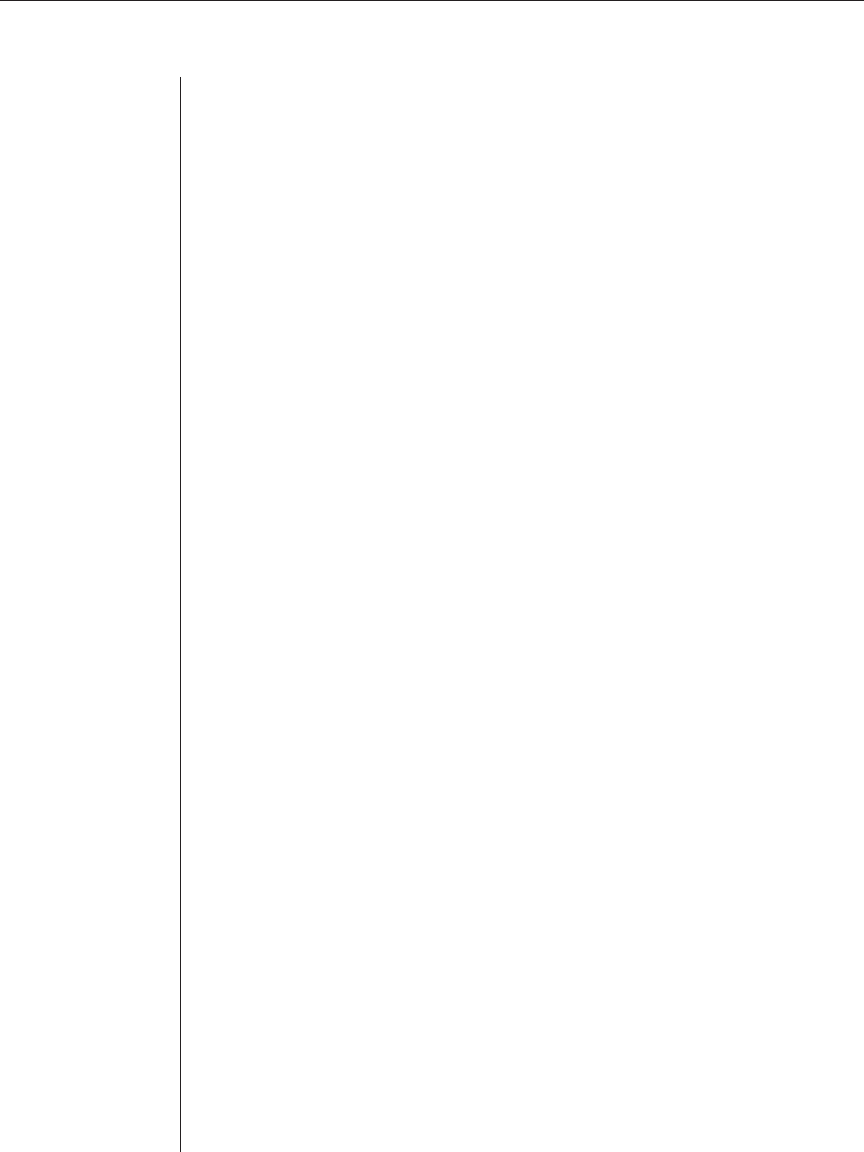
Chapter 3: Basic Operations 31
4. Select the desired category and keystrokes from the list of Available
Keystrokes and click Add.
-or-
Type the keystrokes to send in the Keystrokes fi eld.
a. To enter a keystroke such as Enter, Home or Insert, surround each
individual keystroke with a less than (<) and greater than (>) symbol.
-or-
To enter a letter or number, type the letter or number without any
additional symbols.
-or-
For auxiliary keystrokes such as Control, Shift or Alt, where a press,
hold and release are required to complete a command, type the ini-
tial press keystroke (such as <Ctrl-Press>), then the keystroke, letter
or number of the command, followed by the closing release (such as
<Ctrl-Release>). See the example in Figure 3.14.
5. Click OK to accept the macro and return to the Macros dialog box.
-or-
Click Reset to erase all the keystrokes entered in the Keystrokes fi eld.
Grouping macros
The Macro Groups dialog box allows you to arrange macros into logical
groups. Macro groups for Windows and Sun are already predefined; you can
alter either of these two groups or create an entirely new group. You can also
rename and delete groups that have been previously created.
To create a macro group:
1. Select Macros - Confi gure from the Viewer. The Macros dialog box appears.
2. Click Group. The Macro Groups dialog box appears. The Macros Available
box contains macros that are not currently in use by this group.