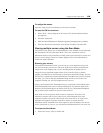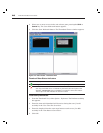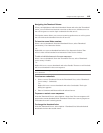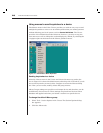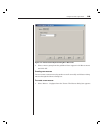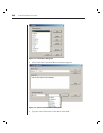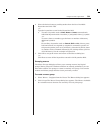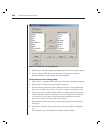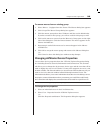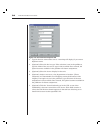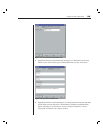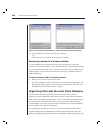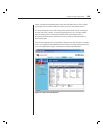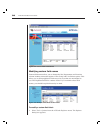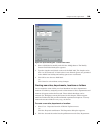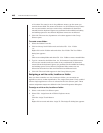Chapter 3: Basic Operations 33
To remove macros from an existing group:
1. Select Macros - Confi gure from the Viewer. The Macros dialog box appears.
2. Click Group. The Macro Groups dialog box appears.
3. Click the macro group tab to alter. Windows and Sun are the default tabs.
If you have created a new group, you will see a tab for this group as well.
4. Click on the macro to remove from the Macros in Group pane on the right
side of the dialog box. Click the Remove button. The macro appears in the
Macros Available box.
5. Repeat step 4 until all the macros to be removed appear in the Macros
Available box.
6. Click OK to accept the macro group and return to the Macros dialog box.
-or-
Click Cancel to leave this dialog box without saving changes.
Changing AVWorks Device Properties
You can alter device properties from the AVWorks Explorer Properties dialog
box including General, Network, Information and Connections. The General
tab allows you to change the device name, device type and the icon that will be
used to display the server in AVWorks. You may also assign the server to a site,
location or folder. The Network tab lets you set a browser URL for that server if you
want to view it in a browser window instead of through a session Viewer. The
Information tab allows you to enter information about the server including a server
description, contact information and any comments you would like to add. Lastly,
the Connections tab displays the connection that will be used for a specific server.
NOTE: You can also change the properties of your appliance. For more information, see Chapter 4.
To change device properties:
1. Select an individual server in the Unit Selector list.
2. Select View - Properties from the AVWorks Explorer menu.
-or-
Click the Properties task button. The Properties dialog box appears.