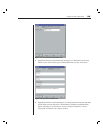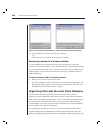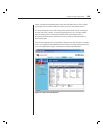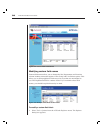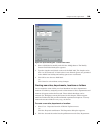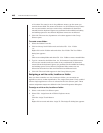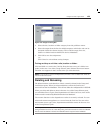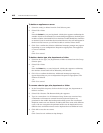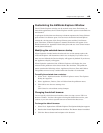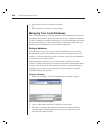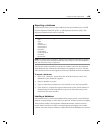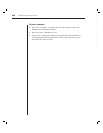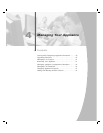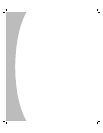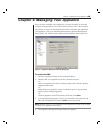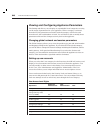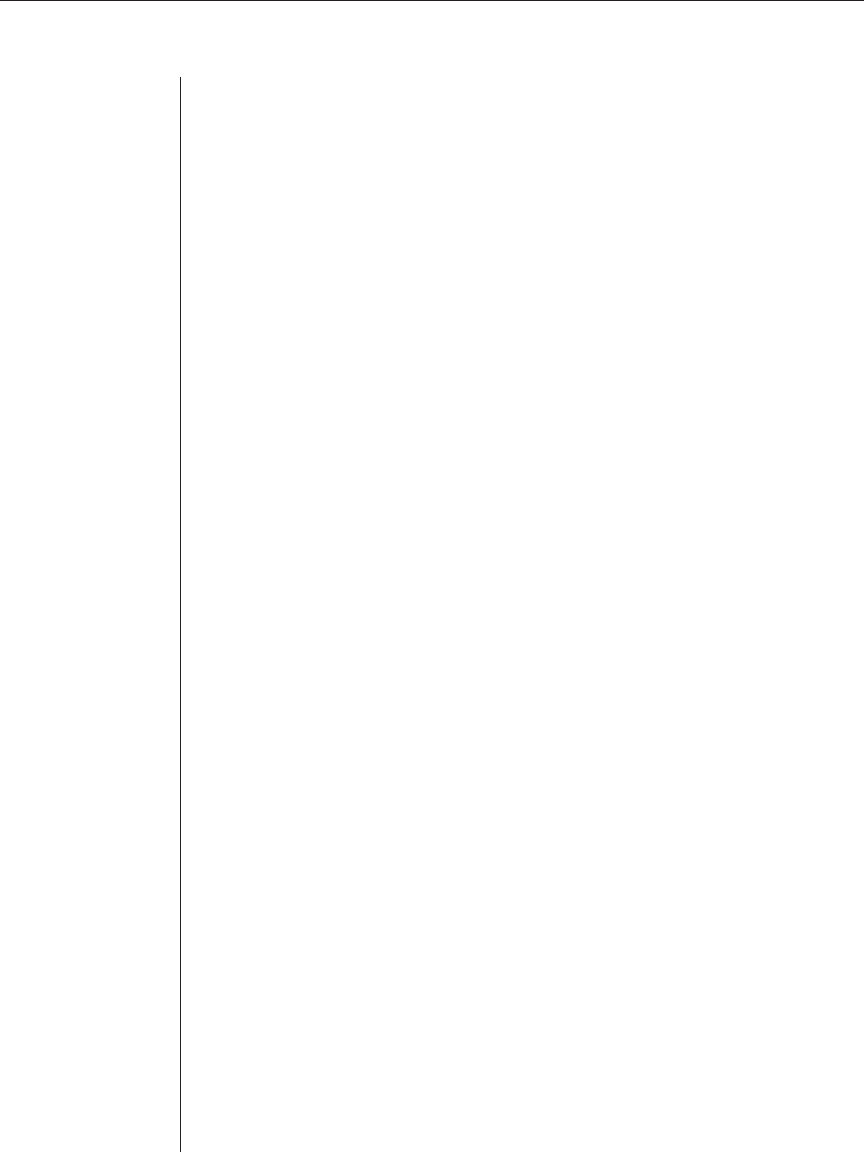
Chapter 3: Basic Operations 43
Customizing the AVWorks Explorer Window
The AVWorks Explorer window can be resized at any time. Each time you
launch the application, the AVWorks Explorer window opens to its default size
and location.
A split-pane divider that runs from top to bottom separates the Group Selector
pane and the Unit Selector pane. You can move the divider left and right to
change the viewing area of the Group Selector pane and the Unit Selector
pane. Each time AVWorks Explorer is started, the divider will appear in its
default location. See Appendix B for divider pane and tree view control mouse
and keyboard shortcuts.
Modifying the selected view on startup
When Default is checked under the selected view on the startup option, the
AVWorks Explorer will determine which view to display. If you have one or
more servers defined, the Devices display will appear by default. If you do not,
the Appliances display will appear.
When Default is unchecked, the AVWorks Explorer will display the view
selected in the pulldown menu shown below the checkbox. The pulldown
menu contains the following values: Appliances, Devices, Sites and Folders.
The pulldown menu is only enabled when the checkbox is unchecked.
To modify the selected view on startup:
1. Select Tools - Options from the AVWorks Explorer menu. The Options
dialog box appears.
2. Select Appliances, Devices, Sites or Folders from the pulldown menu.
3. Click OK to save the new startup view.
-or-
Click Cancel to exit without saving changes.
Changing the default browser
You can specify which browser launches when viewing a server URL in a
browser window. You have the option of using the default browser for your
system, or you can select a specific browser to launch for that server.
To change the default browser:
1. Select Tools - Options from AVWorks Explorer. The Options dialog box appears.
2. Deselect the Launch Default Browser checkbox. The Browse button is enabled.
3. Click the Browse button and navigate to the browser.