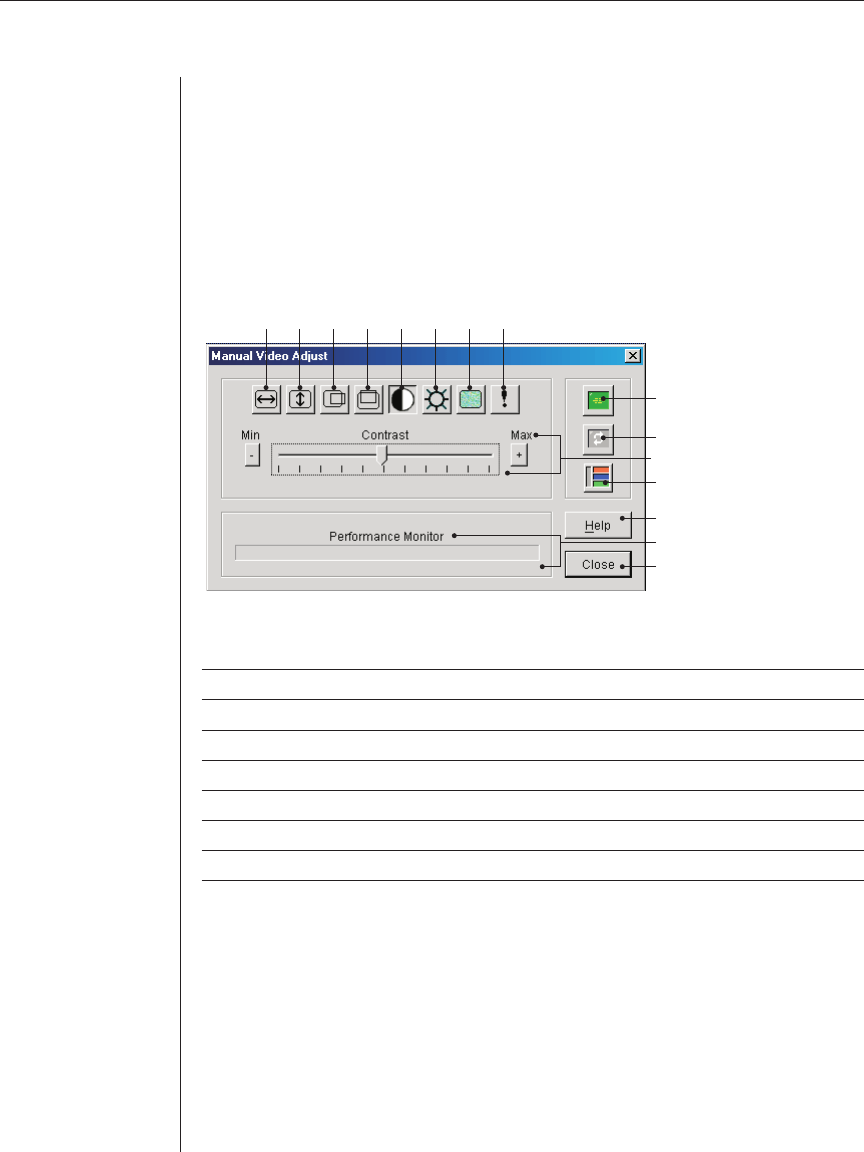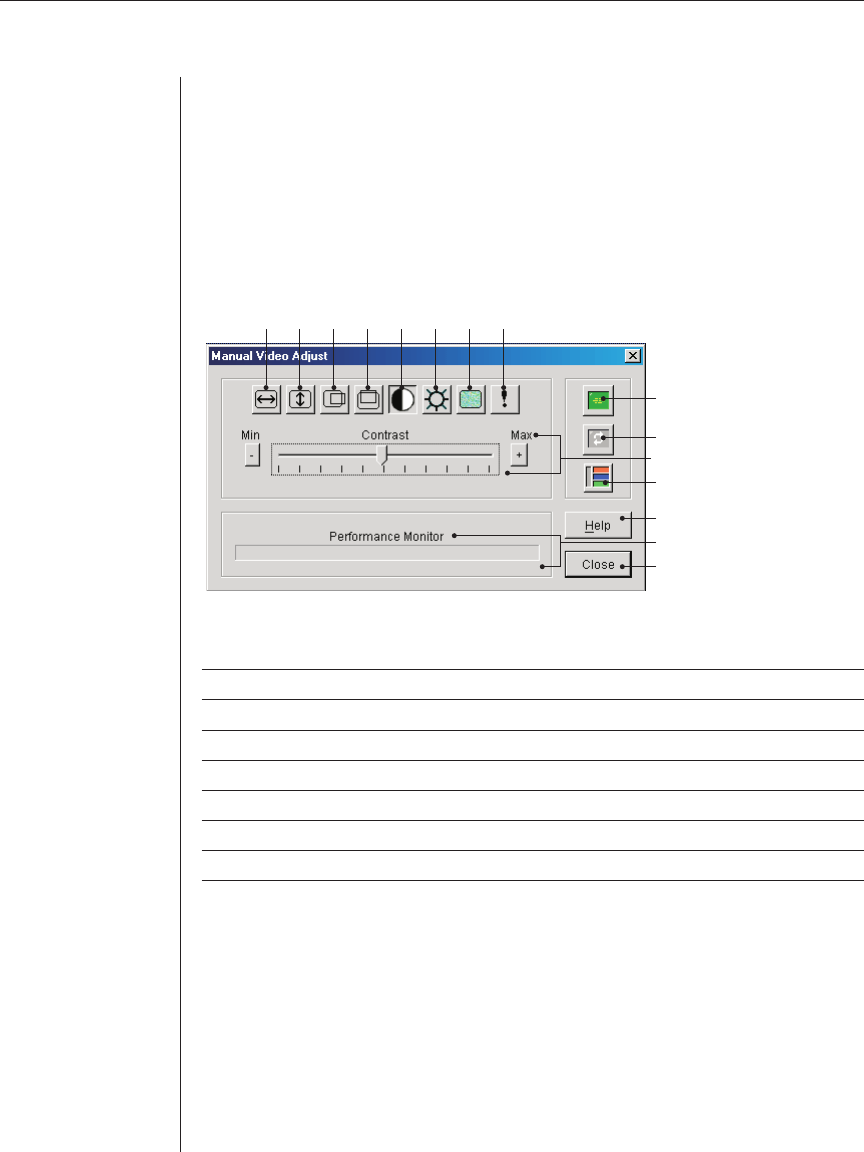
74 AVWorks Installer/User Guide
Appendix E: Troubleshooting
Adjusting the video quality
The Video Viewer offers both automatic and manual video adjustment capability.
Generally, the Automatic Video Adjustment will optimize the video for the best
possible view. However, you may fine tune the video with the aid of Avocent
Technical Support.
Manual Video Adjust Dialog Box Options
A
I
B C D E F G H
J
K
L
M
N
O
Figure E.1: Manual Video Adjust Dialog Box
A. Image Capture Width I. Automatic Video Adjustment
B. Image Capture Height J. Refresh Image
C. Image Capture Horizontal Position K. Adjustment bar
D. Image Capture Vertical Position L. Video Test Pattern
E. Contrast M. Help button
F. Brightness N. Performance Monitor
G. Noise Threshold O. Close box
H. Priority Threshold
To manually adjust the video quality of the Video Viewer window:
1. Select Tools - Manual Video Adjust. The Manual Video Adjust dialog
box appears.
2. Click the icon for a feature to adjust.
3. Move the slider bar and then fi ne tune the setting by clicking the Min (-)
or Max (+) buttons to adjust the parameter for each icon pressed. The
adjustments will display immediately in the Video Viewer window.
4. When fi nished, click Close to exit the Manual Video Adjust dialog box.