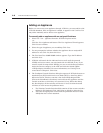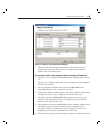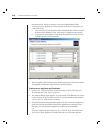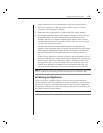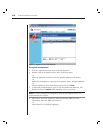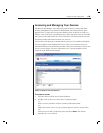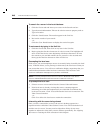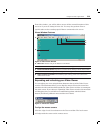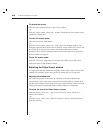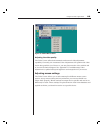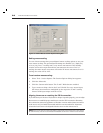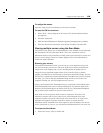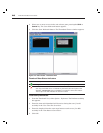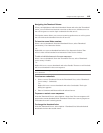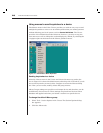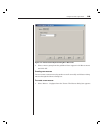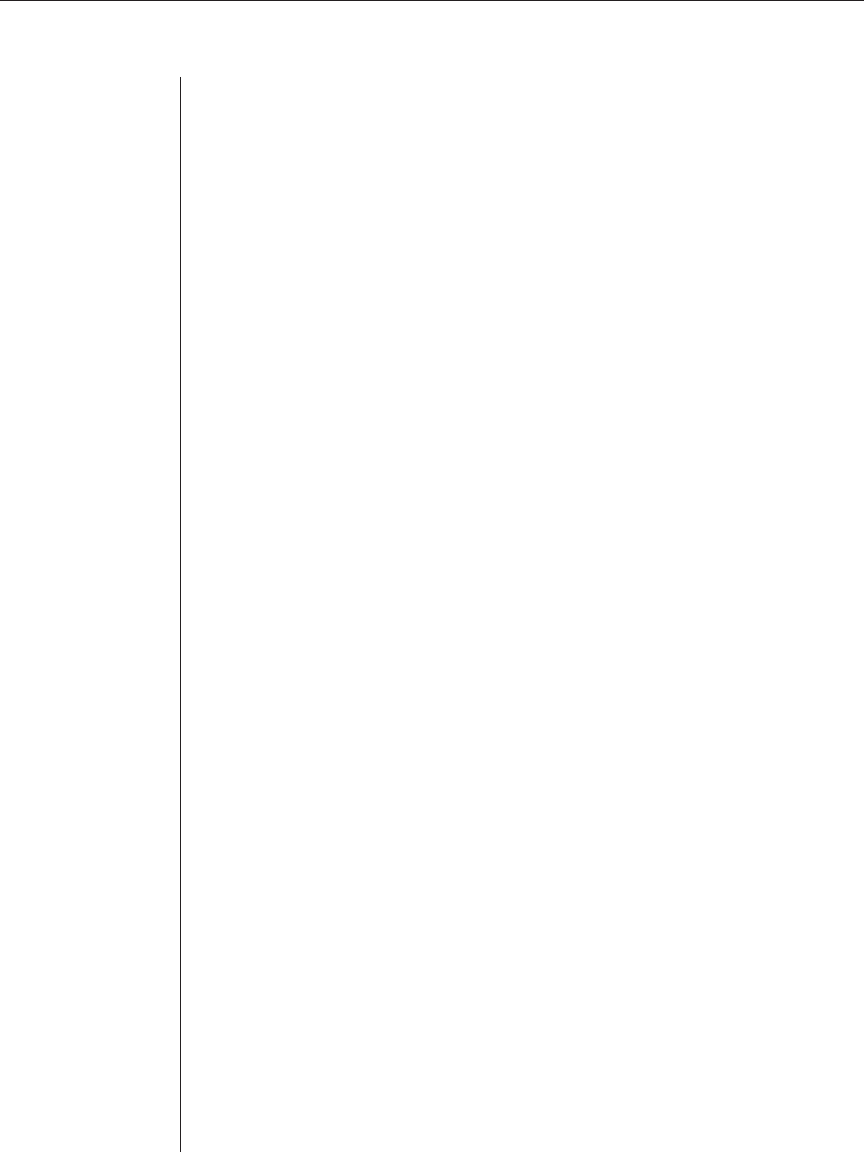
22 AVWorks Installer/User Guide
To refresh the screen:
Click the Refresh Image button on the Viewer toolbar.
-or-
From the Viewer menu, select View - Refresh. The digitized video image will be
completely regenerated.
To enter full screen mode:
Click the Full Screen Mode button.
-or-
From the Viewer menu, select View - Full Screen. The desktop window will
disappear and only the accessed server desktop will be visible. The screen will
be resized up to a maximum of 1024 x 768. If the desktop has a higher
resolution, then a black background will surround the full screen image. The
floating toolbar will appear.
To exit full screen mode:
Click the Full Screen Mode button on the floating toolbar to exit full screen
mode and return to the desktop window.
Adjusting the Video Viewer window
You can adjust both the resolution and quality of the Video Viewer. You can also
expand your session to fit the entire screen or refresh the view at any time.
Adjusting the window size
The Video Viewer allows you to set up automatic or manual scaling of the
session image. When Auto Scale is selected, the desktop window remains fixed
and the server image is scaled to fit the window. When Manual Scale is selected,
a drop-down menu of supported image scaling resolutions is displayed.
To adjust the size of the Video Viewer window:
From the menu, select View - Auto Scale to allow the server image to be
scaled automatically.
-or-
From the menu, select View - Manual Scale, then choose the dimension to
scale the window.