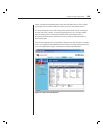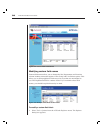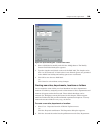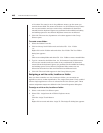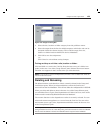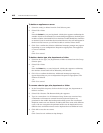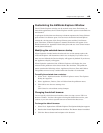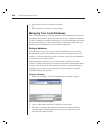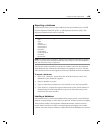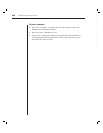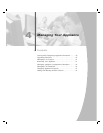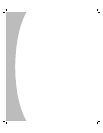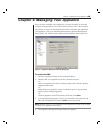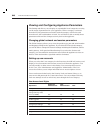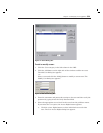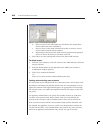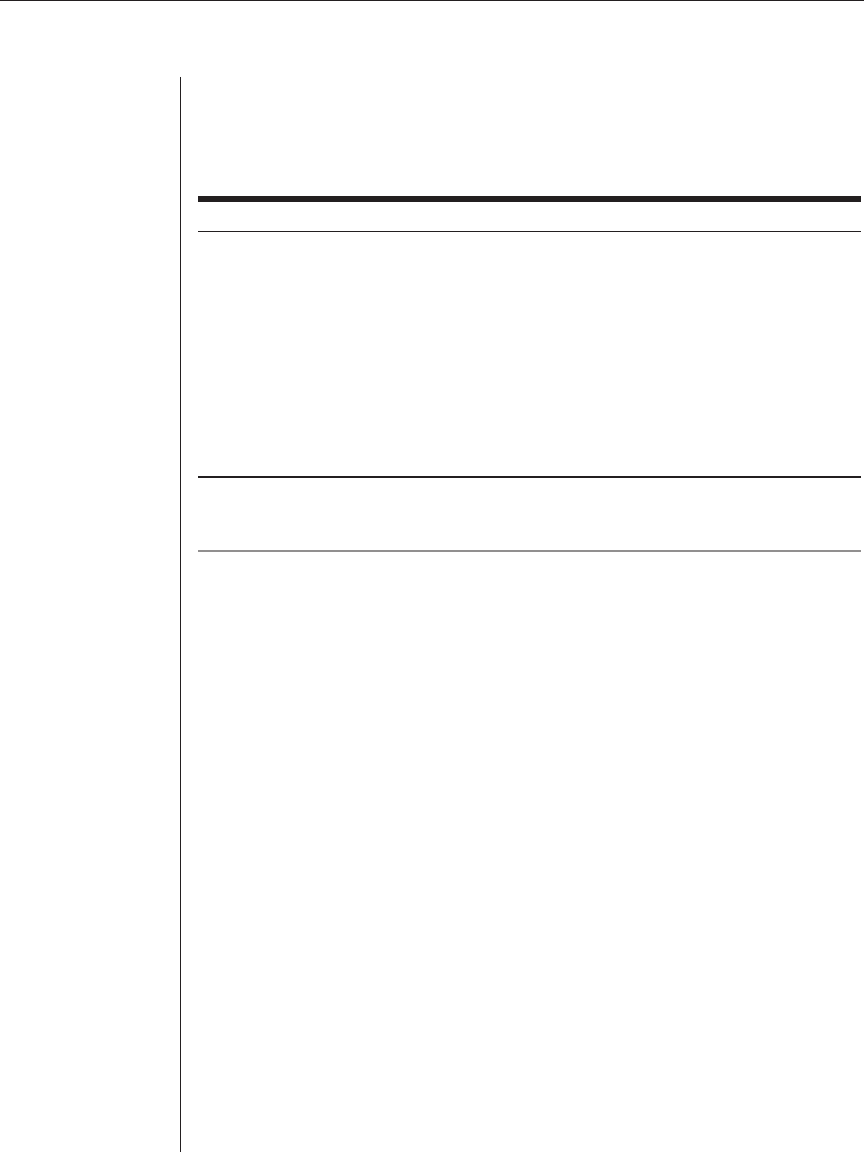
Chapter 3: Basic Operations 45
Exporting a database
This function allows you to export fields from the local database to an ASCII
Comma Separated Value file (CSV) or Tab Separated Value file (TSV). The
following database fields will be exported.
Exported Database Fields
AutoView 1000R/2000R Flag
Type
Name
Address
Custom Field 1
Custom Field 2
Custom Field 3
Description
Contact Name
Contact Phone #
Comments
Browser URL
NOTE: The Address fi eld only applies to appliances and the Browser URL fi eld only applies to
servers. In the exported fi le, the Address fi eld data will be empty for servers and the Browser
URL fi eld data will be empty for appliances.
The first line of the exported file contains the column names for the field data.
Each additional line contains the field data for an appliance or server. The file
will contain one line for each appliance and server defined in the local database.
To export a database:
1. Select File - Database - Export from the AVWorks Explorer menu. The
Database Export dialog box appears.
2. Select a database to export.
3. Type in a fi le name and browse to the location to save the exported fi le.
4. Click Export. A progress bar appears during the export. When fi nished, a
message appears indicating that the export was successful and you are
returned to the main window.
Loading a database
This function allows you to load a database that was previously saved. While the
database is being loaded, no other activity is allowed. All other windows including
Video Session windows and Appliance Management Panel windows must be
closed. If other windows are open, a message appears prompting you to either
continue and close all open windows or quit and cancel the database save process.