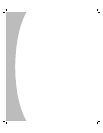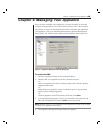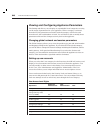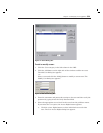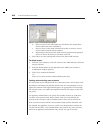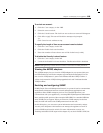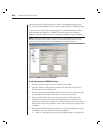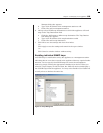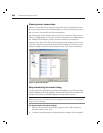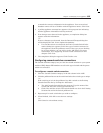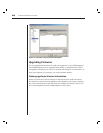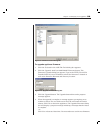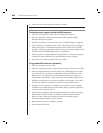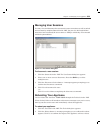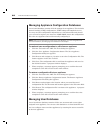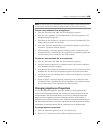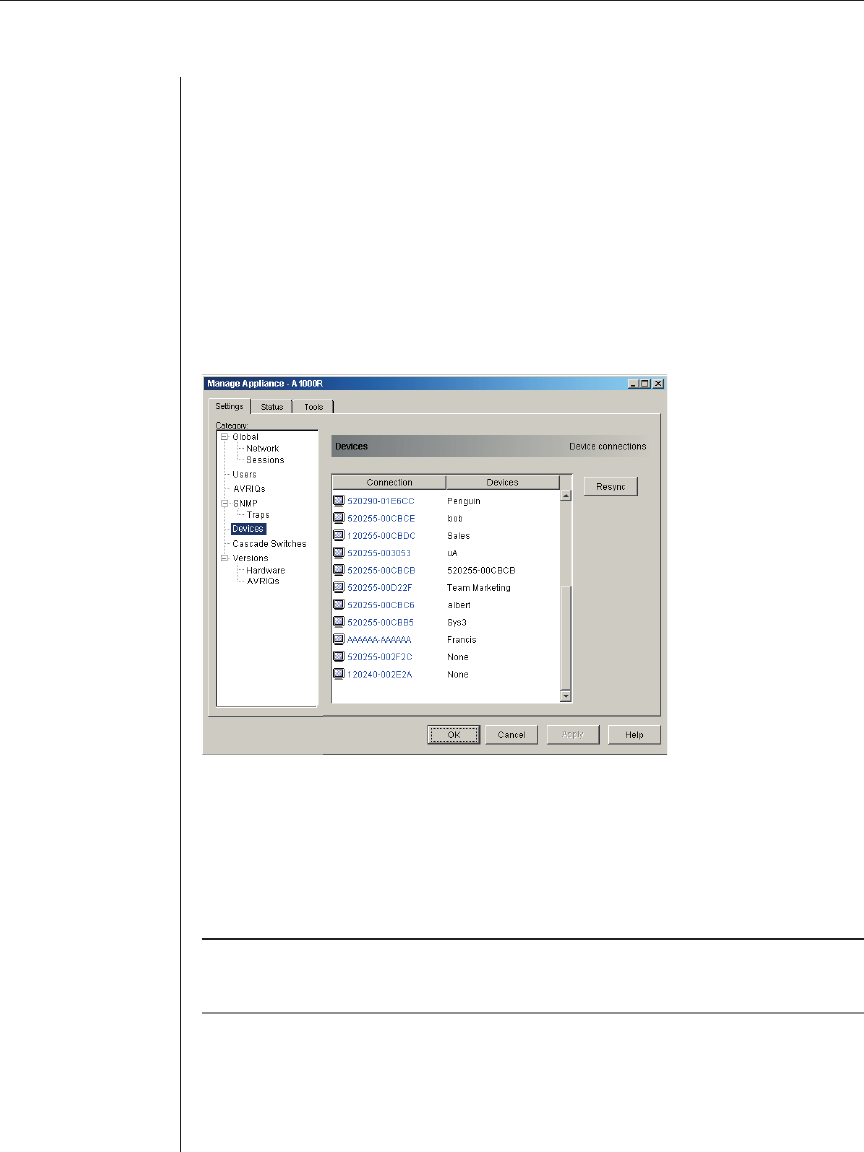
56 AVWorks Installer/User Guide
Viewing server connections
When you select the Devices category for the first time, the AMP will retrieve
the servers that exist in the AVWorks database as well as information on how
the servers are connected to the selected appliance.
The Connection column displays the current server connection. This can be to
either an AVRIQ adaptor or a cascade switch. If connected to an AVRIQ adaptor,
the AVRIQ’s EID will display in the Connection column. If connected to a
cascade switch, the switch and all of its channels will be displayed. If no unit is
currently connected to the path, then this field will display as None. If you click
either an AVRIQ or switch in the Connection column, the Viewer will launch.
Figure 4.7: Devices Dialog Box
Resynchronizing the server listing
You may choose to periodically resynchronize the database on your AVWorks client
with the database stored in the appliance. Do this if the local analog workstation has
changed server names or if AVRIQ adaptors have been added or moved.
NOTE: This procedure only resynchronizes your own AVWorks client. If you have multiple
AVWorks clients, save your resynchronized local database and load it into the other AVWorks
client to ensure consistency.
To resynchronize the server listing:
1. Click the Resync button in the Server category of the AMP. The Resync
Wizard launches. Click Next.
2. A warning message displays indicating that the database will be updated