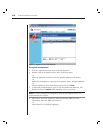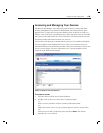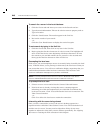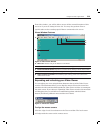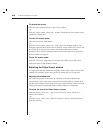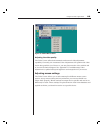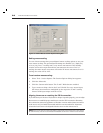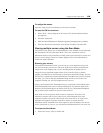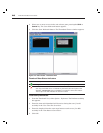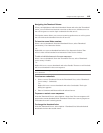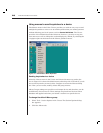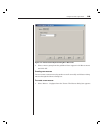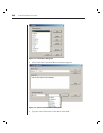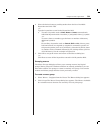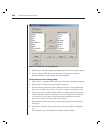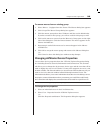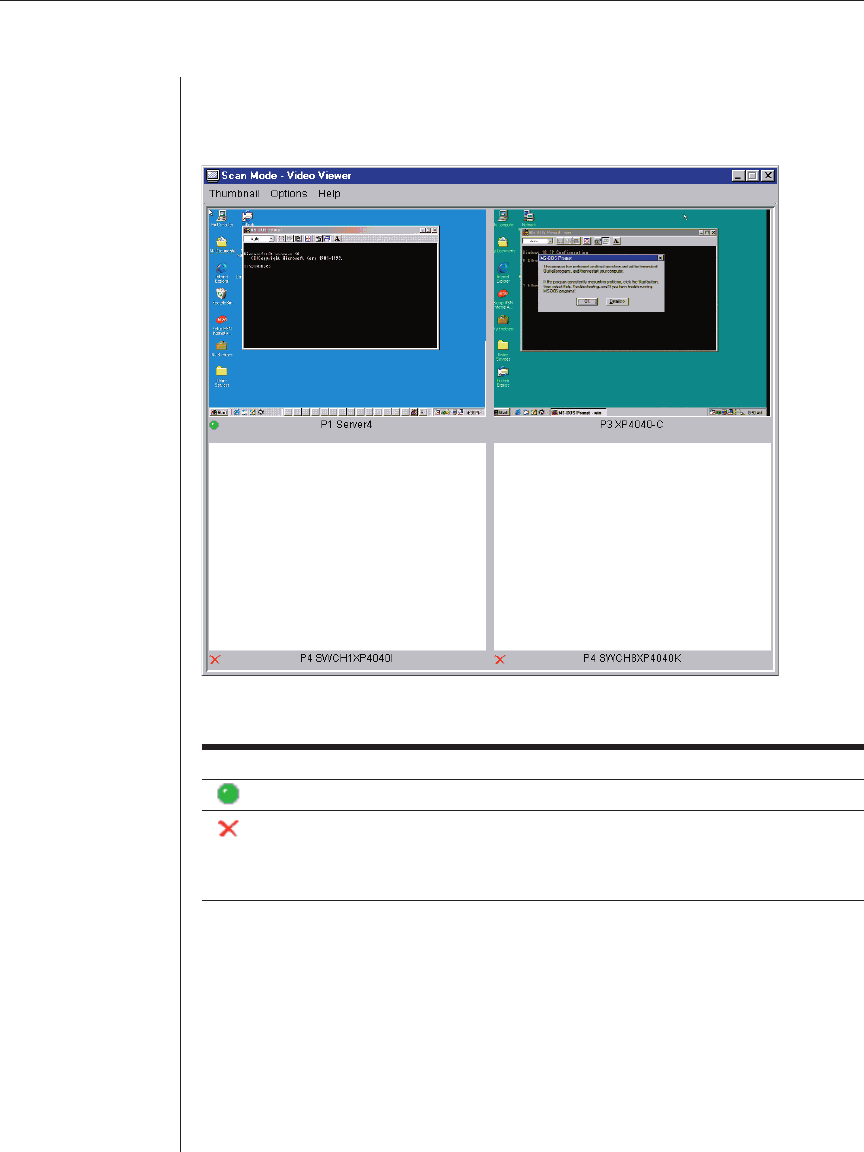
26 AVWorks Installer/User Guide
2. Select two or more servers in the unit selector pane pressing the Shift or
Control key. The Scan Mode task button appears.
3. Click the Scan Mode task button. The Thumbnail Viewer window appears.
Figure 3.10: Video Viewer - Thumbnail View
Thumbnail View Status Indicators
Symbol Description
The green LED indicates that a server is currently being scanned.
The red X indicates that the last scan of the server was not successful. The
scan may have failed due to a credential or path failure (the server path on the
AutoView 1000R/2000R was not available), or because of some other reason.
The tool tip for the LED indicates the reason for failure.
To set scan preferences:
1. From the Thumbnail View, select Options - Preferences. The Preferences dialog
box appears.
2. Enter the time each thumbnail will be active during the scan (5 to 60
seconds) in the View Time Per Server box.
3. Enter the length of time the scan stops between each server (5 to 600
seconds) in the Time Between Servers box.
4. Click OK.