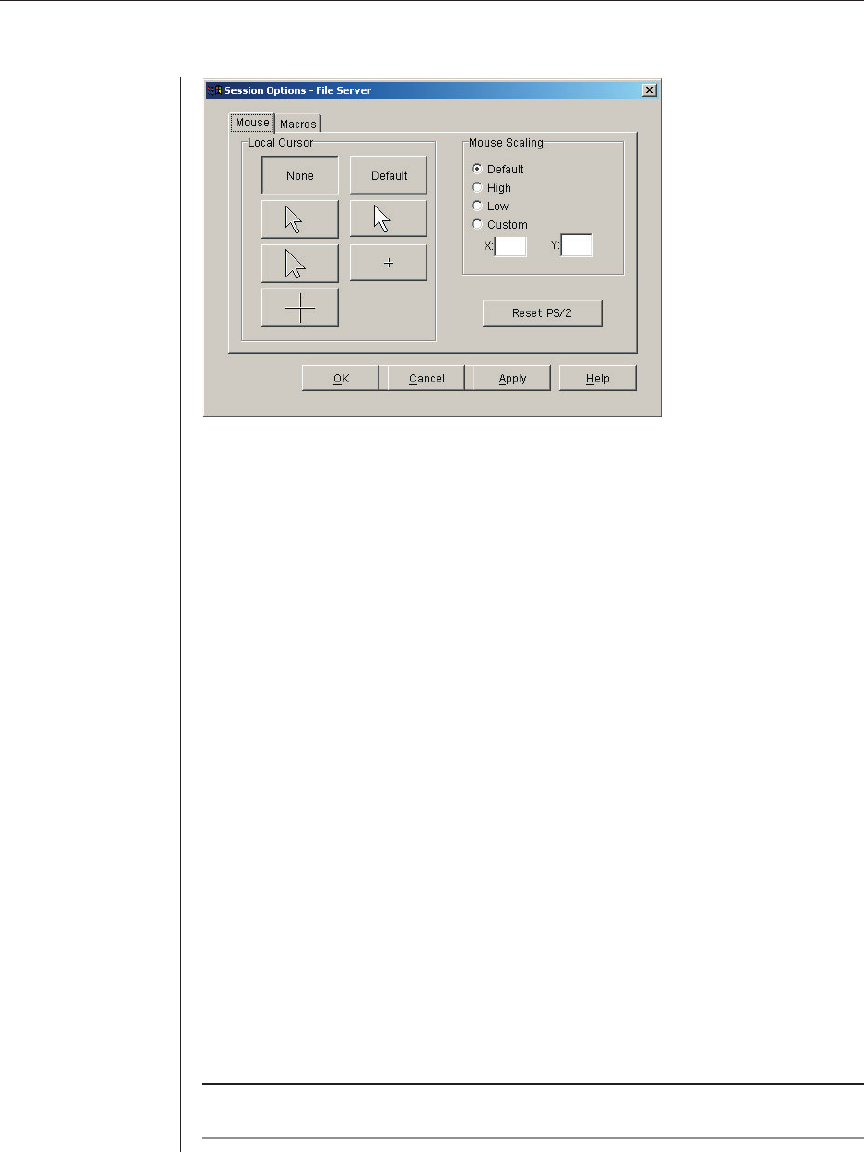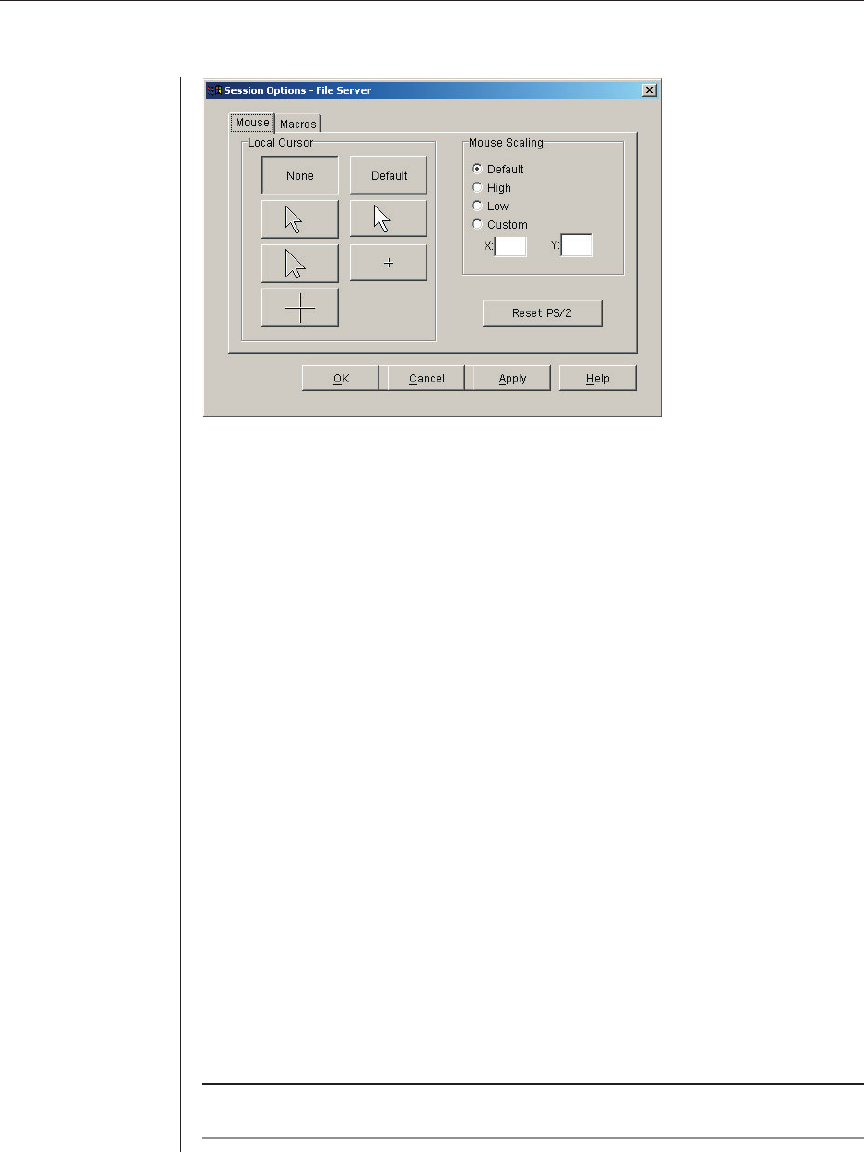
24 AVWorks Installer/User Guide
Figure 3.9: Viewer Mouse Session Options Dialog Box
Setting mouse scaling
You can choose among three preconfigured mouse scaling options or set your
own custom scaling. The preconfigured settings are: Default (1:1), High (2:1)
or Low (1:2). In a 1:1 scaling ratio, every mouse movement on the desktop
window will send an equivalent mouse movement to the server. In a 2:1
scaling, the same mouse movement will send a 2X mouse movement. In a 1:2
scaling, the value will be 1/2X.
To set custom mouse scaling:
1. Select Tools - Session Options. The Session Options dialog box appears.
2. Click the Mouse tab.
3. Click the Custom radio button. The X and Y fi elds become enabled.
4. Type a mouse scaling value in the X and Y fi elds. For every mouse input,
the mouse movements are multiplied by the respective X and Y scaling
factors. Valid input ranges are 0.25 to 3.00.
Aligning the mouse or resetting the PS/2 connection
If you find that your mouse or keyboard no longer responds properly, you can align
the mouse to re-establish proper tracking or reset the PS/2 connection. Resetting
this connection causes the appliance to simulate a mouse and keyboard reconnect
at the server as if you had disconnected and then reconnected them. Alignment
causes the local cursor to be aligned with the cursor on the remote server.
NOTE: If the server does not support the ability to disconnect and reconnect the mouse (almost
all newer PCs do), then the mouse will become disabled and the server will have to be rebooted.