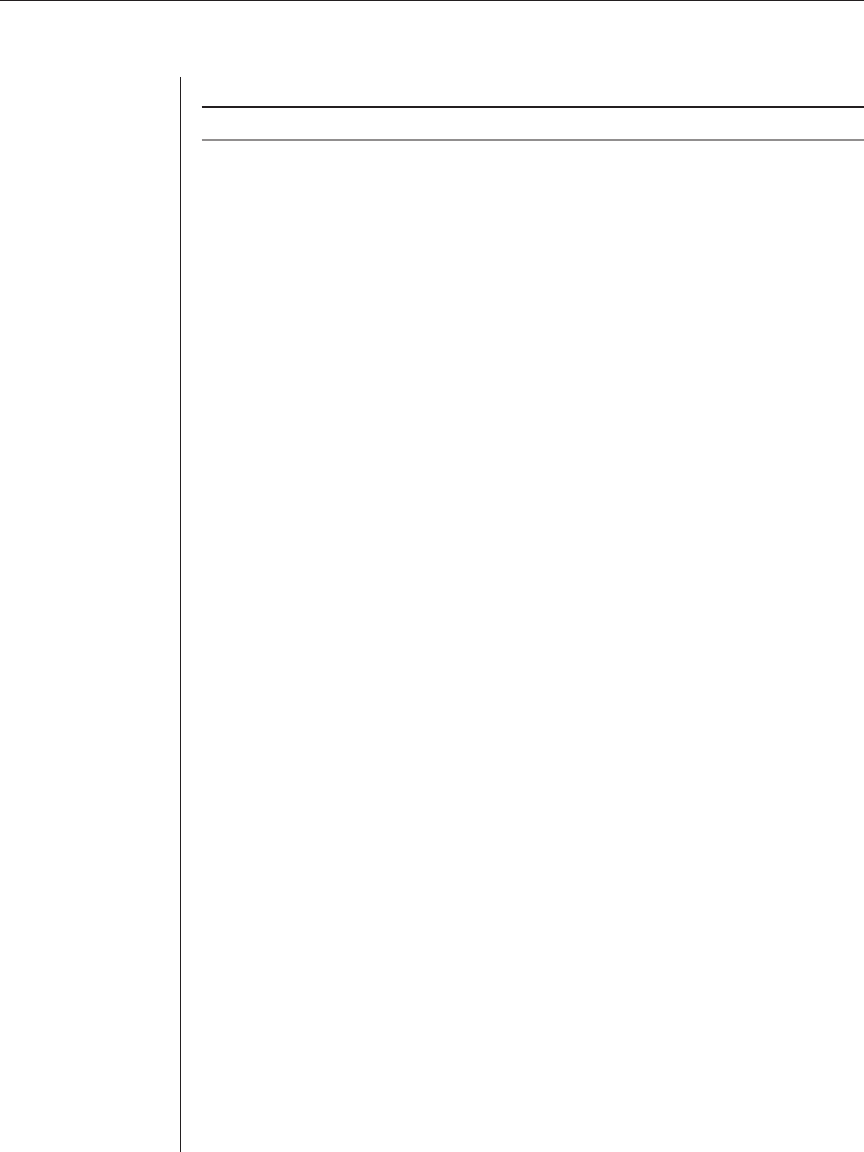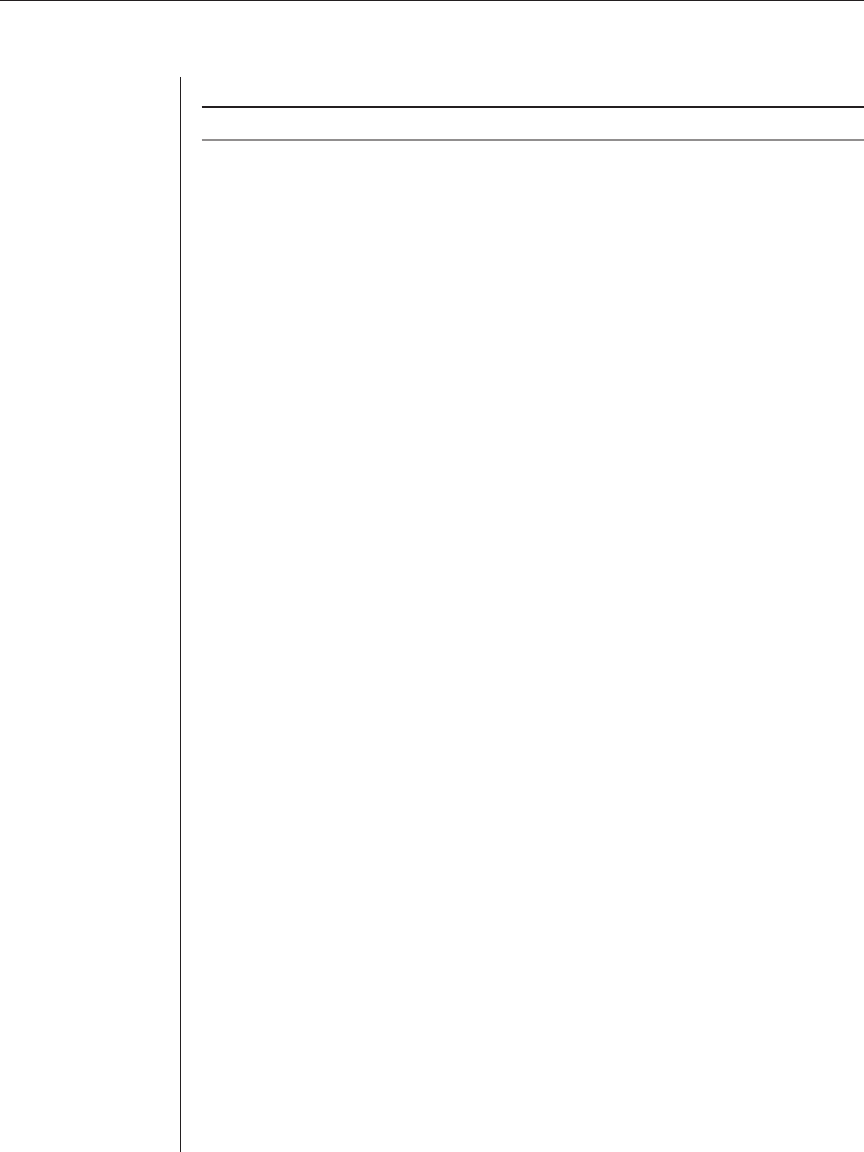
60 AVWorks Installer/User Guide
5. Click Close to exit the Upgrade Firmware window.
CAUTION: Do not turn off the AutoView 1000R/2000R while it is rebooting.
To simultaneously upgrade multiple AVRIQ adaptors:
1. Click the Tools tab in the AMP. The Tools dialog box appears.
2. Click the Upgrade AVRIQ Firmware button. The Upgrade AVRIQ
Firmware dialog box appears.
3. Click the checkboxes in front of each type of AVRIQ adaptor to upgrade.
4. Click Upgrade. The Upgrade button dims. The Status column will display
either In Progress or Succeeded, depending on the status of each AVRIQ
upgrade. A Firmware upgrade currently in progress message displays until
all of the selected AVRIQ adaptor types are upgraded.
5. When complete, a message appears prompting you to confi rm the upgrade
completion. Once confi rmed, the Upgrade button is again enabled.
6. Click Close to exit the Upgrade Firmware window.
To upgrade AVRIQ fi rmware individually:
1. Click the Settings tab in the AMP.
2. Click the AVRIQ sub- category under Versions in the left column in the AMP.
3. Select the EID pulldown menu and choose the AVRIQ adaptor for which
you would like to view fi rmware information. The IDs displayed in the
pulldown are a combination of the EID and either the server name or
switch name, depending on what is attached to the AVRIQ adaptor. If the
AVRIQ is not attached to anything, the pulldown will display None. Once
selected, the fi rmware information appears in the Information box.
4. Compare it to the Firmware Available box to see the fi rmware upgrade
available to the AVRIQ adaptor. If the AVRIQ adaptor requires upgrading,
click the Load Firmware button.
5. The fi rmware upgrade begins. During the upgrade, a progress message is
displayed below the Firmware Available box and the Load Firmware
button will dim. When the upgrade is fi nished, a message appears
indicating that the upgrade was successful.
6. Repeat steps 2-5 for each AVRIQ to upgrade.
7. When fi nished, click OK.