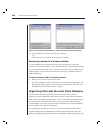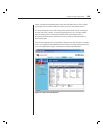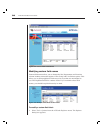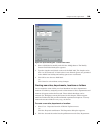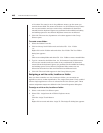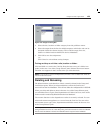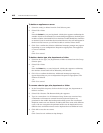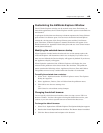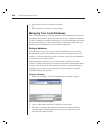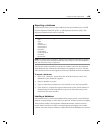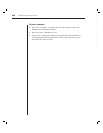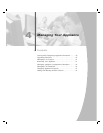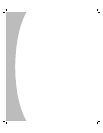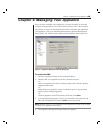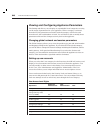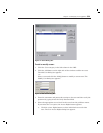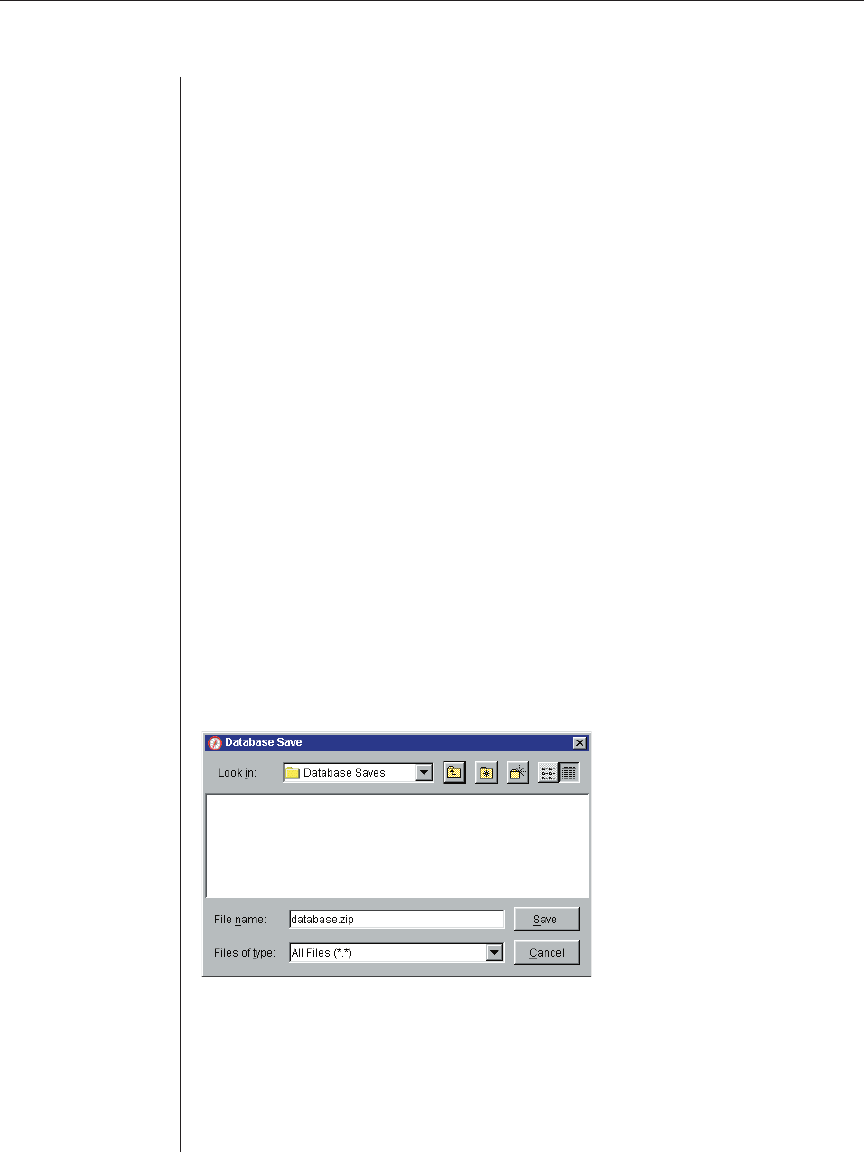
44 AVWorks Installer/User Guide
4. Click OK to save the new browser selection.
-or-
Click Cancel to exit without saving changes.
Managing Your Local Databases
Each workstation running AVWorks contains a local database that records the
information that you enter about your units. If you have multiple workstations,
you may configure one station and then save a copy of this database and load it
into the other stations to avoid unnecessarily reconfiguring each station. You
may also export the database for use in another application.
Saving a database
AVWorks allows you to save a copy of the local database for later use. The
saved database can then be loaded back to the same computer where it was
created, or it can be loaded onto another AVWorks client. The saved database
is compressed into a single Zip file.
While the database is being saved, no other activity is allowed. All other
windows including Video Session windows and Appliance Management Panel
windows must be closed. If other windows are open, a message will appear
prompting you to either continue and close all open windows or quit and
cancel the database save process.
To save a database:
1. Select File - Database - Save. The Database Save dialog box appears.
Figure 3.26: Database Save Dialog Box
2. Type in a fi le name and choose a location to save the fi le.
3. Click Save. A progress bar appears during the save. When fi nished, a
message appears indicating that the save was successful and you are
returned to the main window.