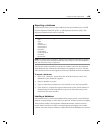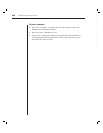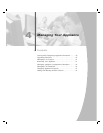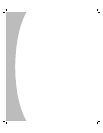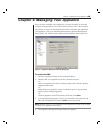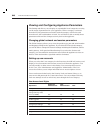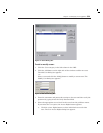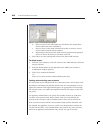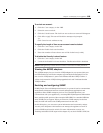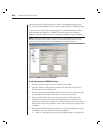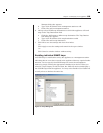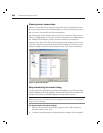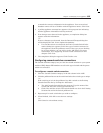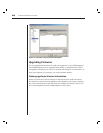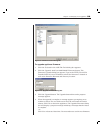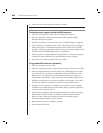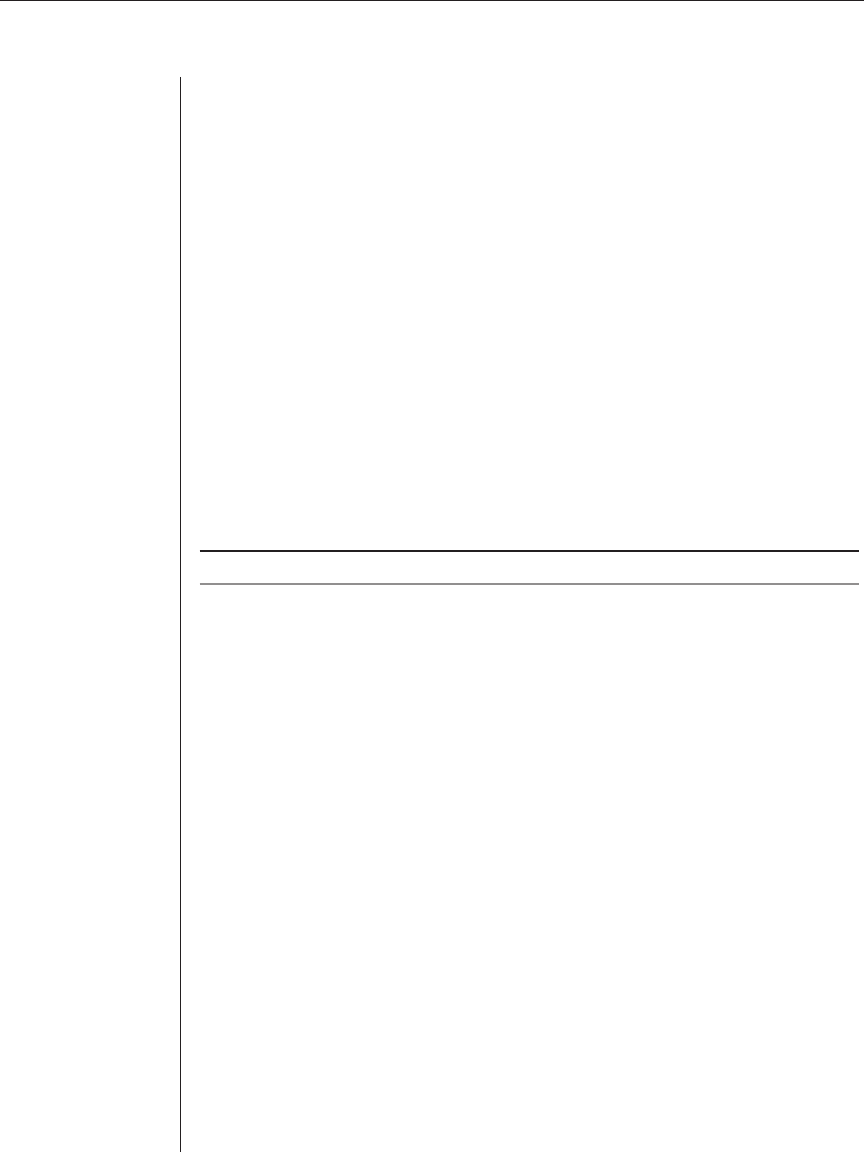
Chapter 4: Managing Your Appliance 53
To unlock an account:
1. Click the Users category in the AMP.
2. Select the user to unlock.
3. Click the Unlock button. The lock icon next to the user name will disappear.
4. Click OK or Apply. The user will be able to attempt to log in again.
-or-
Click Cancel to exit without saving.
To specify the length of time a user account remains locked:
1. Click the Users category in the MP.
2. Click the Enable Lock-outs checkbox.
3. Enter the number of hours that a user will be locked out (1 to 99).
To disable the Security Lockout feature:
1. Click the Users category in the MP.
2. Uncheck the Enable Lock-outs checkbox. The Duration fi eld is disabled.
NOTE: Disabling Security Lockout will have no affect on users that are already locked out.
Viewing the AVRIQ adaptors
The AVRIQs category lets you view the AVRIQ adaptors in your system, their port
and EID numbers as well as the computer type and keyboard language. You can
also view the AVRIQ status. A green circle indicates that the AVRIQ is online. A
yellow circle means the AVRIQ is being upgraded and a red X indicates that the
AVRIQ is offline.
Enabling and configuring SNMP
SNMP (Simple Network Management Protocol) is a protocol used to communicate
management information between network management applications and
appliances. Other SNMP managers (such as Tivoli and HP OpenView) can
communicate with your appliance by accessing MIB-II (Management Information
Base) and the public portion of the enterprise MIB. MIB-II is a standard MIB that
many SNMP servers support. When you select the SNMP category for the first
time, the AMP will retrieve the SNMP parameters from the unit.
In this dialog box, you can enter system information and community strings.
You may also designate which stations can manage the appliance as well as
receive SNMP traps from the switch. For more information on traps, see
Enabling individual SNMP traps in this chapter. If you check Enable SNMP, the