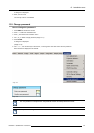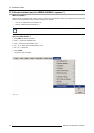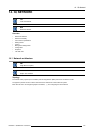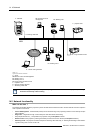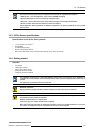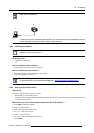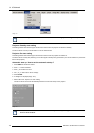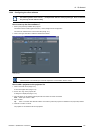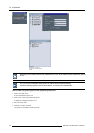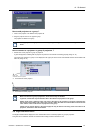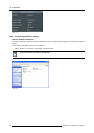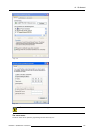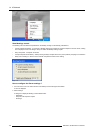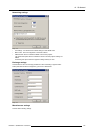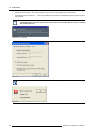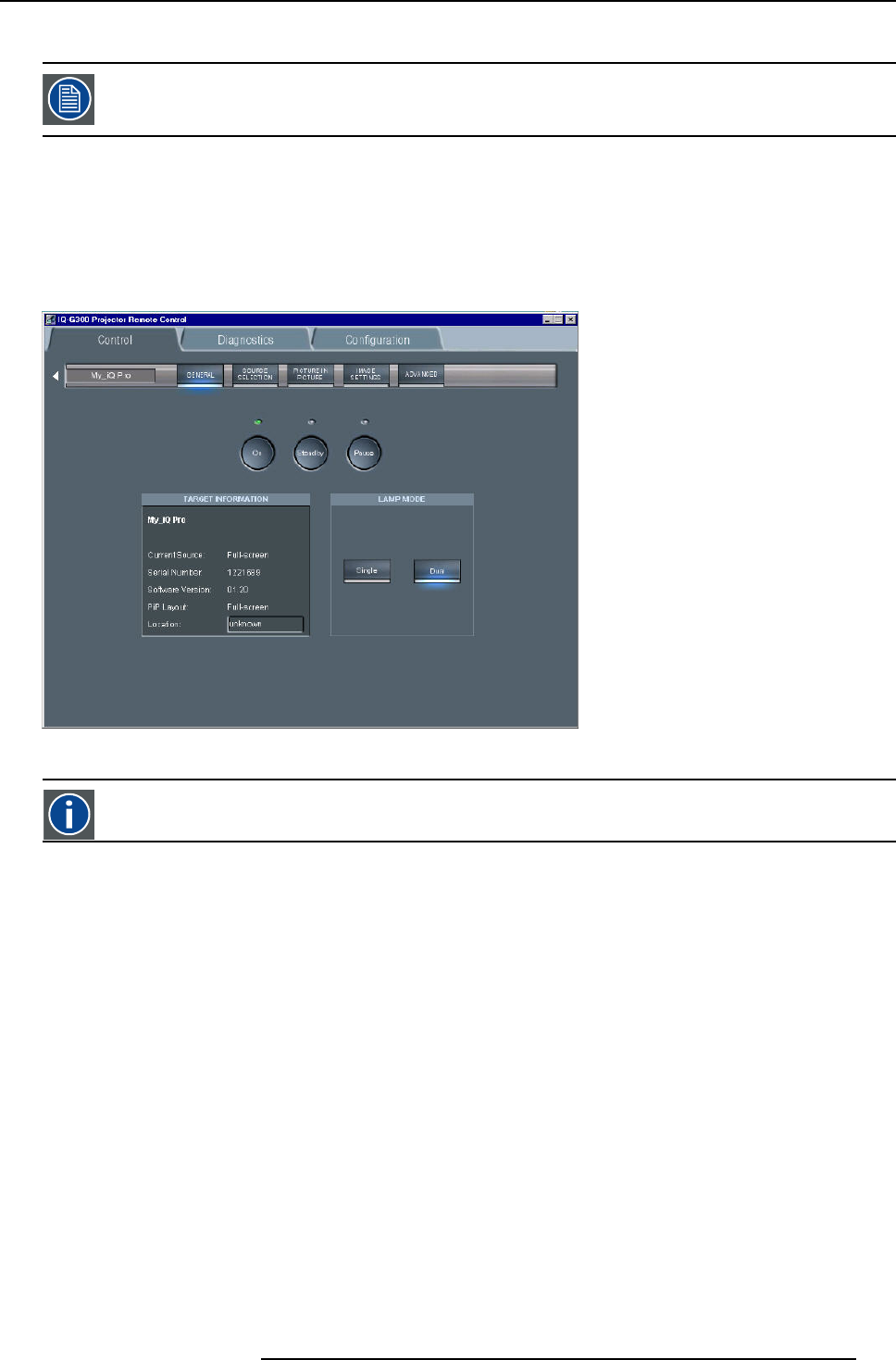
14. IQ Network
14.4.4 Configuring the client software
The sameuniversal client interface isused for different network centricprojectors (iQ, iD, iCon). The layout of
the interface (position of the controls,...) is adapted after detection of the projector type. Some screenshots
may not fully coincide with the reality.
How to start up the client software ?
1. Start up the previously installed client program
The interface shows 3 tabs (upper tab control ): Control, Diagnosis and Configuration
The active sub interface is the control sub screen (image 14-7)
2. Click on the upper menubar to select the desired sub interface
Image 14-7
Control interface
IP
Internet Protocol. The network layer of TCP/IP. Required for communication with the internet.
How to add a projector to the projector list
1. Click on the white arrow (image 14-8)
A menu is dropped down (image 14-9)
2. click on the + sign of the projector list
A dialog box is displayed (image 14-10)
3. Fill in the Name, the IP address (optional) and the Port number of TCP/IP connection
Note: default port number = 9999
4. Fill in the alias
Tip: “Alias” is a custom name whereas “Name” is the name by
which the projector is identified on the (corporate) network
5. Click OK to confirm or Cancel
The projector is now added to the list of projectors
R5976491 IQ PRO G500 01/02/2007
129