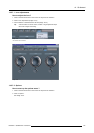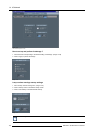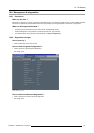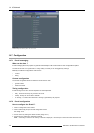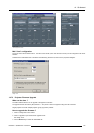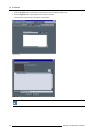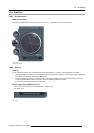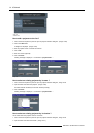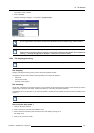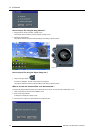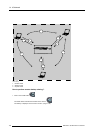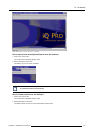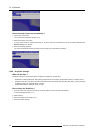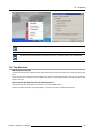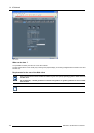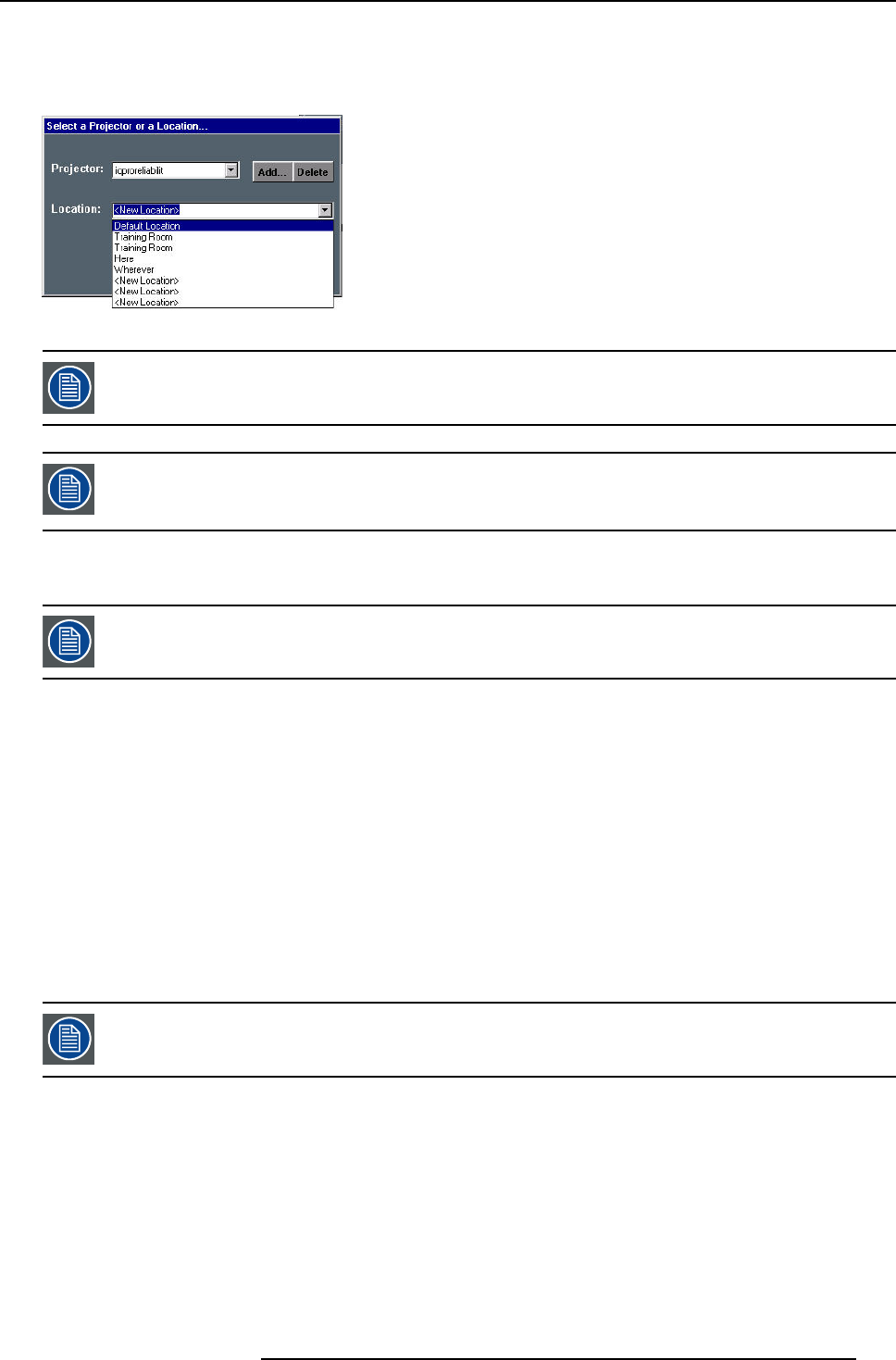
14. IQ Network
The projector name is filled in.
3. Click on Connect.
Following message is displayed : “Connected to <projectorname>...”
Image 14-61
This is only possible if the location has been filled, the default value for location being “<New Location> ”
If the projector is not found following message will be displayed : “Host not found”
If the projector is found but unable to respond ( projector disconnected from the network, server software not
running, ...) following message will be displayed : “ Host found , but server inactive”
14.8.3 File dropping/launching
Only the Microsoft viewers (PPT, Word, Excel,...) are installed on the projector.
File dropping
Dropping a file means sending it to the projector using the DropZone interface.
The projector can then react in different ways depending on the drop mode selected :
• launch file
• launch file and share
• store file on the projector
File launching
Launch files: a file stored on the projector (server) or on the network can be accessed from a local PC (via the network) or from the
projector itself. Launching a file means “sending and starting up” a file (using the required software).
A PowerPoint file can be launched on your PC and projected in another place (by default only the PPT viewer is installed on the
projector ).
for iQ only : The file will only be projected if the “iQ PC” is selected in the source selection.
How to set the drop mode ?
1. Open the DropZone interface.
2. Click on the arrow to pull down the installation menu.
3. Click on the three suspension points access the drop mode dialog box,image 14-57
See image 14-62.
4. Click on one of the three modes.
R5976491 IQ PRO G500 01/02/2007
153