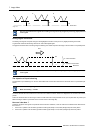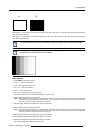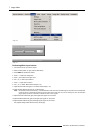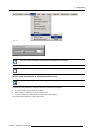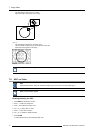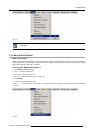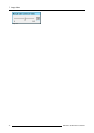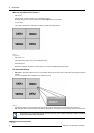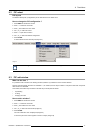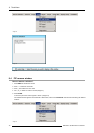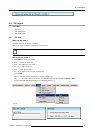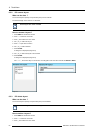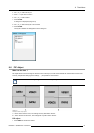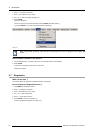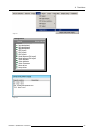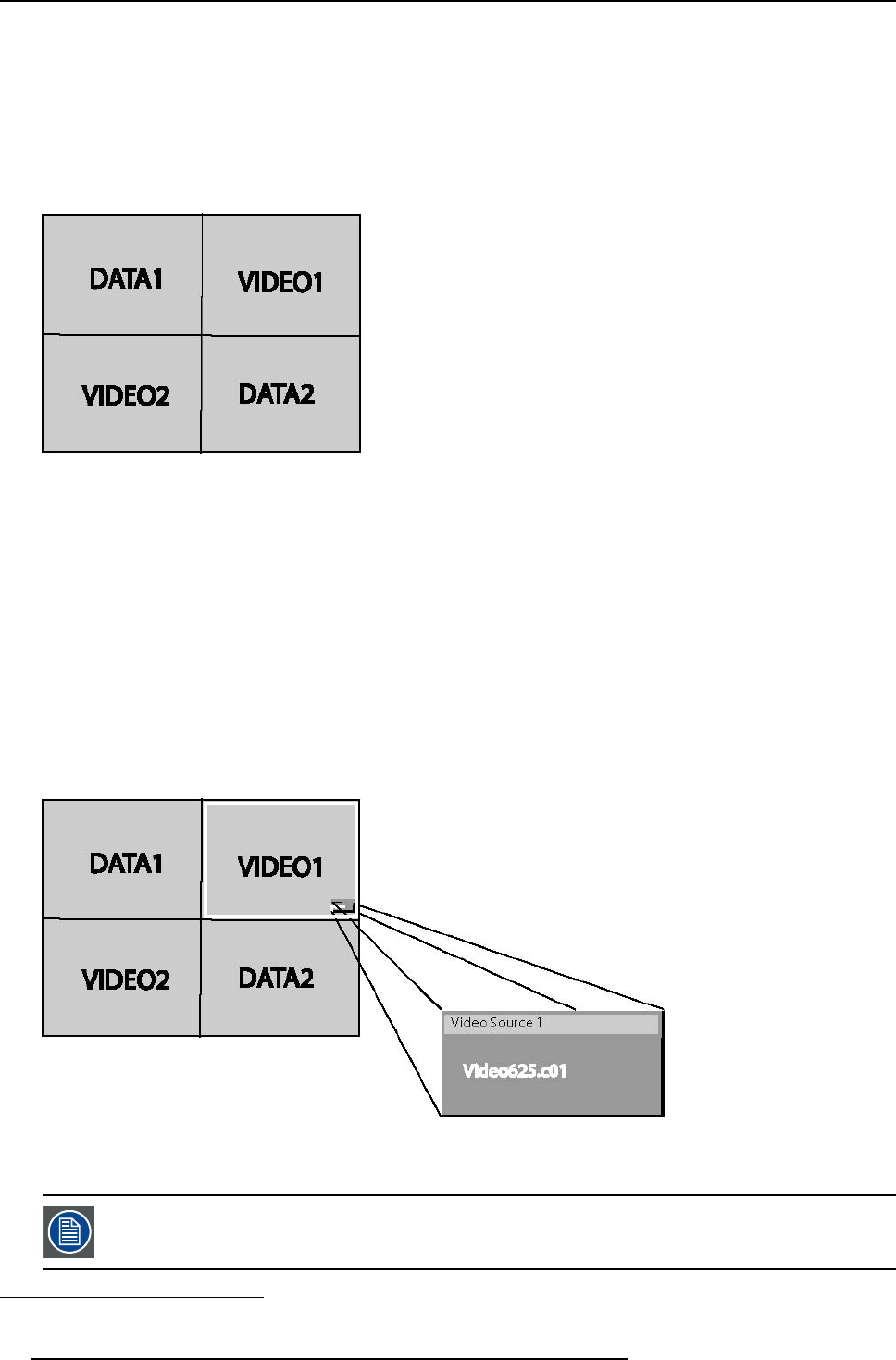
8. Tools Menu
What are the different PiP layouts ?
• Full screen
2
The full screen is used to display one of the selected sources.
Browsing through the sources is possible with the PiP Adjust button on the remote.
• 2–by-2 raster
2
The screen is divided into 4 subscreens containing 2 Video and 2 Data sources.
Image 8-1
PiP: 2by2 layout
• PiP layout 1–3
3
These are factory layouts, they can be edited and saved.
• Personal layouts
Beside the 2 fixed layouts and the 3 factory layouts, one can set 5 additional (personal) layouts.
PiP dedicated buttons
• PiP Adjust : this button allows to focus on one particular window, this is shown with a white frame surrounding the selected
window.
A source identification box is displayed in the right lower corner.
Image 8-2
Pressing the button removes the frame to the next window. This can also be done via PiP Adjust in the Tools menu
• PiP: this button allows to browse through the different configurations, it has the same function as PiP select in the Tools menu.
Since there is only one decoder (second decoder is optional), when in 2by2 configuration, Video1 and Video2
are derived from the same video source.
2. fixed layout
3. factory layouts
76 R5976491 IQ PRO G500 01/02/2007