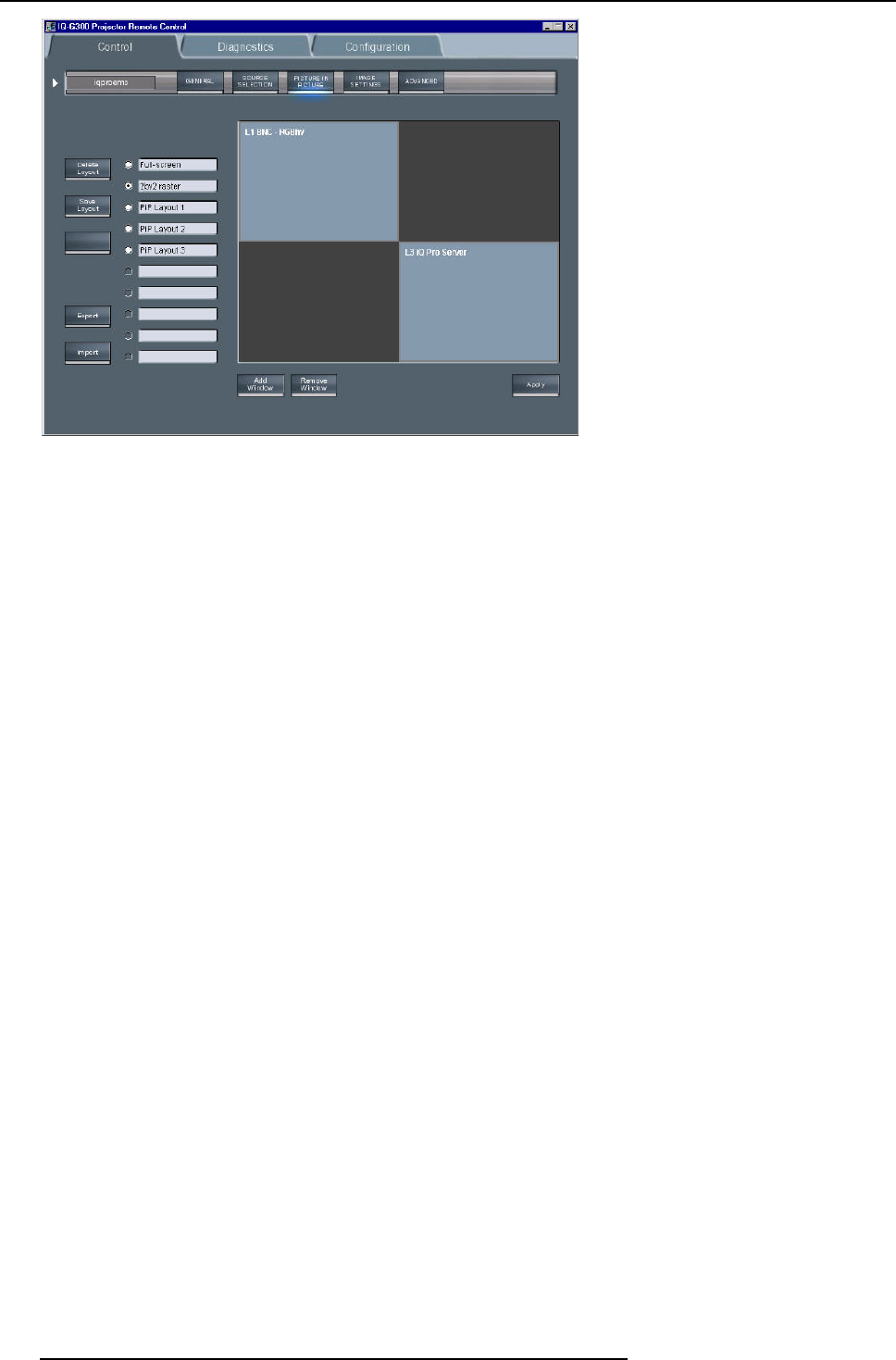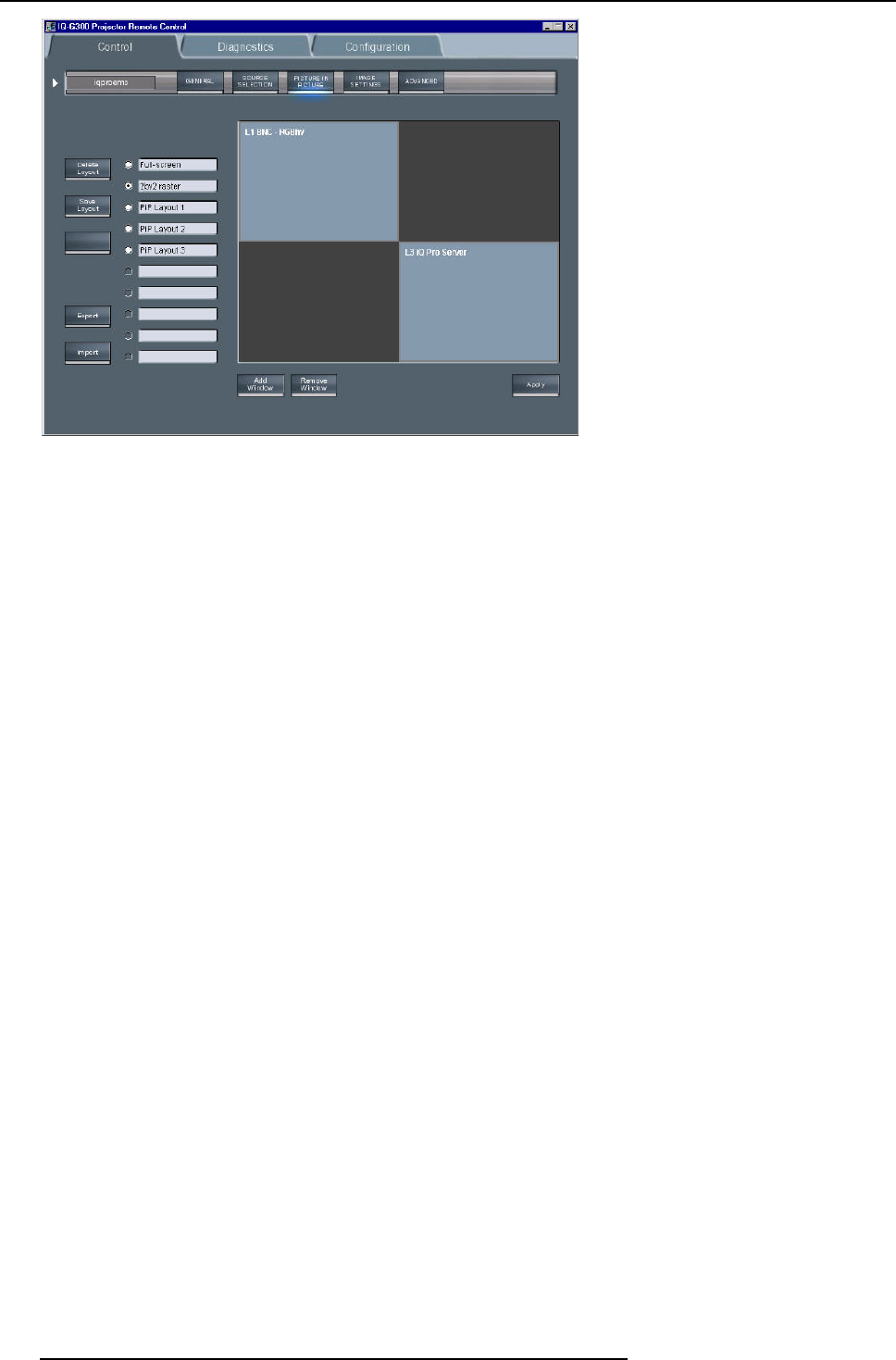
14. IQ Network
Image 14-29
PiP screen
How to perform operations on a PiP layout
As an example, let us choose a personal (non preset) layout, add a window, reposition the windows, and save the layout under a
different name.
1. Click on one of the check boxes to choose a layout
Choose a personal layout (image 14-30)
The PiP screen (as well as the projected layout) is updated (image 14-31)
This layout contains one window being an RGBHV Data source
2. Click on the Add window button
Note: if the layout already contains 4 window, it will be impossible to a
dd a new one. In that case a window is displayed,
image 14-32
A dialog box is displayed showing the possible sources to be added. (image 14-33)
3. Select the source to be linked to the new window.
The window is added to the layout. (image 14-34)
4. When entering the PiP screen the cursor is replaced by a hand
, Click on the window to be repositioned.
The window is surrounded by a white frame.
5. Drag the window to the desired position.
6. Place the cursor on one of the corners of the window to be re sized.
A double arrow is displayed.
7. Drag to re size.
Note: the window is re sized by keeping the same aspect ratio.
140
R5976491 IQ PRO G500 01/02/2007