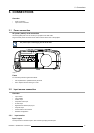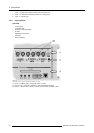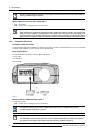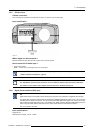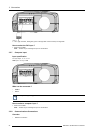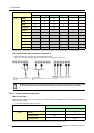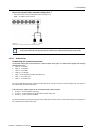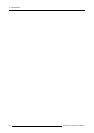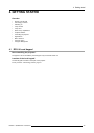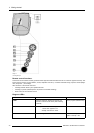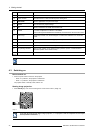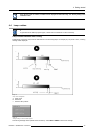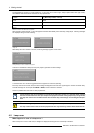3. Connections
How to set up the S-Video extended configuration ?
1. Connect the video sources to the desired connector (image 3-13)
Note: An adapter cable is required
Image 3-13
Connecting 2 composite Video signals on the S-Video connector
Multiple videosignals cannot bevisualized simultaneously since thereis only one decoder. However, theuse
of the optional Audio & video layer(3) allows to visualize up to 2 different vid
eo signals (in PiP mode ).
3.2.9.4 Summarizing
Summarizing the extended connections
A composite video signal can be entered via 7 different inputs, whic
h gives us 7 different video signals (not including
optional video input):
1. Video R : via 1st BNC
2. Video G : via 2nd BNC
3. Video B : via 3rd BNC
4. Video VS : via 5th BNC
5. Video : via the standard composite video BNC input
6. Video Y : via S-Video input
7. Video C : via S-Video input
Key 3 on the RCU allows to browse through the active video inputs, each hit moves to the next active video input. The first hit on
key 3 selects the last selected video input.
In the same way 3 S-Video signals can be visualized through 3 different inputs
1. S-Video 1: via the standard S-Video input
2. S-Video 2 : via the 5 the BNC and the standard Composite Video input
3. S-Video 3 : via the 1st and the 3rd BNC
Key 4 on the RCU allows to browse through the active S-Video inpu
ts, each hit moves to the next active video input. The first hit on
key 4 selects the last selected video input.
R5976491 IQ PRO G500 01/02/2007
27