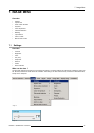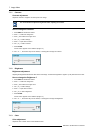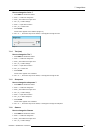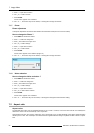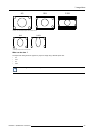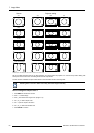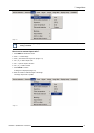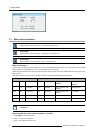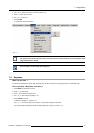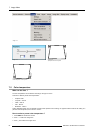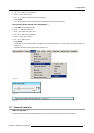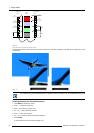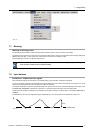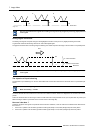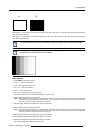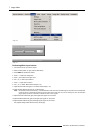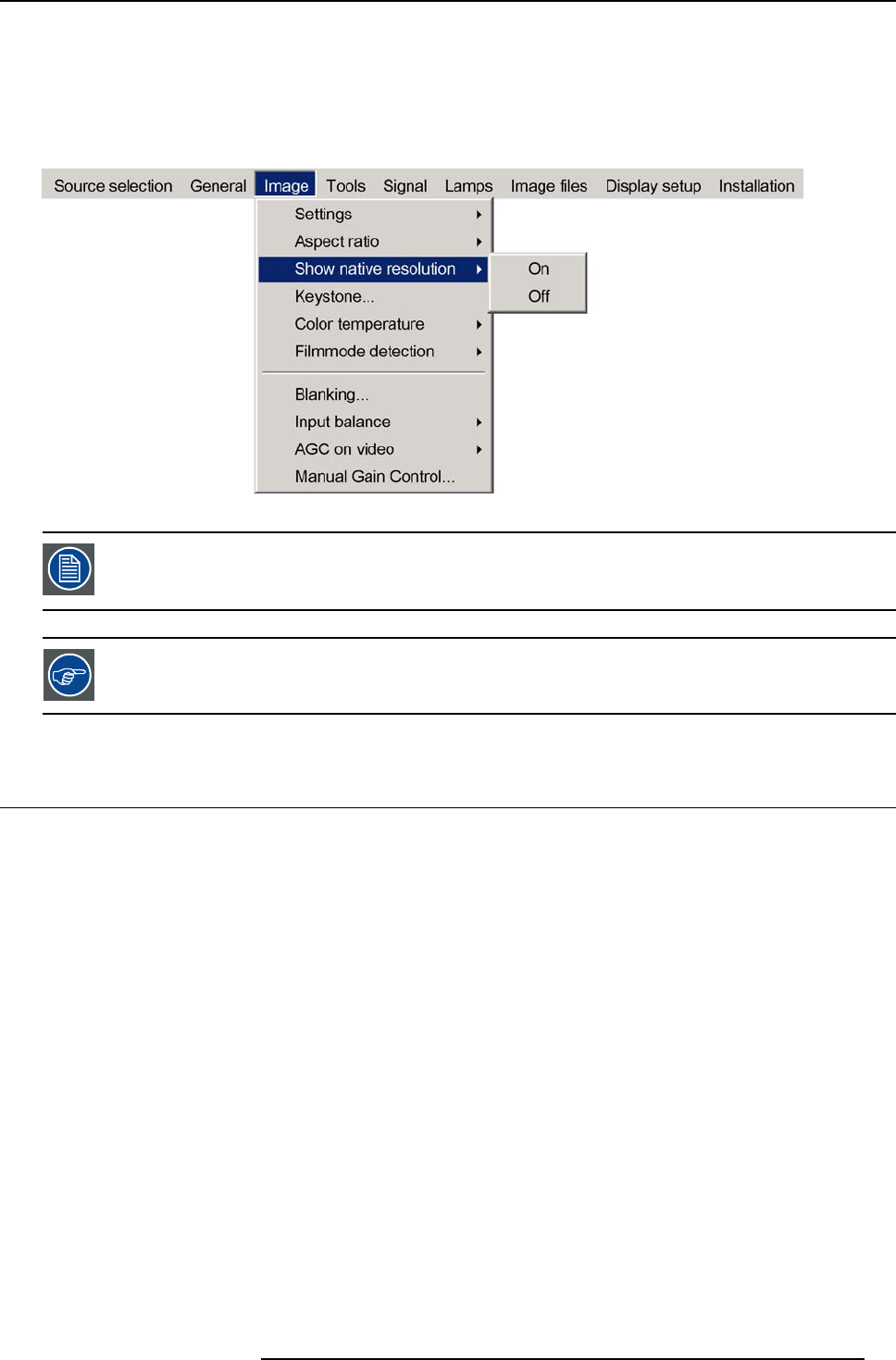
7. Image Menu
4. Use ↑ or ↓ to select Show native resolution (image 7-13)
5. Press → to pull down the menu
6. Use ↓ or ↑ to select On
7. Press ENTER
A white bullet shows the selection
Image 7-13
The default mode is used if the show native resolution and the full screen functio
n are off.
The default mode shows always the native ratio and forces the native resolution of the panels (part of the
image blanked where needed)
When show native resolution is ON and the resolution of the source is higher than the panel resolution , use
the arrow keys to scroll through the image (pan).
7.4 Keystone
What can be done ?
The Keystone adjustment is used to align the image, this c
an be necessary when projecting under a non standard angle
How to perform a Keystone correction ?
1. Press MENU to activate the Tool bar
2. Press → to select Image
3. Press ↓ to Pull down the Image menu
4. Use ↑ or ↓ to select Keystone (image 7-14)
5. Press ENTER to confirm
A sliderbox is displayed . (image 7-15)
Use ← or →, the numeric keys on the remote, or the keypad to adjust the keystone.
The Top and bottom adjustments affect the image differently. (image 7-16, image 7-17)
R5976491 IQ PRO G500 01/02/2007
63