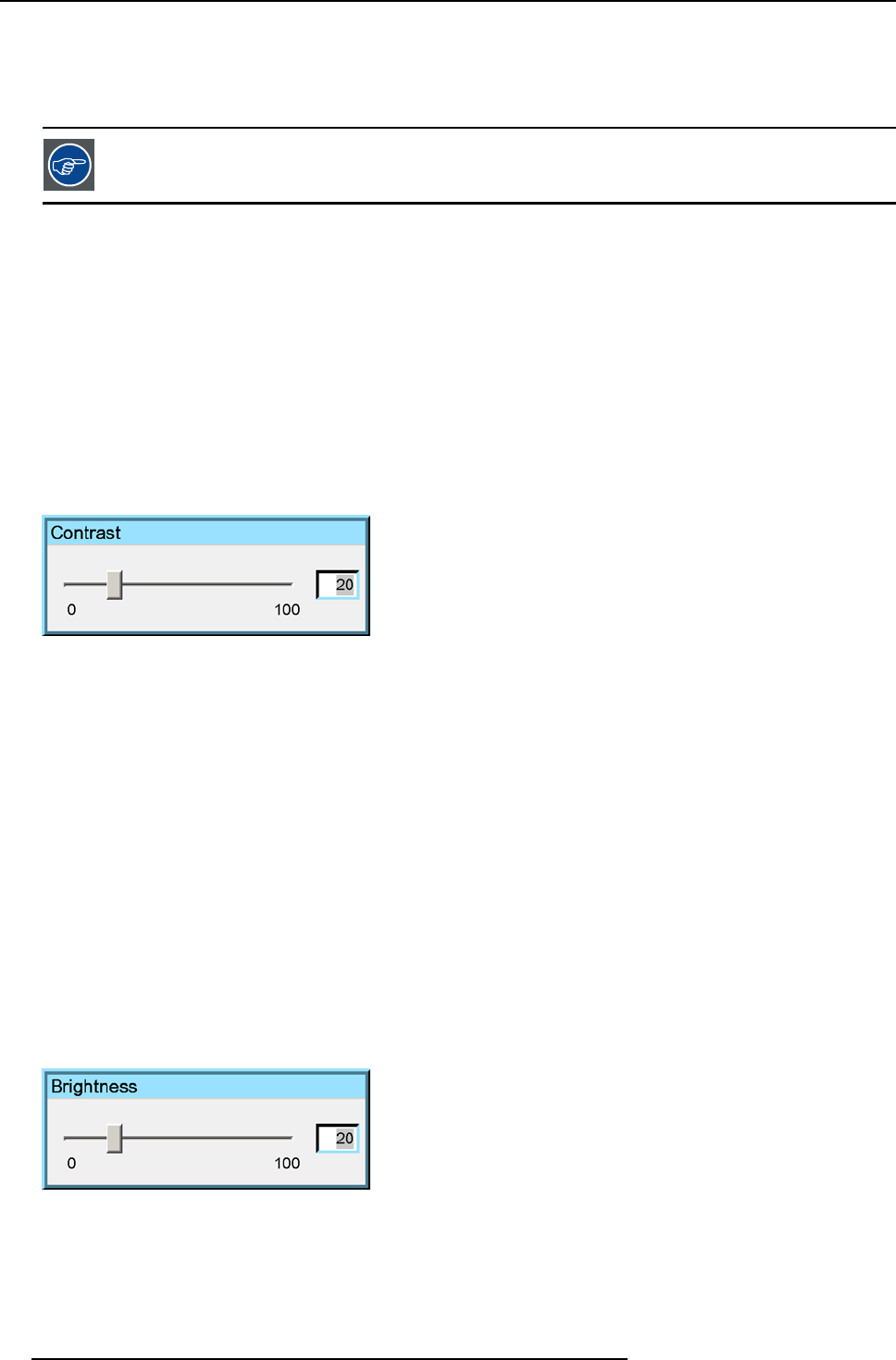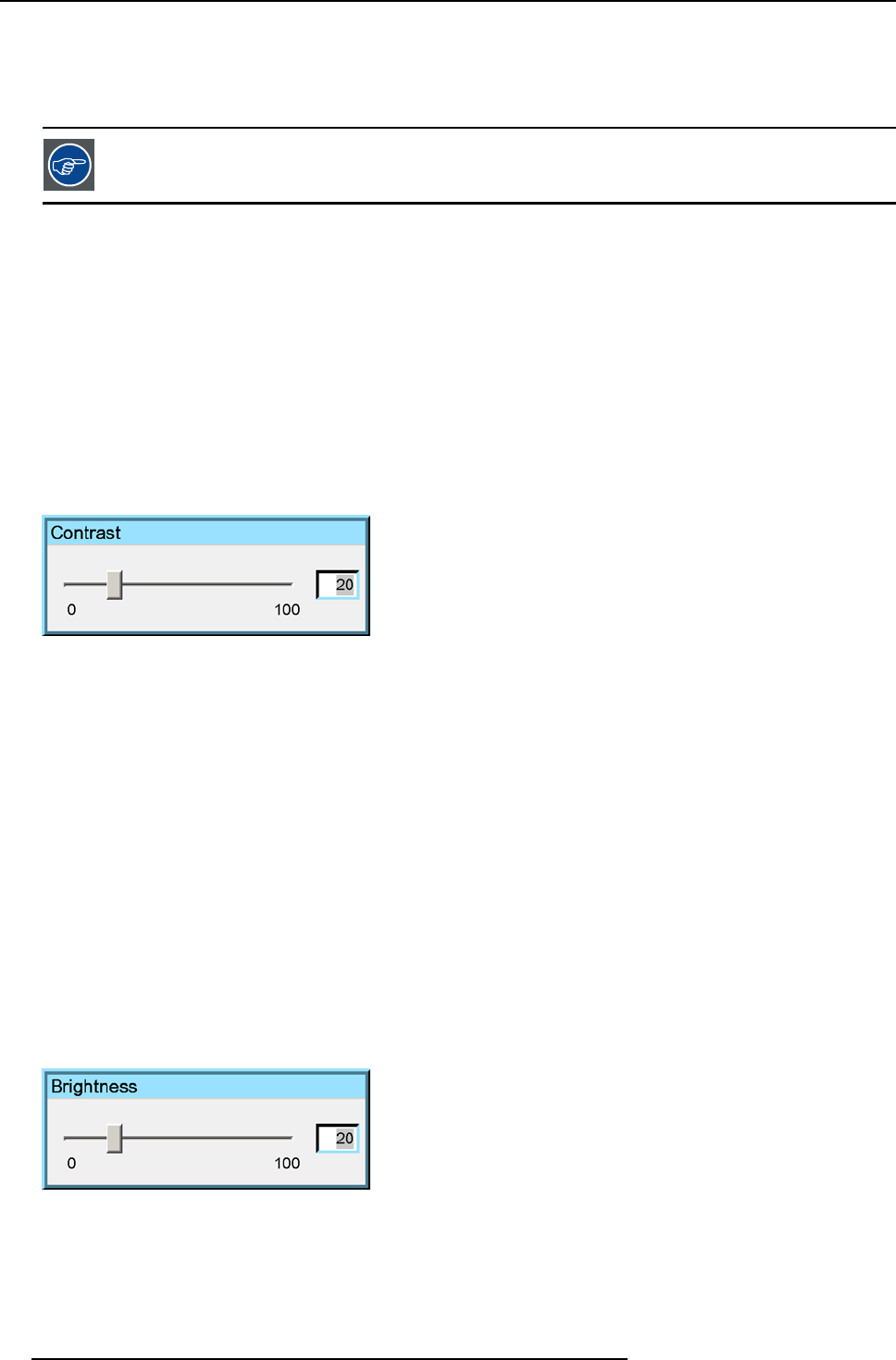
7. Image Menu
7.1.1 Contrast
Contrast adjustment
Adjust the contrast to “brighten” the white parts of the image.
It is recommended to adjust the brightness before adjusting the contrast.
How to change the contrast
1. Press MENU to activate the Toolbar
2. Press → to select the Im age item
3. Press ↓ to Pull down the Image menu
4. Use ↑ or ↓ to select settings
5. Press → to pull down the menu
6. Use ↑ or ↓ to select Contrast
7. Press ENTER
On the screen appears now a sliderbox (image 7-3)
8. Use ←or → , the numeric keys on the remote, or the keypad to change the contrast
Image 7-3
7.1.2 Brightness
Brightness adjustment
Adjusting the brightness will affect the dark areas of the image. Increase the brightness to “lighten” up the parts that are too dark.
How to change the Brightness ?
1. Press MENU to activate the Toolbar
2. Press → to select the Im age item
3. Press ↓ to Pull down the Image menu
4. Use ↑ or ↓ to select settings
5. Press → to pull down the menu
6. Use ↓ or ↑ to select Brightness
7. Press ENTER
On the screen appears now a sliderbox (image 7-4)
8. Use ←or → , the numeric keys on the remote, or the keypad to change the Brightness
Image 7-4
7.1.3 Color
Color adjustment
Adjust the color to obtain more or less saturated colors.
56
R5976491 IQ PRO G500 01/02/2007