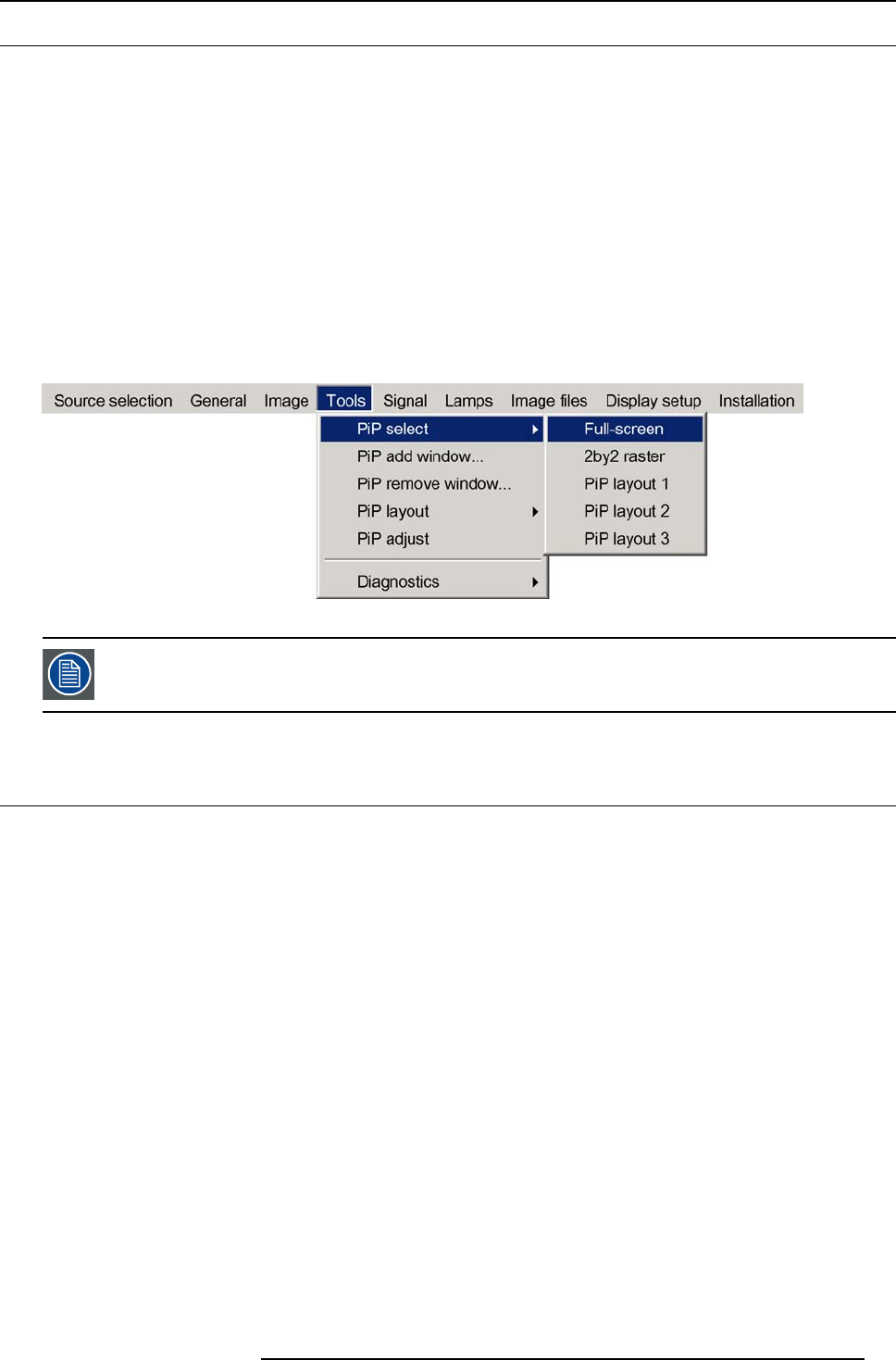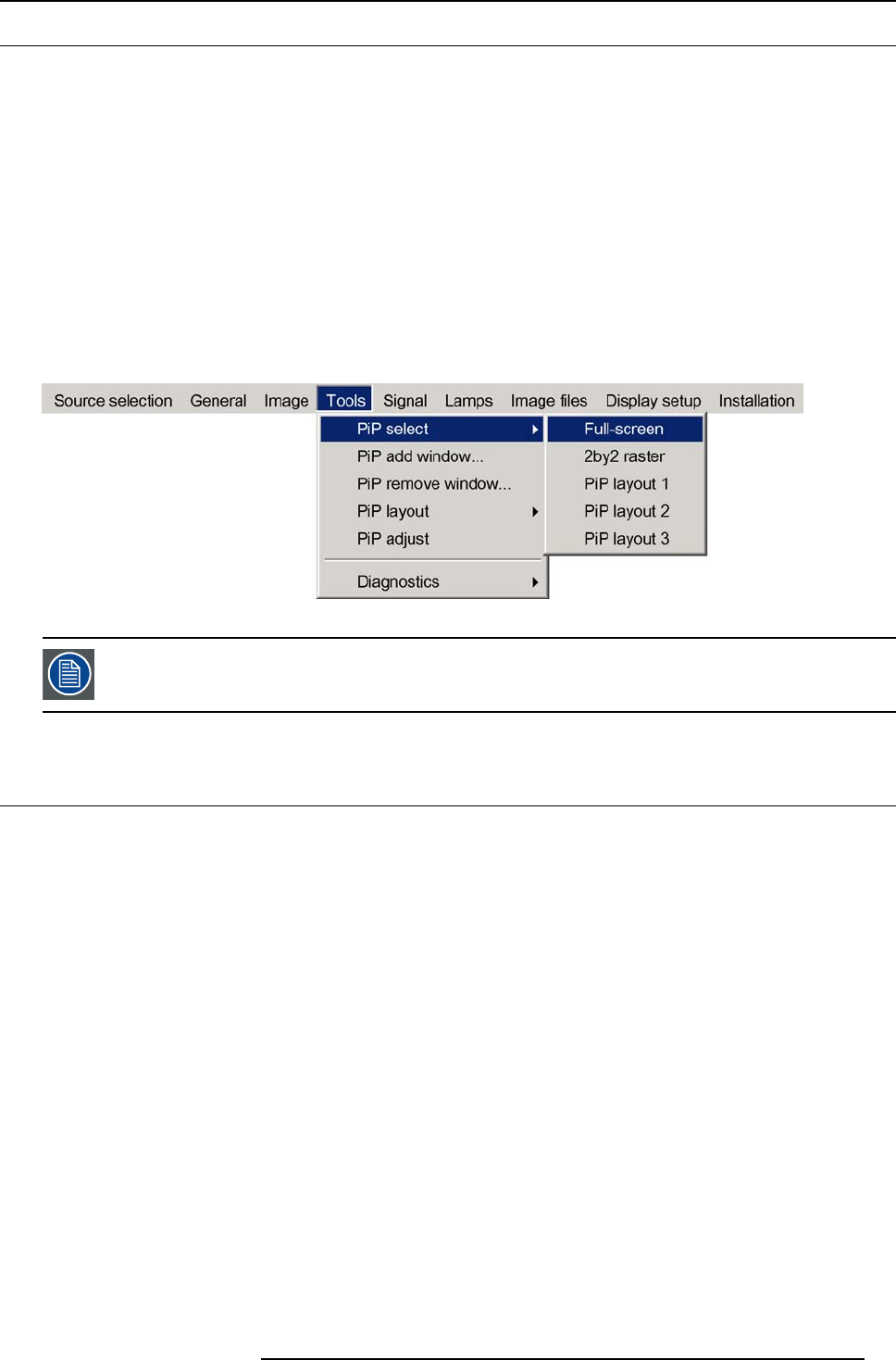
8. Tools Menu
8.2 PiP select
PiP layouts
The different PiP layouts (configurations) can be selected in the PiP select menu.
How to change the PiP configuration ?
1. Press MENU to activate the Tool bar
2. Press → to select the Tools item
3. Press ↓ to Pull down the Tools menu
4. Use ↑ or ↓ to select PiP select
5. Press → to pull down the menu
6. Use ↑ or ↓ to select the desired configuration
7. Press ENTER
A white bullet shows the active layout (image 8-3)
Image 8-3
The PiP configuration can also be selected via the dedicated PiP key on the R
CU.
8.3 PiP add window
What can be done ?
It is possible to add a window to the existing windows (maximum 4)
, therefore a source must be selected.
Sources which are already used are non selectable. If, for instance, the PiP layout contains a component video then component
video will be non selectable.
Once added, the window may be altered in several ways to meet particular needs:
• repositioning
• re-sizing
• changing the order
How to add a window ?
1. Press MENU to activate the Tool bar
2. Press → to select the Tools item
3. Press ↓ to Pull down the Tools menu
4. Use ↑ or ↓ to select PiP add window (image 8-4)
5. Press ENTER
The source selection menu is displayed (image 8-5)
In the lower part of the screen appears a wizard in 4 steps (image 8-6)
R5976491 IQ PRO G500 01/02/2007
77