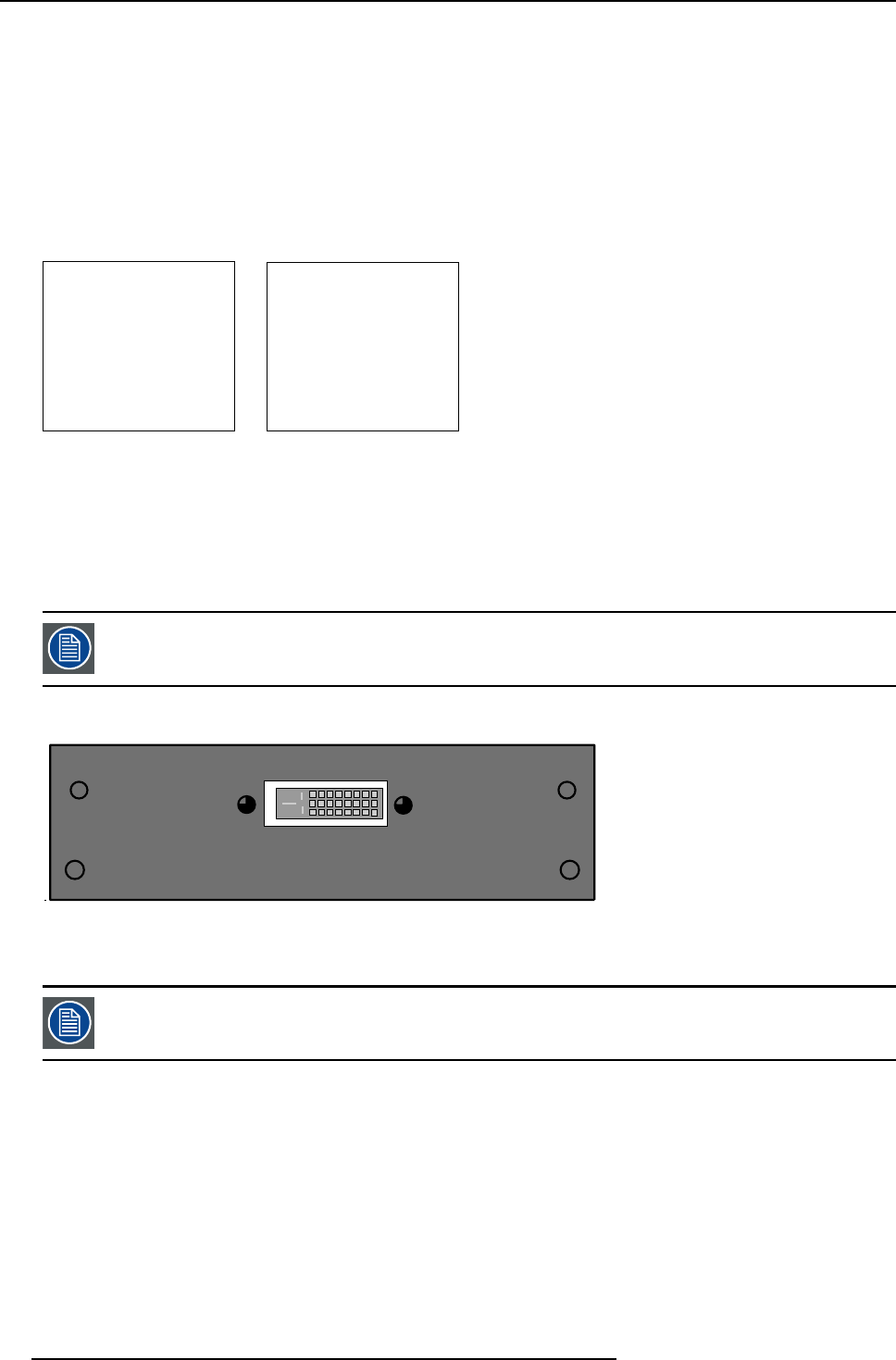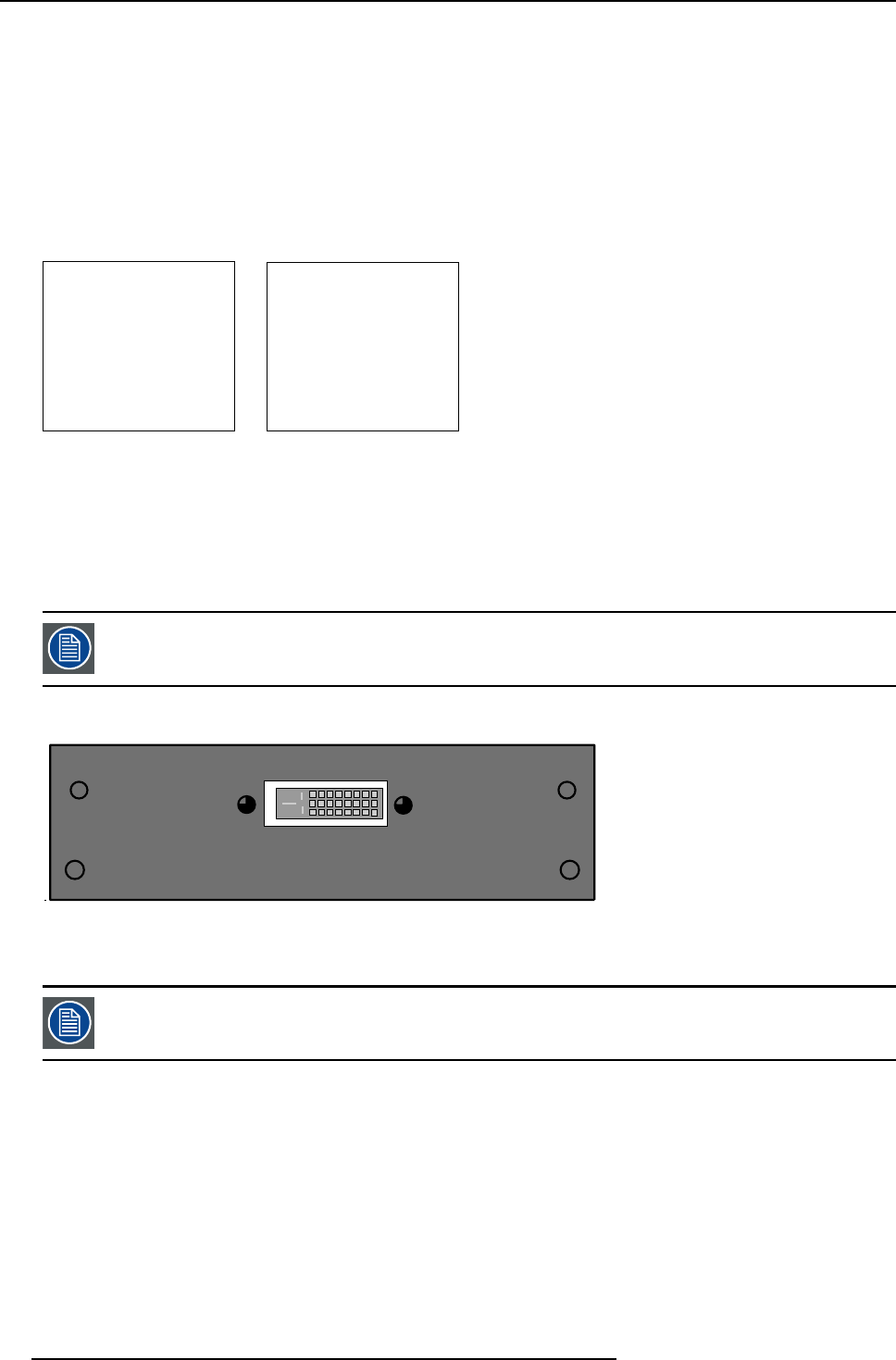
4. Connections
For S-Video : press 3 on the RCU.
How to select an input via the menu structure
1. Press on the thumb wheel or press ENTER on the RCU to activate the menus.
The main menu will be displayed on the screen. (menu 4-12)
2. Turn the thumb wheel or use the up or down arrow keys to select Input selection.
The input selection menu will be displayed. (menu 4-13)
3. Turn the thumb wheel or use the up or down arrow keys to select the corresponding input (Video or S-Video or Component).
4. Press the thumb wheel or press ENTER on the RCU.
Solaris LC40
Select input
Image settings
Audio settings
PiP settings
Compact PC Control
Advanced settings
Standby
Back
Menu 4-12
Select input
1. Video
2. RGB
3. S-Video
4. HD-SDI/DVI/Audio/RGB
5. SDI
6. RGB
7. DVI
8. Compact PC
Configure input 2
Back
Menu 4-13
Loop through connection for Video
The composite video input (V
in
) is connected in loop through with the V
out
. This signal can be used to connect to the next device.
4.2.7 DVI input module (optional)
This input slot is NOT hot-pluggable. Make sure the system is switched off before inserting or removing an
input module!
Specifications
DVI
Image 4-7
As this module has the same specifications as the standard DVI input, "Digital Visual Interface (DVI) input", page 14 for the further
specifications.
The optional input is automatically detected by the system and correctly filled out in the menu structure.
How to select with the RCU.
1. Press 4 on the RCU
How to select the DVI input via the menu structure?
1. Press on the thumb wheel or press ENTER on the RCU to activate the menus.
The main menu will be displayed on the screen. (menu 4-14)
2. Turn the thumb wheel or use the up or down arrow keys to select Input selection.
The input selection menu will be displayed. The correct input will be filled out immediately in input selection 4. (menu 4-15)
3. Turn the thumb wheel or use the up or down arrow keys to select 4DVI.
20
R5976672 SOLARIS LC40 13/01/2005