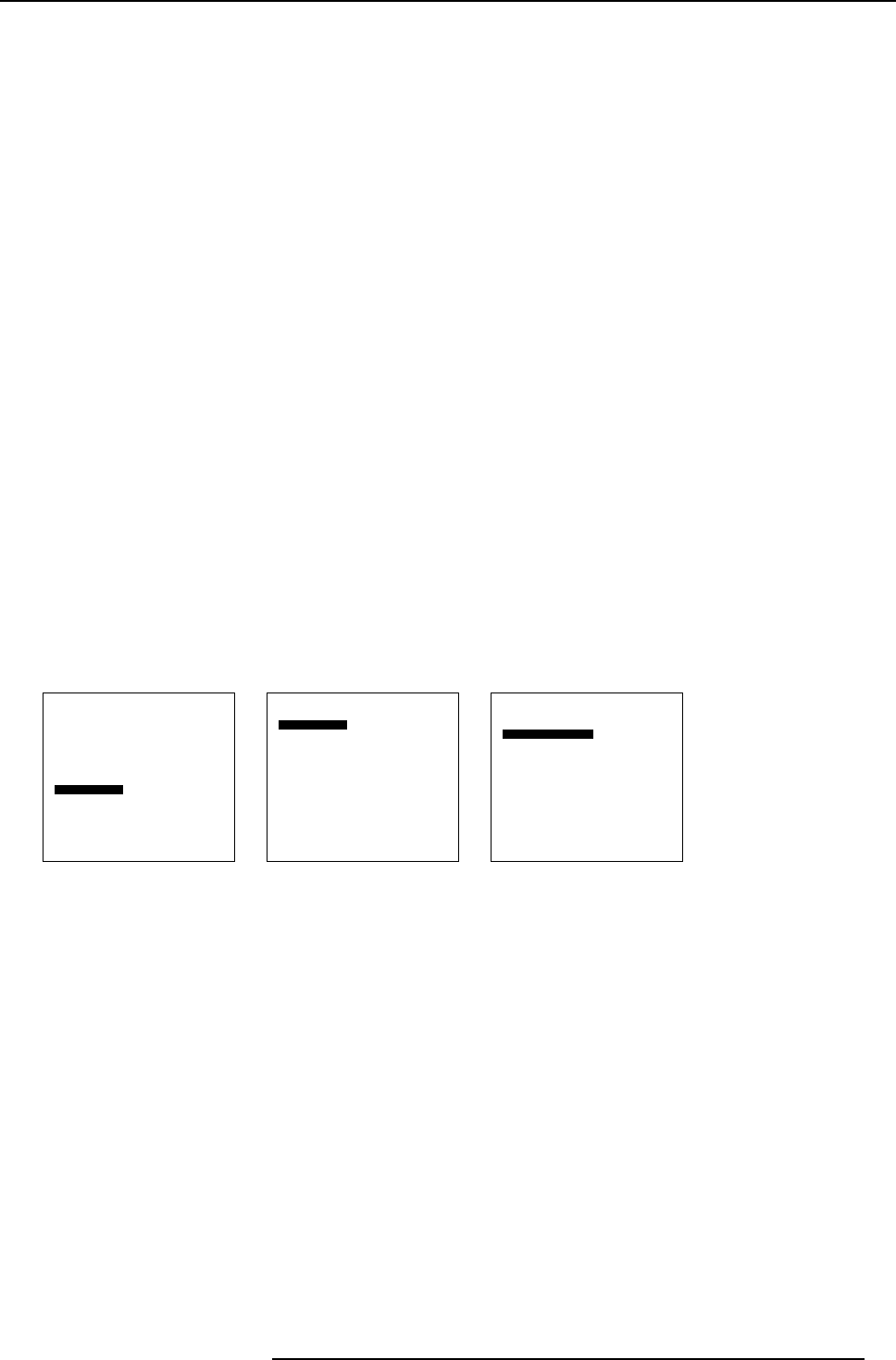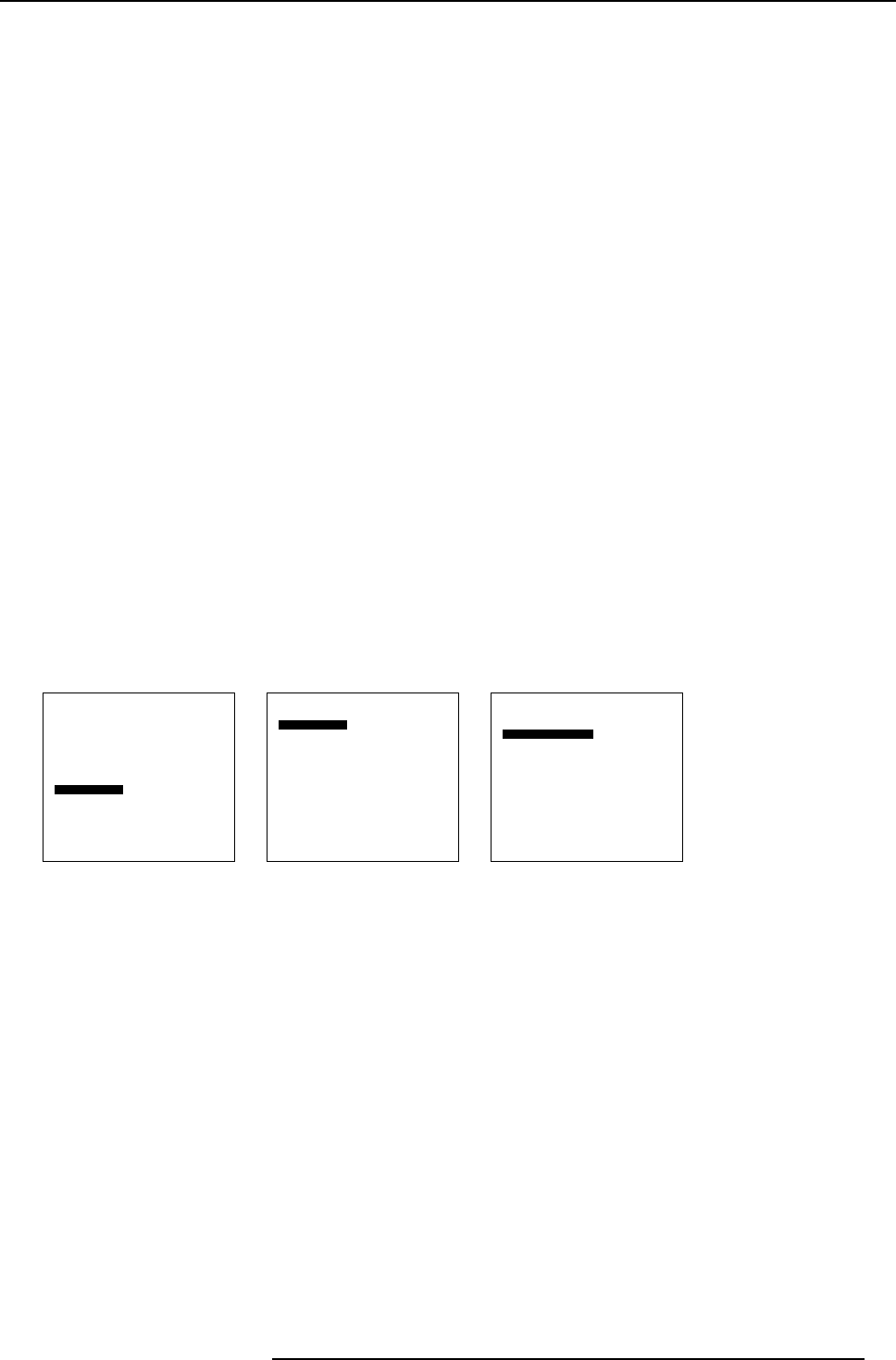
12. Advanced Settings
Possible file manipulations
The possible file manipulations are :
• Load : installation of a file for a new source
12.9.1.2 Load file set up
About load file
With load file, a file containing source specific settings for that source, will be loaded. This load file can be done automatically by the
system or manually by the user. When done automatically, the file which corresponds the best with the input source will be loaded.
The priority will be given to a custom file. If no custom file is found, a standard file will be loaded.
Howtosettheloadfileproperty?
1. Select Advanced Settings .
2. Press ENTER to activate.
The Advanced Settings menu will be displayed. (menu 12-23)
3. Select Installation.
4. Press ENTER to activate.
The Installation menu will be displayed. (menu 12-24)
5. Select File services.
6. Press ENTER to activate.
The File services menu will be displayed. (menu 12-25)
7. Select Load [Automatic] or Load [Manually].
8. Press ENTER to toggle between Automatic and Manually.
Automatic
The most corresponding file will be loaded automatically.
Manually
The operator has the possibility to load a specific file.
Advanced Settings
Gamma
Color Temperature
Input Balance
Noise Reduction
Film mode detection [ON]
Video AGC
Display Settings
Installation
Service
Back
Menu 12-23
Installation
File Service
When no signal
Language
Tile setup
Back
Menu 12-24
File Service
Load file
Load [automatic]
Back
Menu 12-25
12.9.1.3 Loading a specific file
How to load a specific file
1. Select Advanced Settings .
2. Press ENTER to activate.
The Advanced Settings menu will be displayed. (menu 12-26)
3. Select Installation.
4. Press ENTER to activate.
The Installation menu will be displayed. (menu 12-27)
5. Select File services.
6. Press ENTER to activate.
The File services menu will be displayed. (menu 12-28)
7. Select Load file.
The load file menu will be displayed. (menu 12-29)
R5976672 SOLARIS LC40 13/01/2005
73