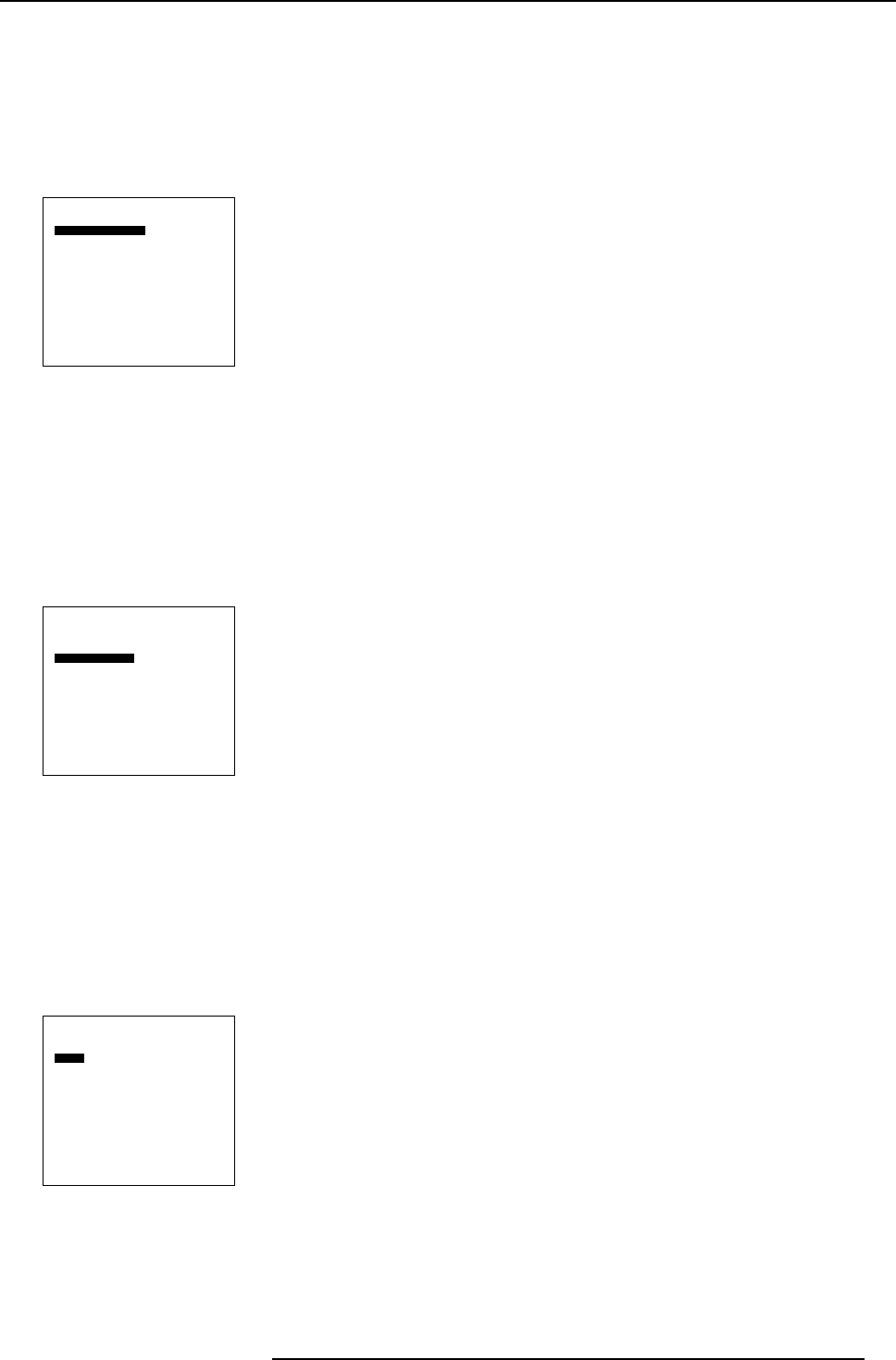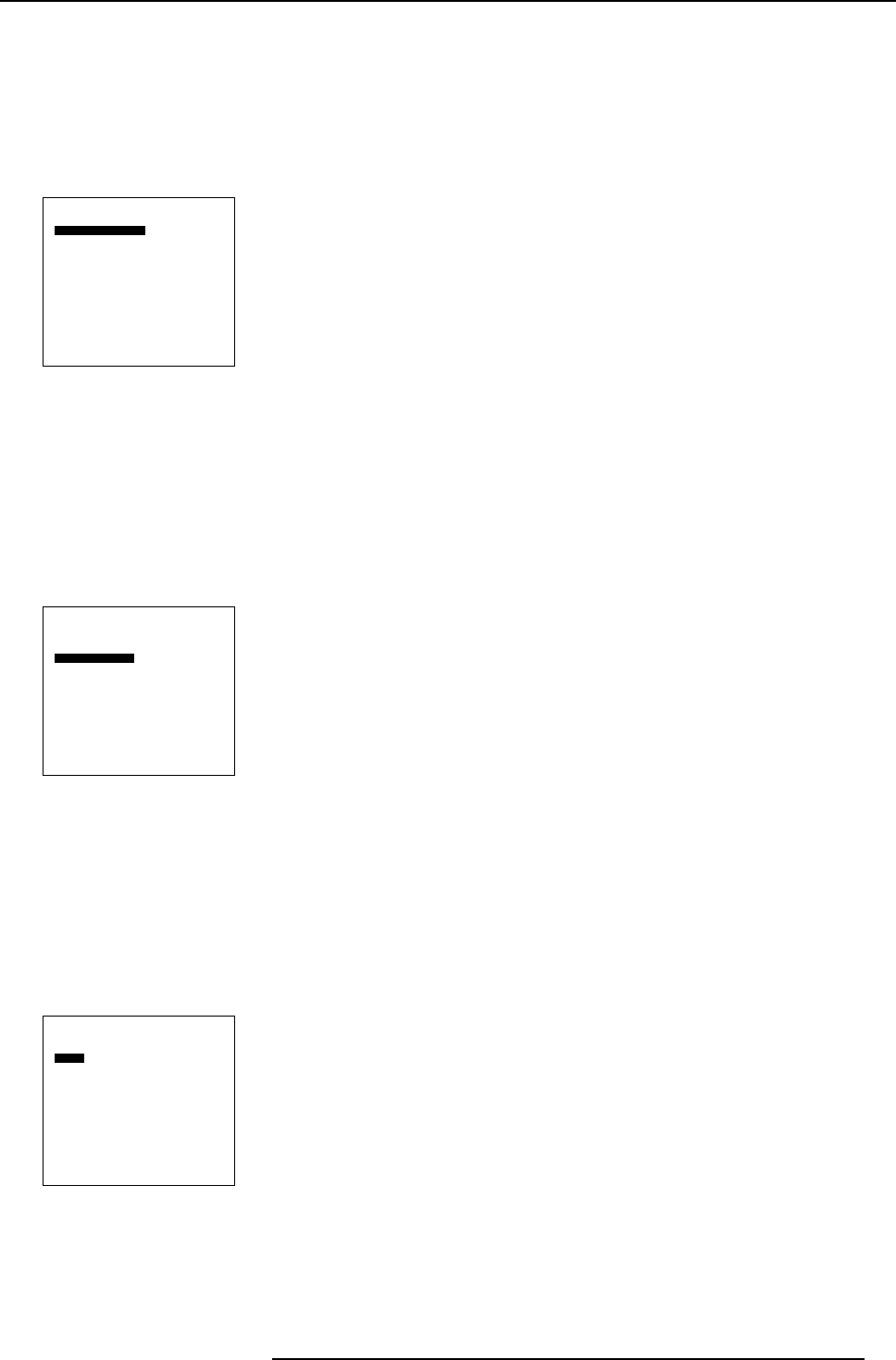
8. Image Settings
Creating a horizontal start position
1. Select Horizontal start. (menu 8-10)
2. Press ENTER to activate.
A slider bar will be displayed. The maximum indicated values are in pixels and depends on input source.
3. Use the ↑ or ↓ to set up the horizontal start position.
When set up the start position the image will move horizontally on the screen, see image 8-2 part C.
Viewport
Horizontal start
Width
Vertical start
Height
Total pixels
Automatic
Back
Menu 8-10
Creating a vertical start position
1. Select Vertical start. (menu 8-11)
2. Press ENTER to activate.
A slider bar will be displayed. The maximum indicated values are in lines and depends on input source.
3. Use the ↑ or ↓ to set up the vertical start position.
When set up the vertical start position the image will move vertically on the screen, see image 8-2 part D.
Viewport
Horizontal start
Width
Vertical start
Height
Total pixels
Automatic
Back
Menu 8-11
Creating the viewport width
1. Select Width. (menu 8-12)
2. Press ENTER to activate.
A slider bar will be displayed. The actual viewport setting will indicated.
3. Use the ↑ or ↓ to set up the width of the viewport.
When set up the width of viewport, the image will be rescaled to the width of the LCD panel, see image 8-2 part E.
Viewport
Horizontal start
Width
Vertical start
Height
Total pixels
Automatic
Back
Menu 8-12
Creating the viewport height
1. Select Height. (menu 8-13)
R5976672 SOLARIS LC40 13/01/2005
47