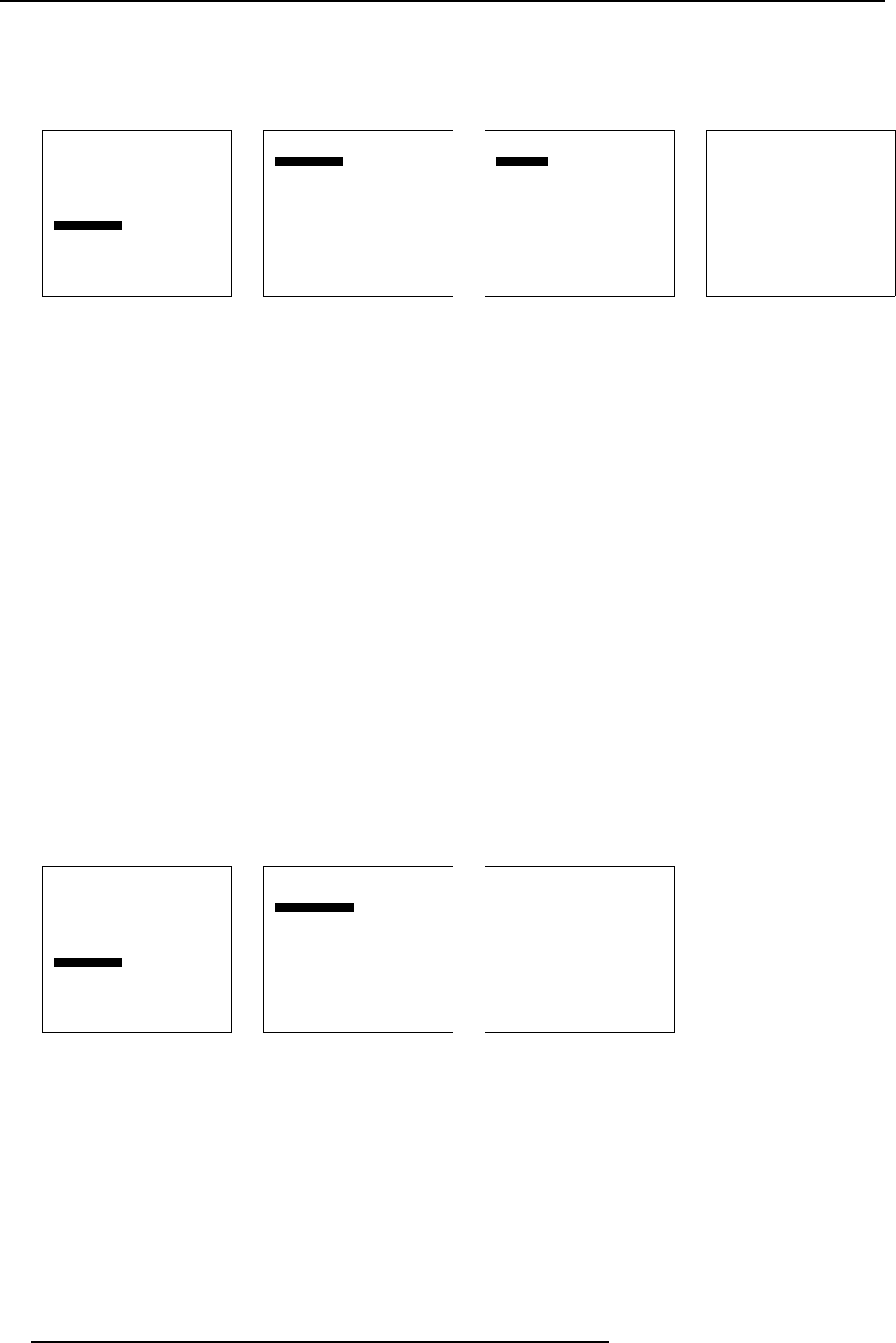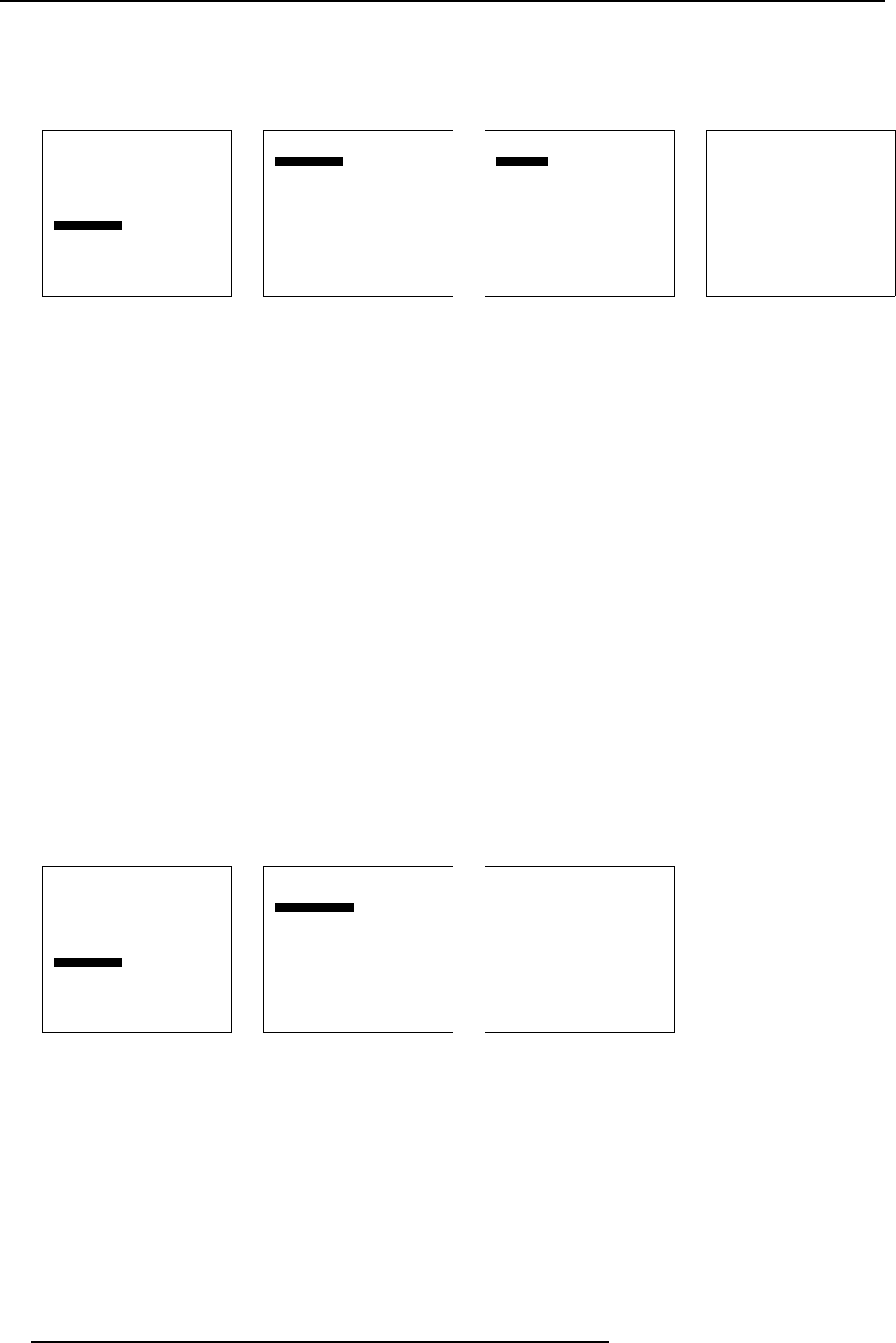
12. Advanced Settings
8. If you want to load from a list of matching file, select List matching files.
If you want to load from the all available files, select List all f iles.
9. Select the desired file and press ENTER.
While scrolling through the files, the image will be online adapted.
Advanced Settings
Gamma
Color Temperature
Input Balance
Noise Reduction
Film mode detection [ON]
Video AGC
Display Settings
Installation
Service
Back
Menu 12-26
Installation
File Service
When no signal
Language
Tile setup
Back
Menu 12-27
File Service
Load file
Load [automatic]
Back
Menu 12-28
Load File
List matching files
List all files
Back
Menu 12-29
12.9.2 When no Signal
About When no signal
The Solaris LC40 can switch automatically to standby after a certain time when no signal is available on the inputs.
When no signal set up
1. Select Advanced Settings .
2. Press ENTER to activate.
The Advanced Settings menu will be displayed. (menu 12-30)
3. Select Installation.
4. Press ENTER to activate.
The Installation menu will be displayed. (menu 12-31)
5. Select When no signal.
6. Press ENTER to activate.
The When no signal menu will be displayed. (menu 12-32)
7. Select Standby [off] or Standby [on] and press ENTER to toggle the When no display setting.
off
when no input signal, the display stay on.
on
when no input signal, the display goes to standby when the time installed in Delay is past.
Advanced Settings
Gamma
Color Temperature
Input Balance
Noise Reduction
Film mode detection [ON]
Video AGC
Display Settings
Installation
Service
Back
Menu 12-30
Installation
File Service
When no signal
Language
Tile setup
Back
Menu 12-31
When no signal
Standby : [off]
Delay (min) : 5
Back
Menu 12-32
Delay set up
When no signal is Standby [on]:
1. Select Delay. (menu 12-33)
2. Press ENTER to activate.
The delay entering menu appears. (menu 12-34)
The first digit is highlighted.
3. Enter a new delay time with the digit keys on your RCU
74 R5976672 SOLARIS LC40 13/01/2005