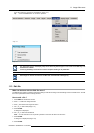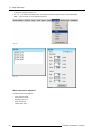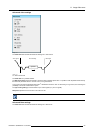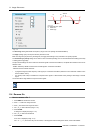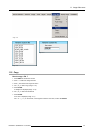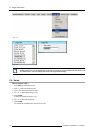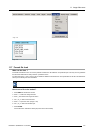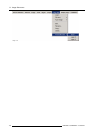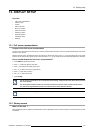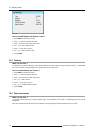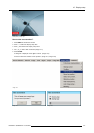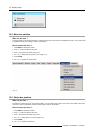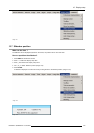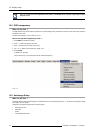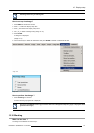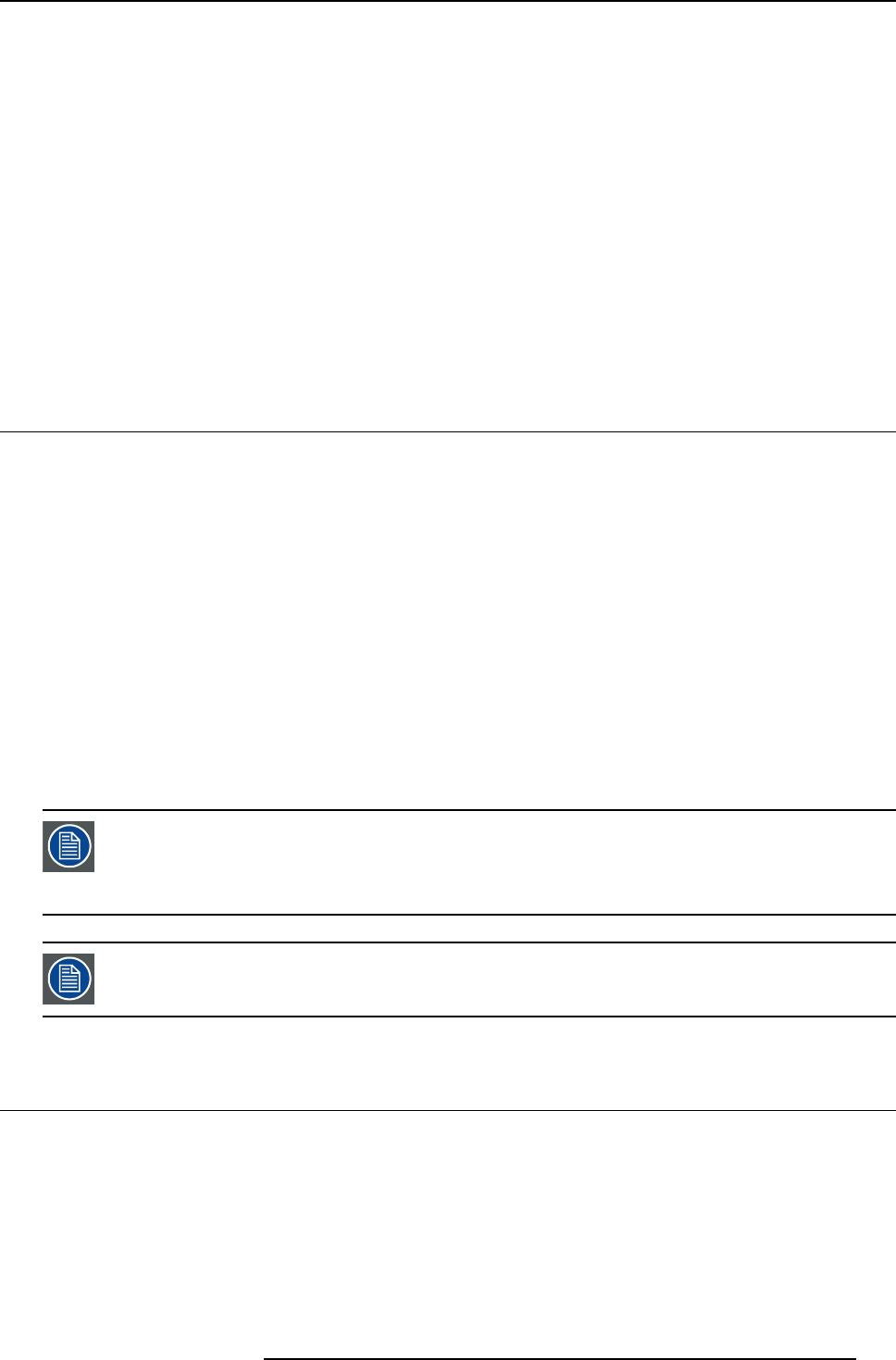
12. Display setup
12. DISPLAY SETUP
Overview
• Full screen representation
• Startup screen
• Textbox
• Take screenshot
• Menu bar position
• Status bar position
• Sliderbox position
• OSD transparency
• AutoImage Setup
•Blanking
12.1 Full screen representation
Purpose of the Full screen representation
The Full screen representation function forces to use the complete native resolution of the LCD panels independently of the native
resolution of the source.
Note that the full screen representation does not preserve the aspect ratio of the source, i.e. when the aspect ratio of the active
image is not the same as the projector (in this case 1920/1080 or 1.77:1), the image will end to be distorted (stretched or shrinked).
How to enable/disable the full screen representation ?
1. Press MENU to activate the Tool bar
2. Press → to select the Display setup item
3. Press ↓ to Pull down the Display setup menu
4. Use ↑ or ↓ to select Full screen representation
5. Press → to pull down the menu
6. Use ↓ or ↑ to select ON or OFF
7. Press ENTER
The full screen representation will not guarantee the best image quality, therefore the Show native resolution
has to be selected.
The show native resolution function on the other hand forces to use the native resolution of the source.
The Full screen representation function overrules the show native resolution function.
The aspect ratio setting is greyed out when enabling the full screen representation.
12.2 Startup screen
What can be done ?
When the startup screen is enabled, the identification screen is displayed for a few seconds at startup. This startup screen can also
be disabled.
R5976694 IQ PRO R500 01/02/2007
105