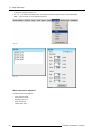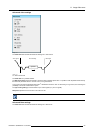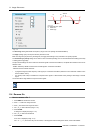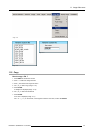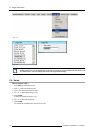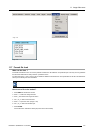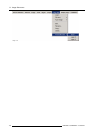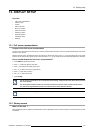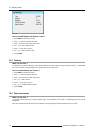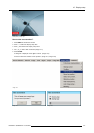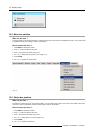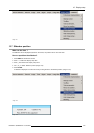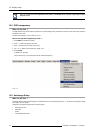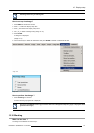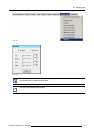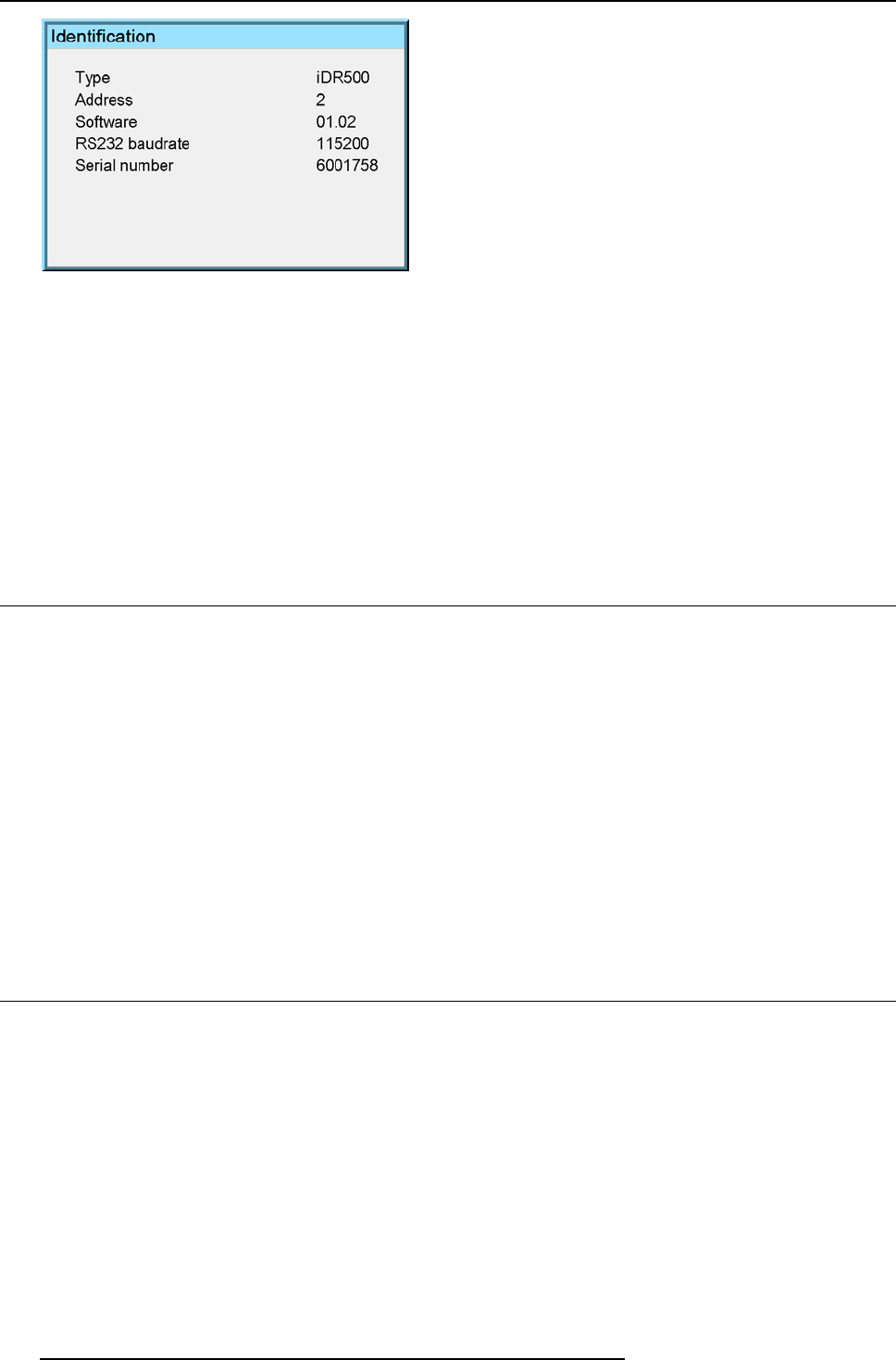
12. Display setup
Image 12-1
How to enable/disable the Startup screen?
1. Press MENU to activate the Tool bar
2. Press → to select the Display setup item
3. Press ↓ to Pull down the Display setup menu
4. Use ↑ or ↓ to select Startup screen
5. Press → to pull down the menu
6. Use ↓ or ↑ to select the ON or OFF
7. Press ENTER
12.3 Textbox
What can be done ?
The textbox function allows todisplayor not thedifferent sliderboxes used forinstance forpicture settings (contrast,...), italso affects
the source information windows (displayed in the right lower corner o
f the screen).
How to enable/disable the Textbox ?
1. Press MENU to activate the Toolbar
2. Press → to select the Display setup item
3. Press ↓ to Pull down the Display setup menu
4. Use ↑ or ↓ to select Textbox
5. Press → to pull down the menu
6. Use ↓ or ↑ to enable/disable the textbox
7. Press ENTER
12.4 Take screenshot
What can be done ?
A screenshot can be taken from an active projected ima
ge. This screenshot is then saved in a 4 MB RAM and can be used as
background.
Each new screenshot erases the previous logo therefore a warning message is displayed asking the user to confirm.
106
R5976694 IQ PRO R500 01/02/2007