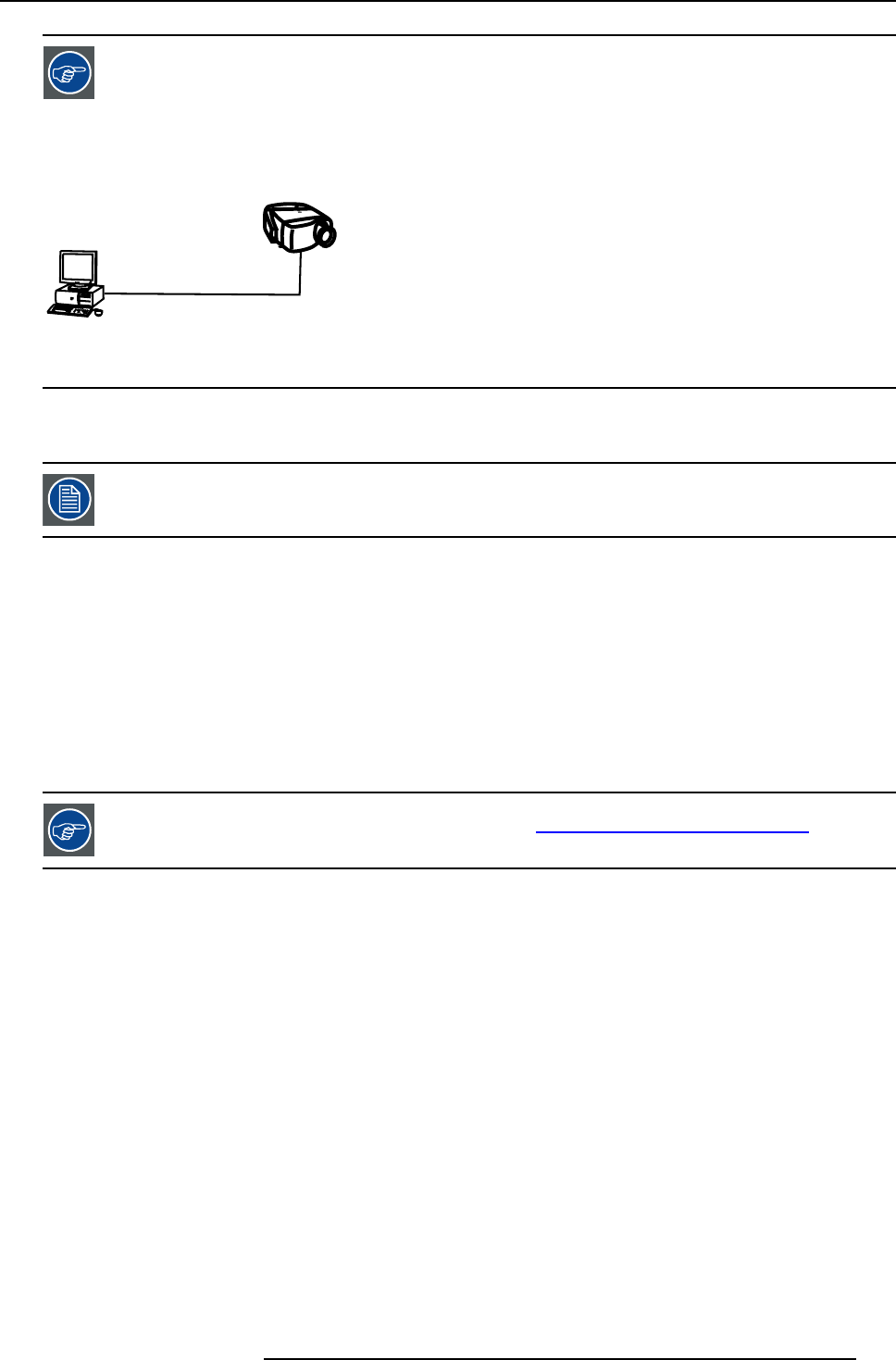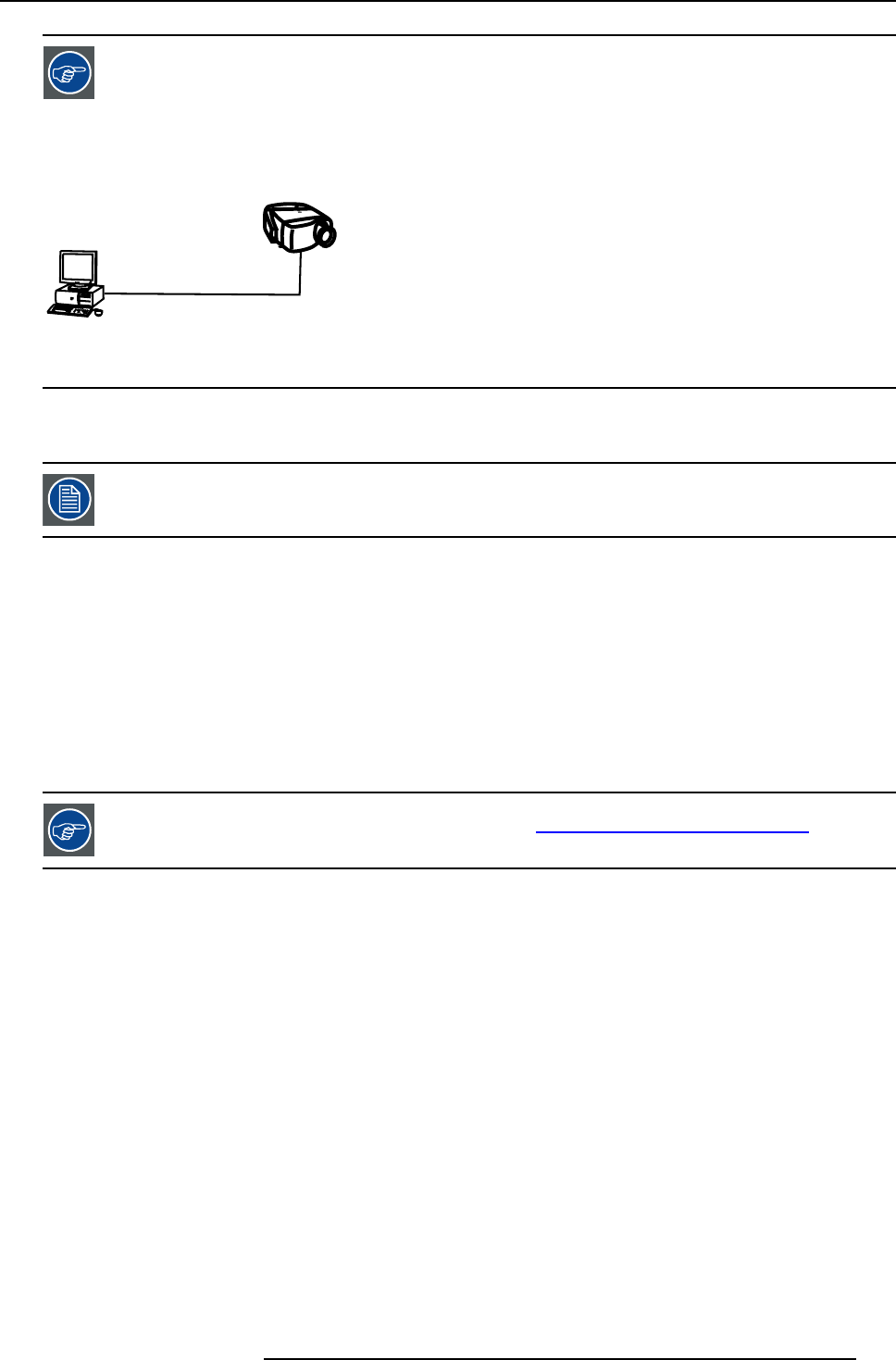
15. iQ Network
Point to point configuration
A
B
Image 15-4
In case of a temporary configuration (demo purposes) one can use the point to point configur
ation, the con-
nection being done via RJ45 connections using a crossed UTP cable.
15.4.2 Installing the software
An Administrator password has been installed for security reasons (worm an
d virus protection):
Password : Barco (case sensitive !)
Necessary parts
• installation CD (delivered)
•PC
How to install the client software ?
1. Install the client software from the CD ( Setup file )
How to install the server software ?
1. The server software is by default installed on the projector.
if necessary, reinstall it from the CD.
The CD containing the server software and the client tools are delivered with the projector. They can always
be downloaded from the secured PartnerZone Web site : h
ttps://secure.barco.com/presentation/
15.4.3 Start up of the BarcoIQ Server
Starting up
There are 2 methods to start up the BarcoIQ Server
• Manual start up (via the General menu)
• Automatic startup at projector startup: this is done by defining the state of the BarcoIQ Server during a “Projector ON state”
and a “Projector standby state” .
Manual start up: How to start up/shut down/reset the BarcoIQ Server ?
1. Press MENU to activate the Toolbar
2. Press → to select General
3. Press ↓ to Pull down the General menu
4. Use ↑ or ↓ to select iQ Pro Server
5. Press → to open the menu
6. Use ↑ or ↓ to select ON/OFF/Reset (image 15-5)
7. Press ENTER
R5976694 IQ PRO R500 01/02/2007
135