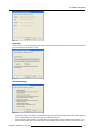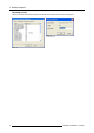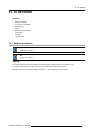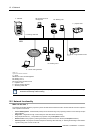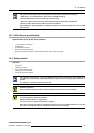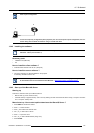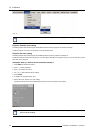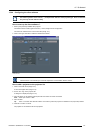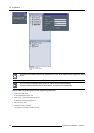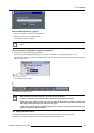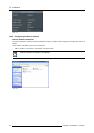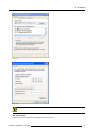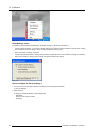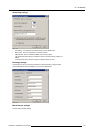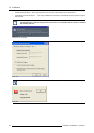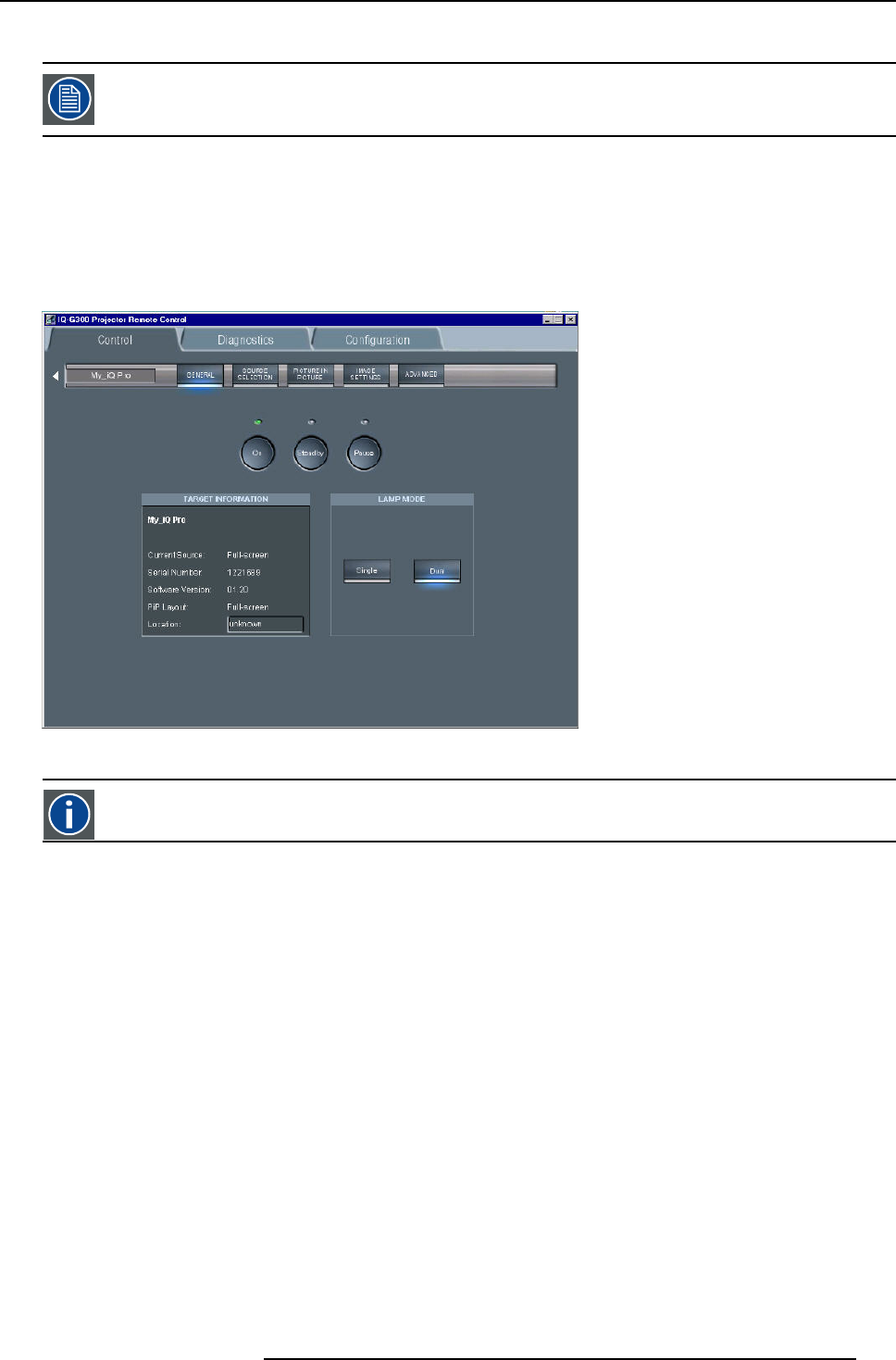
15. iQ Network
15.4.4 Configuring the client software
The sameuniversalclient interface is used for differentnetwork centric projectors (iQ, iD, iCon). The layout of
the interface (position of the controls,...) is adapted after detection of the projector type. Some screenshots
may not fully coincide with the reality.
How to start up the client software ?
1. Start up the previously installed client program
The interface shows 3 tabs (upper tab control ): Control, Diagnosis and Configuration
The active sub interface is the control sub screen (image 15-7)
2. Click on the upper menubar to select the desired sub interface
Image 15-7
Control interface
IP
Internet Protocol. The network layer of TCP/IP. Required for communication with the internet.
How to add a projector to the projector list
1. Click on the white arrow (image 15-8)
A menu is dropped down (image 15-9)
2. click on the + sign of the projector list
A dialog box is displayed (image 15-10)
3. Fill in the Name, the IP address (optional) and the Port number of TCP/IP connection
Note: default port number = 9999
4. Fill in the alias
Tip: “Alias” is a custom na me whereas “Name” is the name by
which the projector is identified on the (corporate) network
5. Click OK to confirm or Cancel
The projector is now added to the list of projectors
R5976694 IQ PRO R500 01/02/2007
137