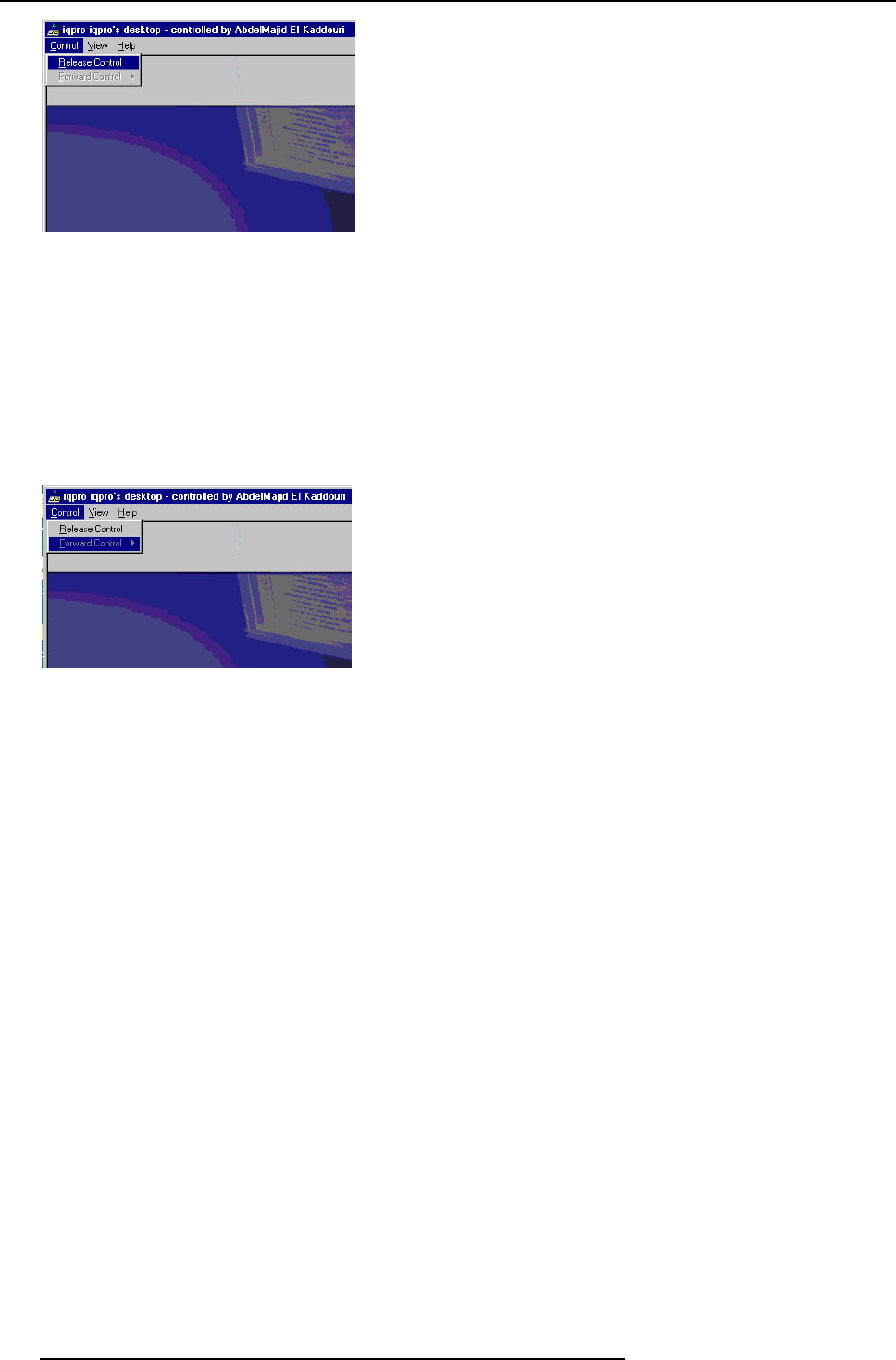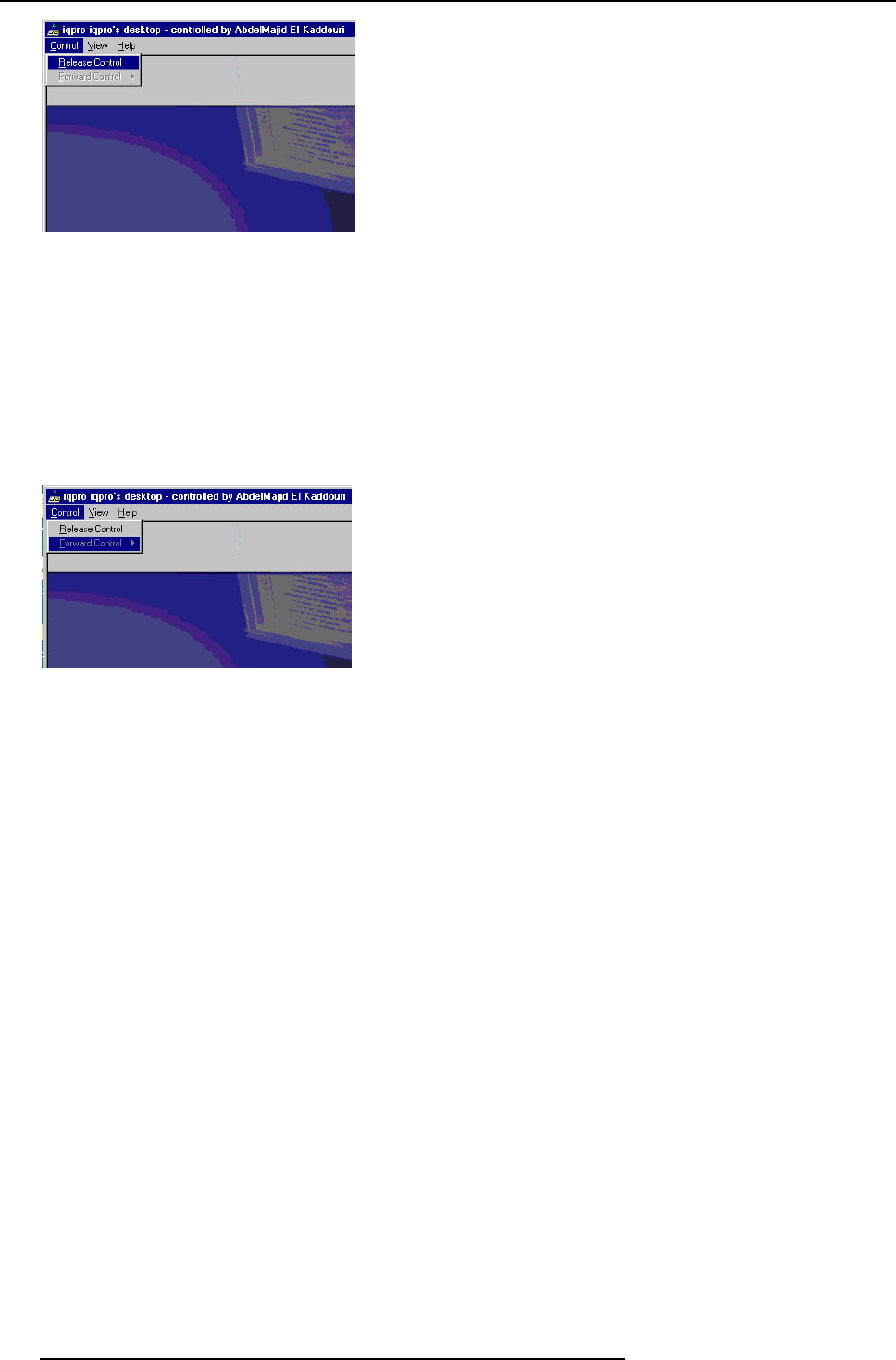
15. iQ Network
Image 15-69
How to forward control over the desktop ?
1. Click on the Control menu
The Control menu is displayed (image 15-70)
2. Select the Forward Control item
A pop up menu shows the meeting participants i.e. the users which are connected to the server and which participate to the
Remote sharing of the desktop.
3. Select the meeting participant
The control is transferred and the user which has the control is know indicated in the title bar.
Image 15-70
15.8.6 DropZone settings
What can be done ?
The Server settings on the Projector allow to configure the DropZone in several ways:
• Disallow new meeting participants: New meeting participa
nts will not be able to request desktop sharing or desktop control.
• Disallow Launch file: Launching a file with the DropZone will be impossible when activating this setting, hereby preventing
undesired content to be projected during a meeting.
• Enable/disable desktop sharing at startup or logon.
How to setup the DropZone ?
1. Go to the server icon in the lower task bar of the server desktop and Click the right mouse button.
A menu is displayed (image 15-71)
2. Select Settings
3. Select the DropZone tab (image 15-72)
4. Check the desired settings
166
R5976694 IQ PRO R500 01/02/2007