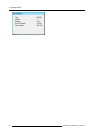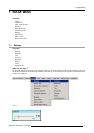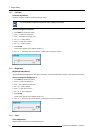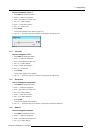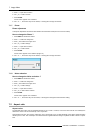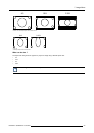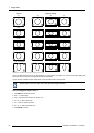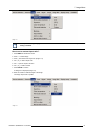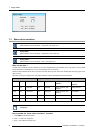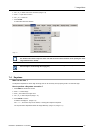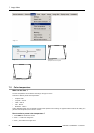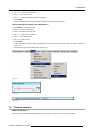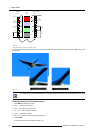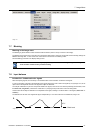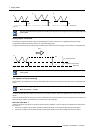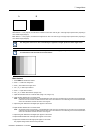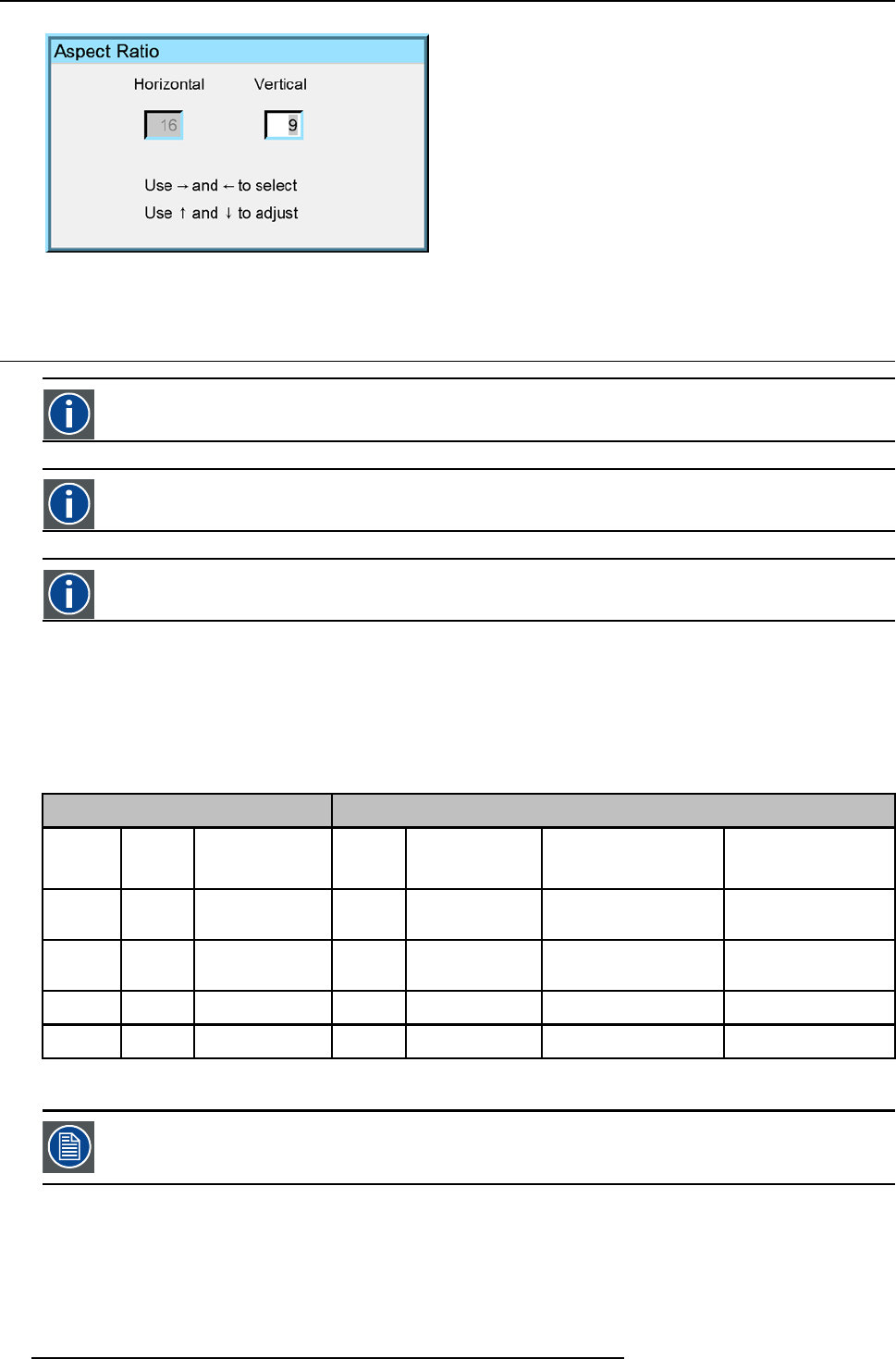
7. Image Menu
Image 7-12
7.3 Show native resolution
Graphics
Native resolution of the LCD panels = 1024 pixels x 768 pixels (4:3)
Reality(SXGA)
Native resolution of the LCD panels = 1366 pixels x 1024 pixels (4:3)
Reality(SXGA+)
Native resolution of the LCD panels = 1400 x 1050 pixels (4:3)
What can be done ?
The aim here is to always show the resolution of the source independently of the resolution of the LCD panels. This way better
image reproduction is obtained since no up or down scaling is done on the source.
Note that native resolution refers here to the source and does thus only have sense when handling data sources (greyed out for
video sources).
Depending on the type of projector the “show native resolution” function will handle the sources as follows:
Source
Projected image
Name Ratio Resolution Ratio Resolution Particularities Reality
(SXGA+)
Particularities
Graphics
xga
4:3 1024x768 4:3 1024x768 image centered +side
blanked
image centered
sxga
5:4 1280x1024 5:4 1280x1024 image centered +side
blanked
scroll image
sxga+
4:3 1400x1050 4:3 1400x1050 image centered scroll image
uxga
4:3 1600x1200 4:3 1600x1200 scroll image scroll image
Table 7-1
Show native resolution = ON in case of a Graphics(XGA) and Reality (SXGA+) BarcoIQ projector
The Full screen representation function on the other hand forces to use the complete native resolution of the
LCD panels.
How to enable the “Show native resolution” function?
1. Press MENU to activate the Toolbar
2. Press → to select the Image item
3. Press ↓ to Pull down the Image menu
62
R5976694 IQ PRO R500 01/02/2007