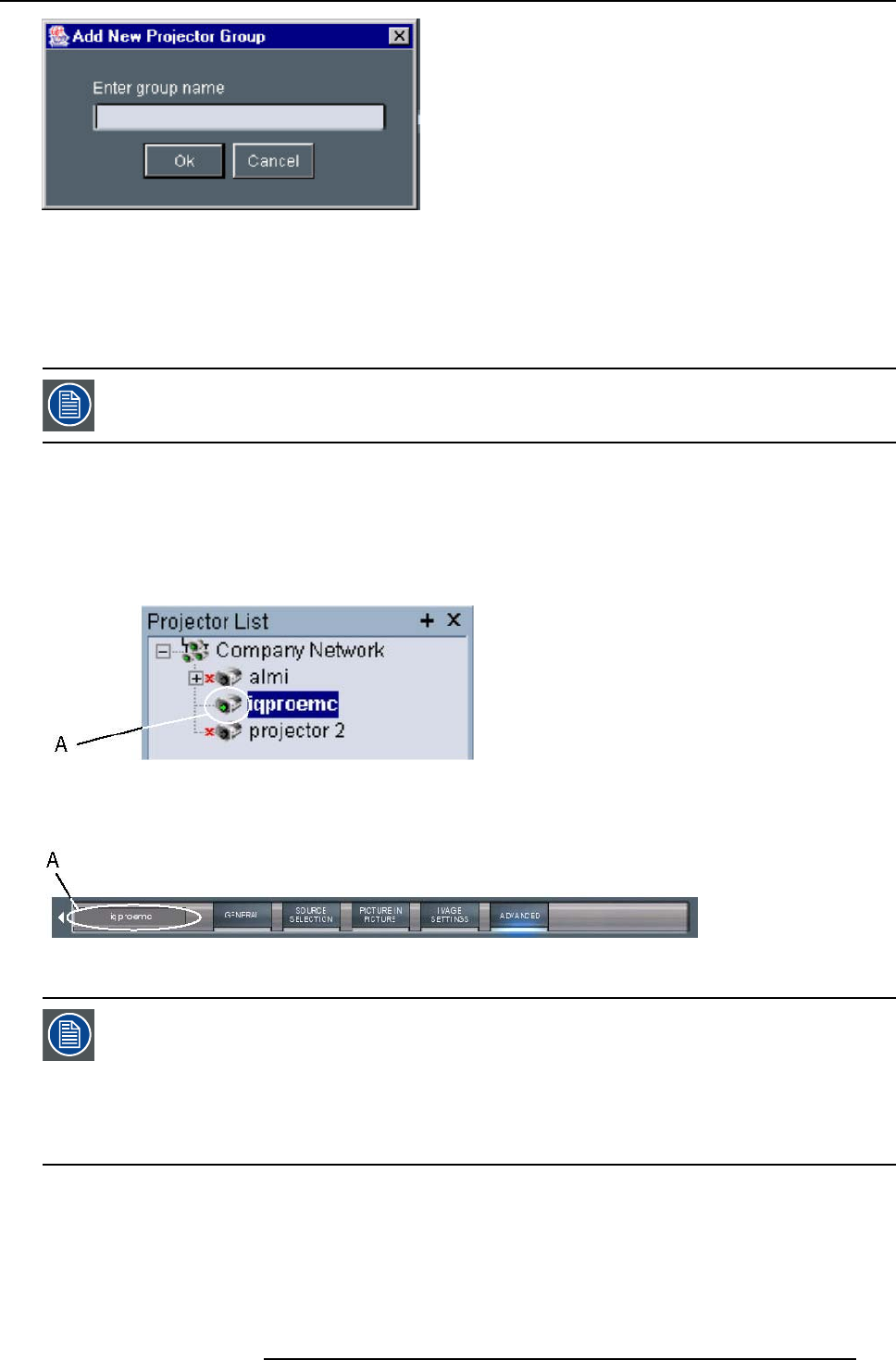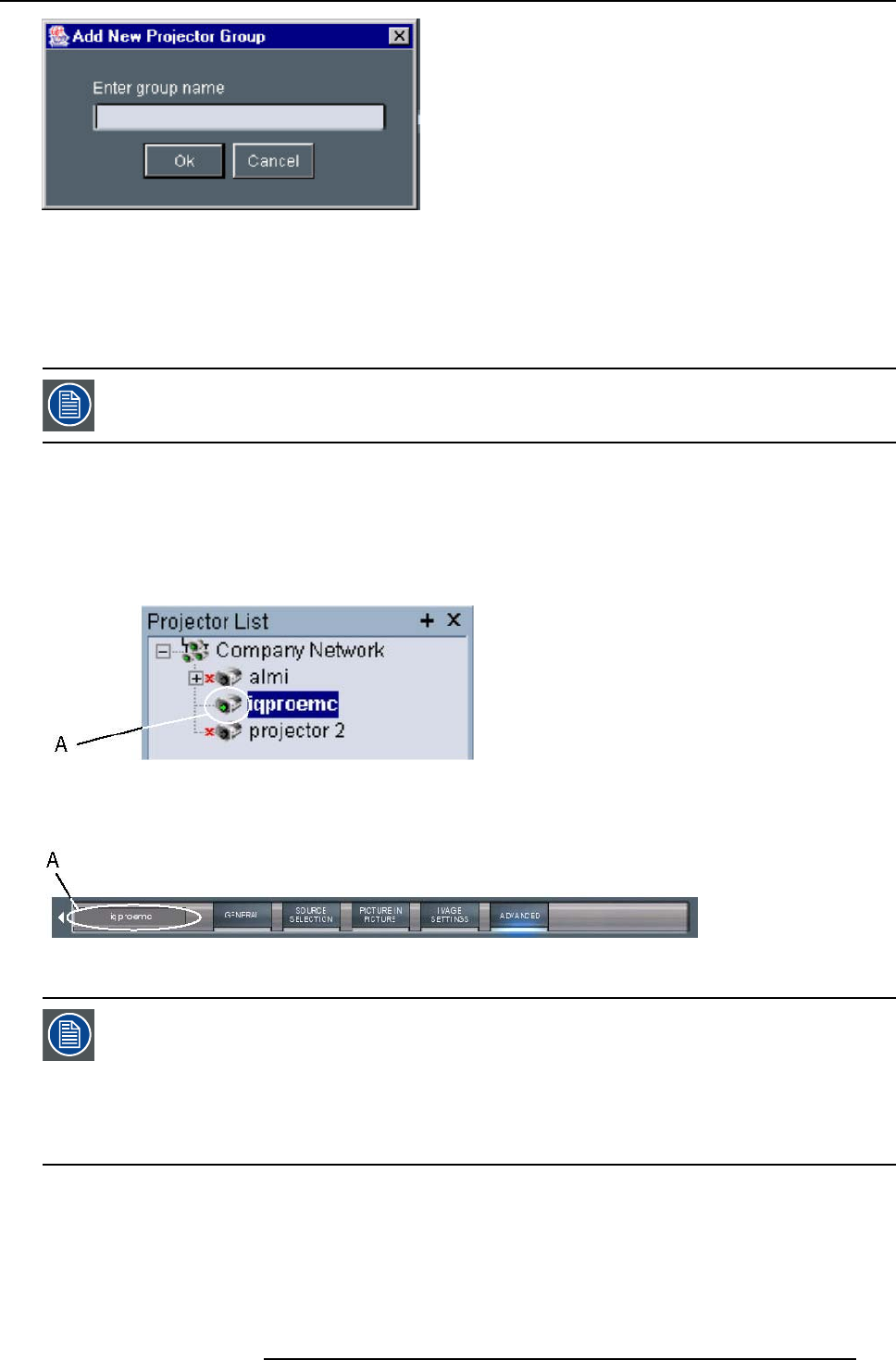
15. iQ Network
Image 15-11
How to add projectors to a group ?
1. Click on the projector to be added in the projector list
2. Drag the projector down to the projector group.
The projector is added to the group.
Addinga projectorto agroup canalso bedoneby usingthe “Copy+ Paste” methodon theright mousebutton
menu.
How to connect to a projector or group of projectors ?
1. Double click on the projector or group of projectors
A green dot appears, indicating that the projector is present on the network and working properly (image 15-12)
The name of the projector or group is now displayed in the upper part of the screen and indicates that the communication has
been set (image 15-13)
Image 15-12
connected and active projector
A connected and active projector
Image 15-13
A connected and active projector
When connected to a group of projectors, some controls may be disabled.
In general, controls will only be selected if this is the status of all projectors in the group.
Sliders will be set to a particular value only if this is the same on all projectors in the group, otherwise they
will be positioned centrally with a dash in the value box. When the slider is moved the box will show the new
value and this value will be sent to all projectors in the group.
Labels such as Current Source in the general page will only be shown if the string value is the same on all
pro
jectors, otherwise a dash will be shown
The Target information block
The
target information block displays the main characteristics of the connected projector or group of projectors.
This gives also an indication whether the communication setting has been successful or not.
R5976694 IQ PRO R500 01/02/2007
139