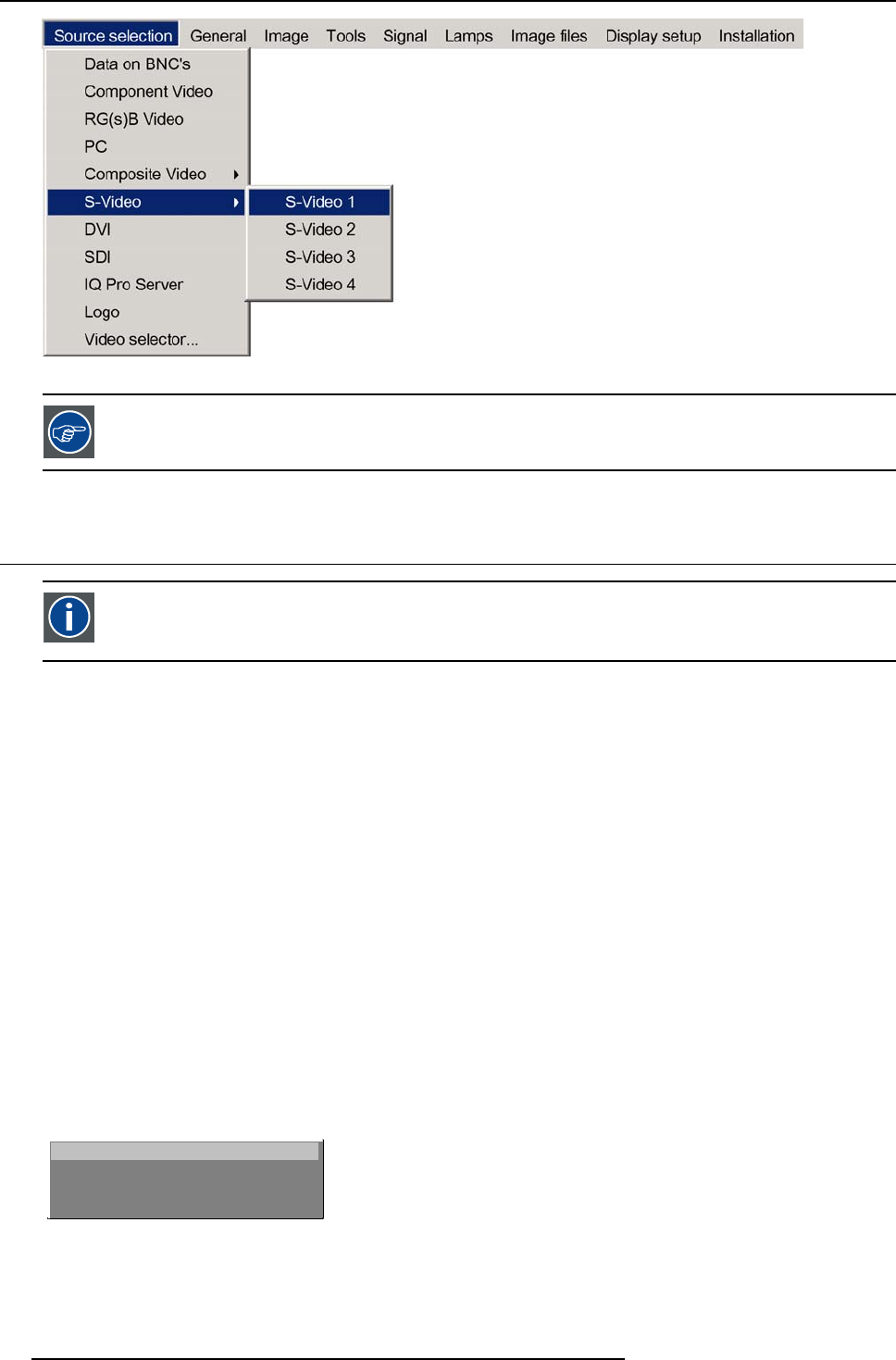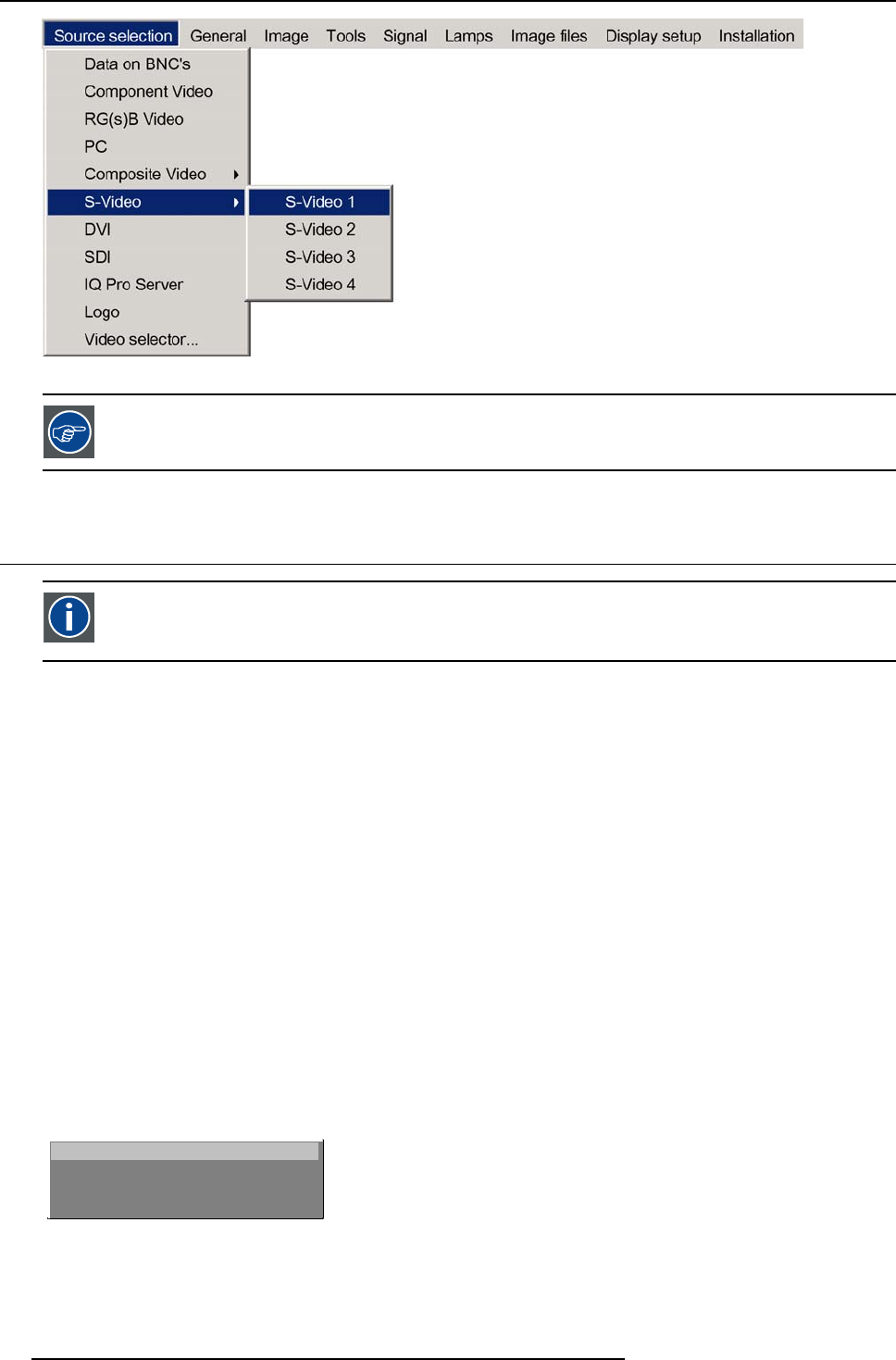
5. Source Selection
Image 5-4
The S-Video sources can also be selected using the video selector or via the dedicated key 4 on the RCU. Key
4 allows to browse through the active S-Video inputs when the extended mode is checke
d in Video Selector.
5.4 The Video Selector
Video Selector
The Video Selector is a graphical interface which allows an overview of the different video inputs (Composite Video
and S-Video) and whether they are active (signal connected) or not as well as the selection of these different signals.
Video selector modes
The video selector has two modes:
• standard mode : the video selectable video inputs are the standard composite video & the S-Video input
• extended mode : several BNC connections are added and can
be selected as video inputs (S-Video inputs).
How to display the Video Selector ?
1. Press MENU to activate the Tool bar
2. Press ↓ to Pull down the Source Selection menu
3. Use ↑ or ↓ to select Video selector
4. Press ENTER
On the screen appears a message, (image 5-5)
followed by a graphical interface (image 5-6, image 5-
7)
A BNC or S-Video connector on the video selector can be in one of following conditions:
- A: connector disabled
- B: connector enabled but inactive (no video signal p
resent on connector)
- C: connector enabled & active (video signal present on connector
- D: connector enabled active & selected
- E: connector enabled & active & focused (browser positioned on connector)
Scanning video inputs
Please wait ...
MESSAGE
Image 5-5
46 R5976694 IQ PRO R500 01/02/2007