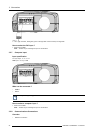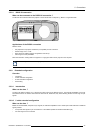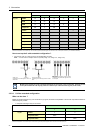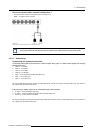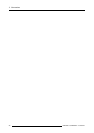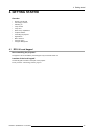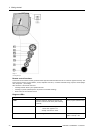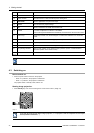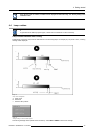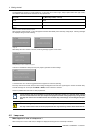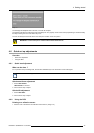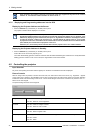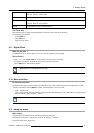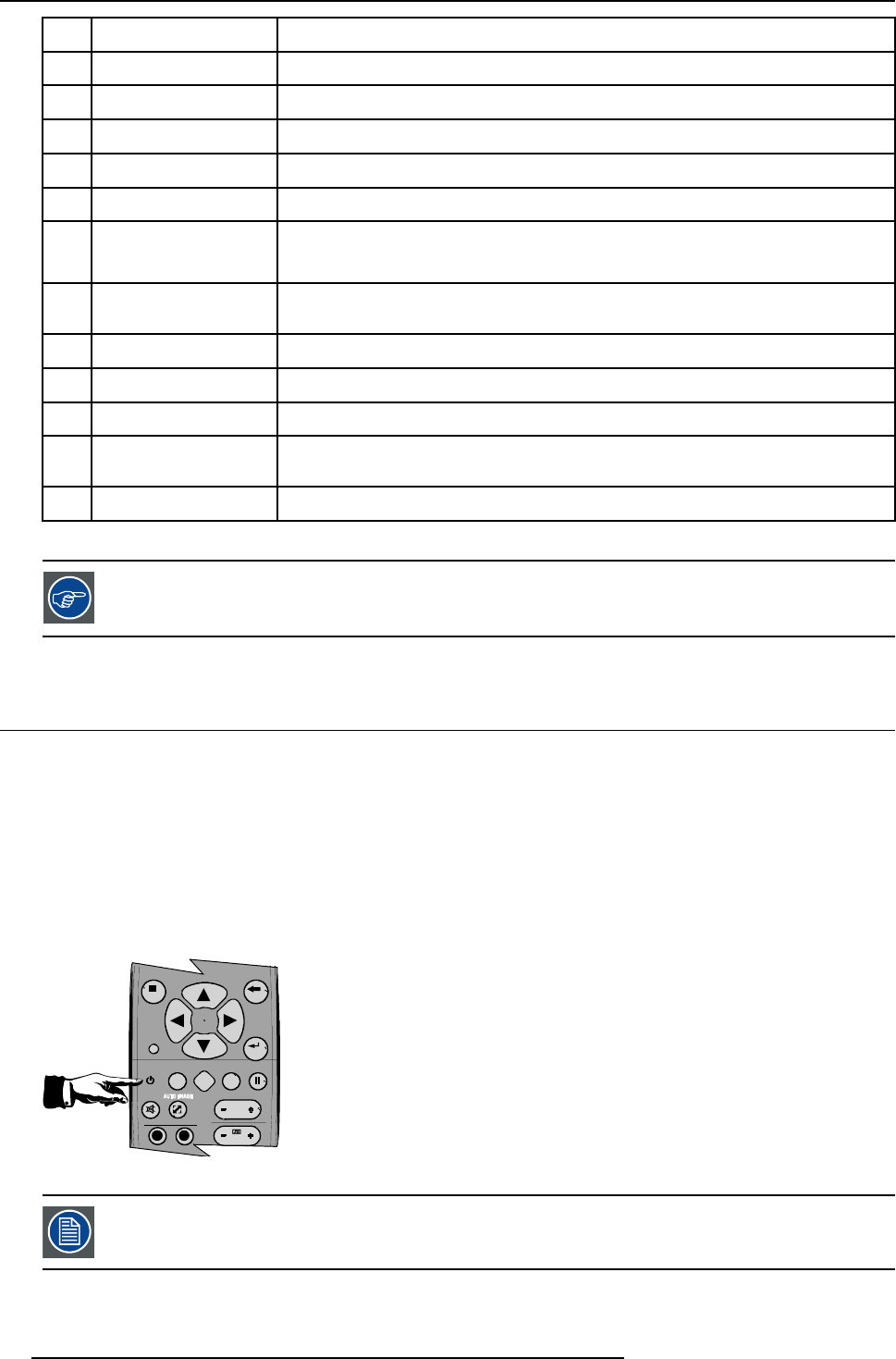
4. Getting started
10 Lens control
use these buttons to obtain the desired ZOOM, SHIFT, FOCUS.
11
VOL use this button to obtain the desired sound level (audio = optional)
12 Picture controls use these buttons to obtain the desired picture analog level.
13
DIGI ZOOM allows a digital Zoom of a part of the image
14 FREEZ
press to freeze the projected image.
15 PIP
allows to activate the PICTURE IN PICTURE mode
16 ENTER
to confirm an adjustment or selection in the MENU.
On the localkeypad the ENTERbutton additionallyaccesses the PIPwindow resize function
17
Cursor keys Cursor Keys on RCU or on the local keypad : to make menu selections or to access the
toolbar.
18
BACK to leave the selected menu or item (go upwards to previous menu).
19
EFFECTS
not yet implemented
20
PIP ADJUST allows to select a PiP window and change its configuration on screen
21
RC operating indication lights up when a button on the remote control is pressed. (This is a visual indicator to
check the operation of the remote control)
22 IR receiver IR receiver
Table 4-2
ordernumber RCU: R763794K
4.3 Switching on
How to switch on.
1. Press the power switch to switch on the projector.
- When ’0’ is pushed in, the projector is switched off.
- When ’1’ is pushed in, the projector is switched on
The projector starts in standby mode, LED3 is red.
Starting image projection.
1. Press Standby key once on the local keypad or on the remote control. (image 4-3)
9
0
EN T ER
MENU BA
C
K
DI
G
I
Z
OO
M
PH A
SE
PA U
SE
PIP
L
OGO
Image 4-3
It may take about 60 seconds before image projection, i.e. no projection until the completion of several oper-
ations (software initialization,...).
32 R5976694 IQ PRO R500 01/02/2007