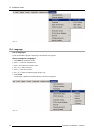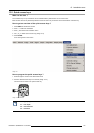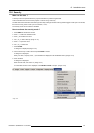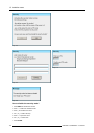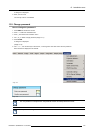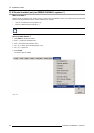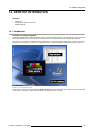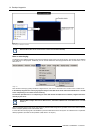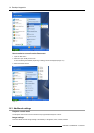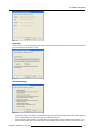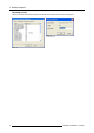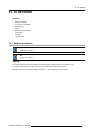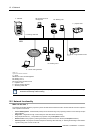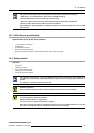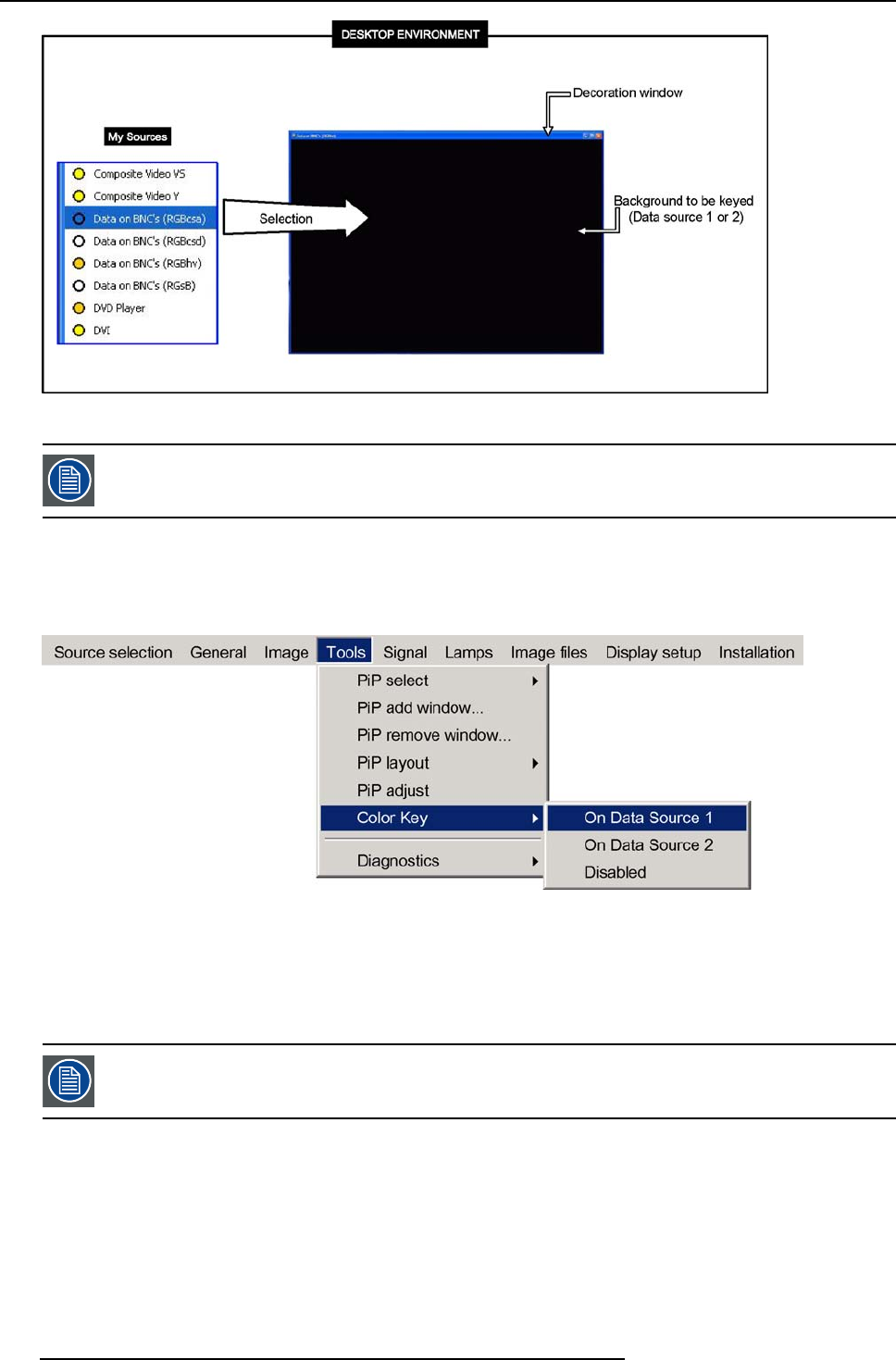
14. Desktop integration
Image 14-2
Color keying in a desktop environment
Note that the iQ Pro server mouse cursor is active over the whole desktop.
Note on color keying
The windows in the desktop integration environment are build by means of the Color keying function. This function can be disabled
in the OSD menu of the projector. Additionally, one can choose whethe
r the color keying should be done On Data source 1 or On
Data source 2.
Image 14-3
Since the best color keying quality is obtained on digital sources, D ata source 1 and Data source 2 refertoaDVIoriQPCsource.
In the desktop integration the color keying happens always on the iQPC which will be referred to as Data source 1 or Data
source 2 depending on the internal source switching.
Theselection(OnDatasource1or2depe
nding on which data channel the iQPC source is linked to ) happens then auto-
matically by the server.
NotethatDVIisalwaysreferredtoasDatasource2,whereastheiQPCsourcecanbeDatasource1orData
source 2.
When no particular source is used for the color keying, by default a black background is generated in the window and the selected
source is “keyed” (placed) on the
entire window area.
In some cases the color keying has to be disabled to prevent the selected source to be keyed on an undesired area of a particular
desktop application (area that has the particular R,G,B values to be “keyed” ).
126
R5976694 IQ PRO R500 01/02/2007