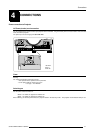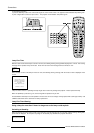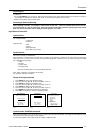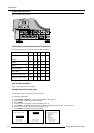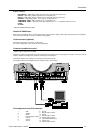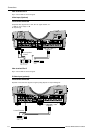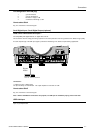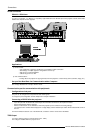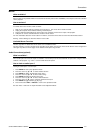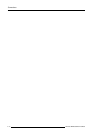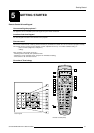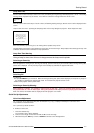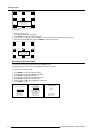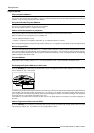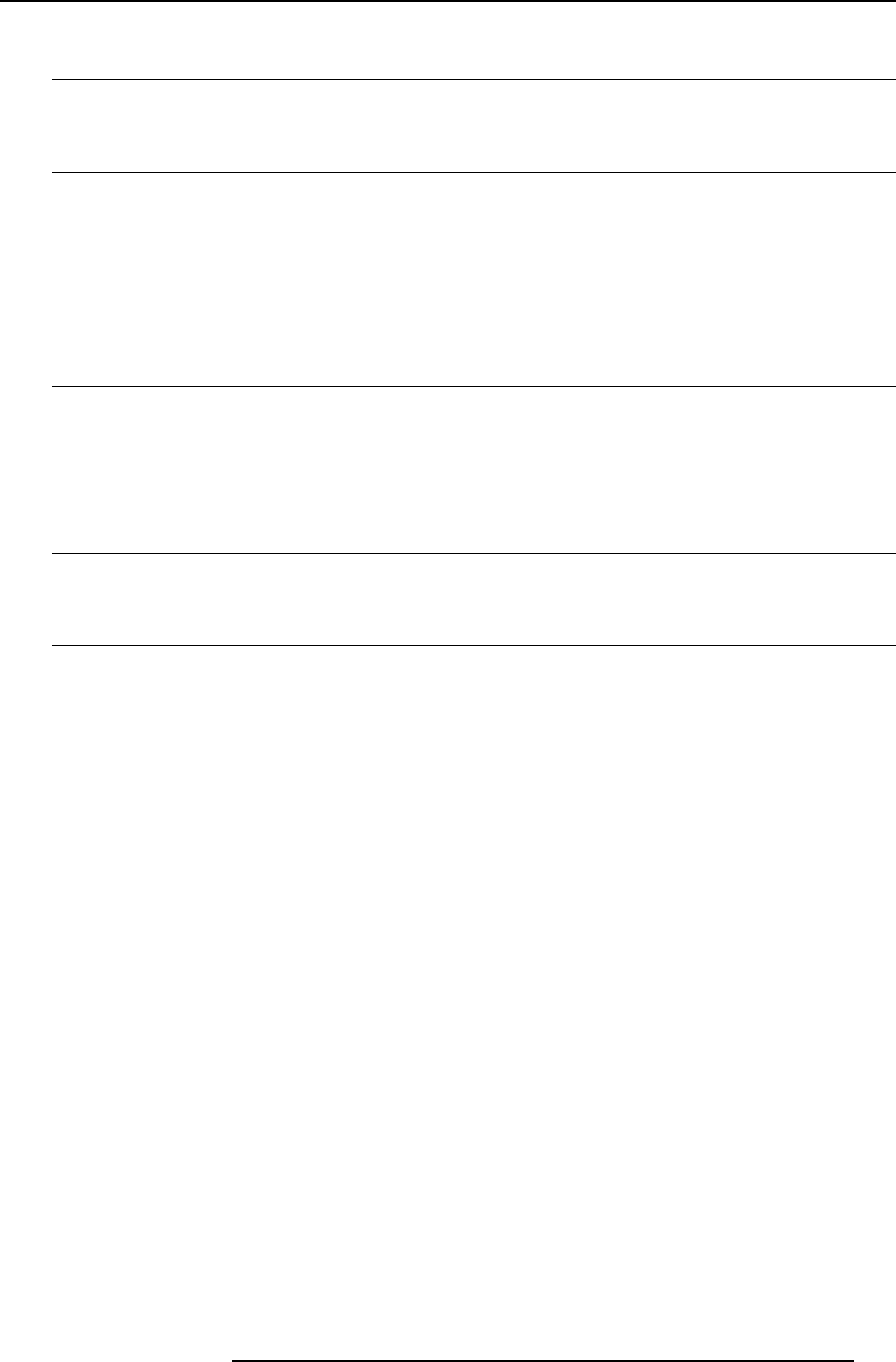
4-9
Connections
5976135 BARCOSIM 6 21032000
MOUSE
When available ?
Mouse function is only available with the Executive Remote Control (Order number : R9829960). The computer can then be controlled
via the projector.
How to activate ?
To activate this mouse function, handle as follow :
1 Start up your computer with the computer mouse plugged in. The mouse driver should be loaded.
2 Unplug the computer mouse without switching off the computer.
3 Plug the delivered cable between the mouse input of the computer and the mouse output of the projector.
4 Computer can now be controlled with the executive remote control.
For more information about the mouse buttons or functions, consult the owner's manual of the Executive Remote Control.
Warning : before swithing off, disconnect first the mouse cable.
Available Mouse Functions
Left click, right click or double click are the same as for a traditional mouse.
For Click and drag : push for 2 seconds on the left (right) mouse button, the move the mouse arrow with the mouse navigator and
click again very short on the left (right) mouse button to interrupt the drag function.
Audio Connections (optional)
What is available ?
Three audio inputs and one audio output are available. Each audio input can be associated with an input source using the control
software of the projector. e.g. source 1 can be locked with audio input B.
How to lock an audio input ?
Locking an audio input to a source input :
1 Press ENTER to start up the adjustment mode.
2 Press the cursor key é or ê to select 'Random Access'.
3 Press ENTER to display the Random Access menu.
4 Press the cursor key é or ê to select 'Audio Tuning'.
5 Press ENTER to display the Audio Tuning menu.
6 Press the cursor key é or ê to select 'Video-Audio lock'.
7 Press the cursor key ç or è to select the desired source input.
8 Press ENTER to toggle between [A], [B] or [C].
9 Press several times EXIT or ADJUST to return to the operational mode.
See also 'Video - Audio lock' in chapter 'Random Access Adjustment Mode'.