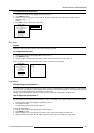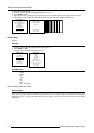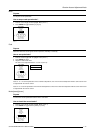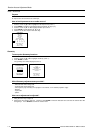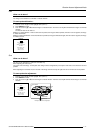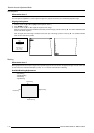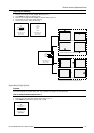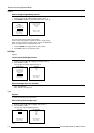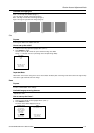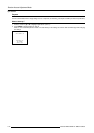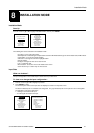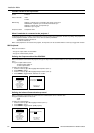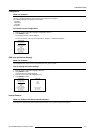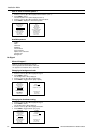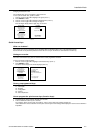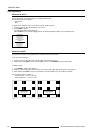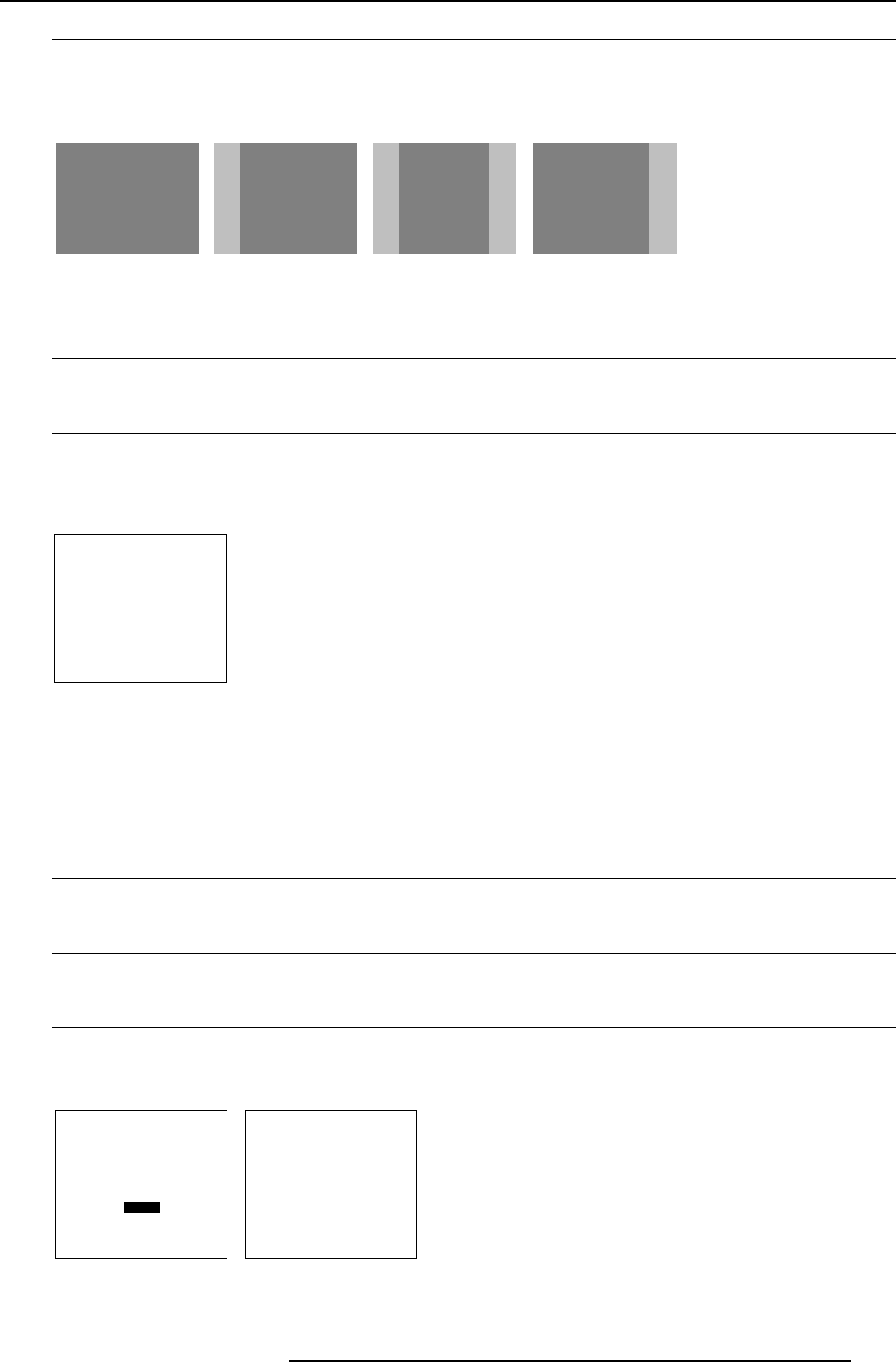
7-21
Random Access Adjustment Mode
5976135 BARCOREALITY SIM6 21032000
Available soft edge types.
None : no soft edge area installed (image 1).
Left : soft edge on left side of the image (image 2).
Both : soft edge on both sides of the image (image 3).
Right : soft edge on right side of the image (image 4).
image 1 image 2 image 3 image 4
Size
Purpose
To change the width of the installed soft area.
How to set up the width ?
1 Push the cursor key é or ê to highlight 'Size' (menu 1).
2 Press ENTER to select.
Use the cursor key ç or è to set up the desired soft edge area width.
Range : 1 to 20 (this value is an percentage of the complete image width).
Select with é or ê
then <ENTER>
<EXIT> to return.
menu 1
SOFT EDGE
TYPE
SIZE
Important Note :
"Black Color" in the Picture tuning menu can be used to match the black parts of the image center to that of the soft edge overlap
zones at the right and/or left side of the image.
Demo
Purpose
To have a demonstration of the settings.
Available image processing features
- Split Screen on/off.
How to start up the Demo ?
1 Push the cursor key é or ê to highlight 'Demo' (menu 1).
2 Press ENTER to select.
The Demo menu will be displayed (menu 2).
Select with é or ê
then <ENTER>
<EXIT> to return.
menu 1
RANDOM ACCESS
ADJUSTMENT MODE
FILE SERVICE
PICTURE TUNING
AUDIO TUNNING
GEOMETRY
SOFT EDGE
DEMO
Select with é or ê
then <ENTER>
<EXIT> to return.
menu 2
DEMO
SPLIT SCREEN : ON