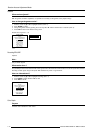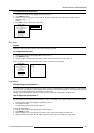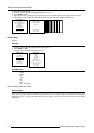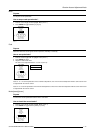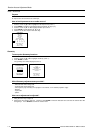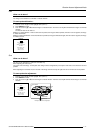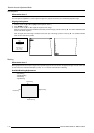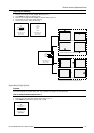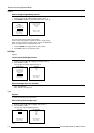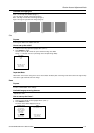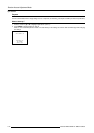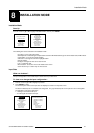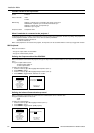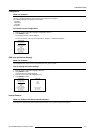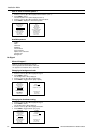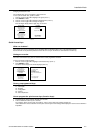7-20
Random Access Adjustment Mode
5976135 BARCOREALITY SIM6 21032000
GEOMETRY
SHIFT
SIZE
SIDE KEYSTONE
BLANKING
ASPECT RATIO [5:4]
OPTIONS
GEOMETRY OPTIONS
Use the same side
keystone correction
for all files ?
[YES]
<ENTER> to toggle
<EXIT> to return
Options
How to change the geometry options ?
1 Push the cursor key é or ê to highlight 'Options' (menu 1).
2 Press ENTER to display the Geometry options menu (menu 2).
Select with é or ê
then <ENTER>
<EXIT> to return.
menu 1 menu 2
The next question will be asked by the projector :
'Use the same side keystone correction for all files ? [YES] or [NO].
[YES] : the same keystone correction will be used for all installed files.
[NO] : the keystone has to be adjusted file per file.
1 Push the ENTER key to toggle between [YES] or [NO].
2 Press EXIT to return to the Geometry menu.
Soft Edge
Optional
To start up the Soft Edge function
1 Push the cursor key é or ê to highlight 'Soft Edge' (menu 1).
2 Press ENTER to select.
The soft edge menu will be displayed (menu 2).
Select with é or ê
then <ENTER>
<EXIT> to return.
menu 1
RANDOM ACCESS
ADJUSTMENT MODE
FILE SERVICE
PICTURE TUNING
AUDIO TUNNING
GEOMETRY
SOFT EDGE
DEMO
Select with é or ê
then <ENTER>
<EXIT> to return.
menu 2
SOFT EDGE
TYPE
SIZE
Which soft edge items are available ?
- Type : area definition.
- Size : width of a soft edge area.
Type
Purpose
To select the soft edge area on the screen.
How selecting the soft edge area ?
1 Push the cursor key é or ê to highlight 'Type' (menu 1).
2 Press ENTER to select.
The Type menu will be displayed (menu 2).
Select with é or ê
then <ENTER>
<EXIT> to return.
menu 1
SOFT EDGE
TYPE
SIZE
Select with é or ê
then <ENTER>
<EXIT> to return.
menu 2
SOFT EDGE TYPE
NONE
LEFT
BOTH
RIGHT