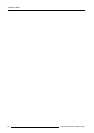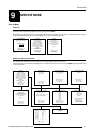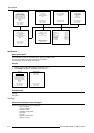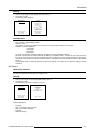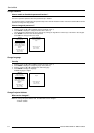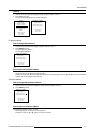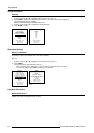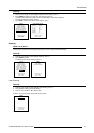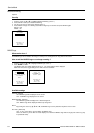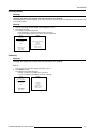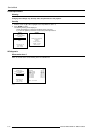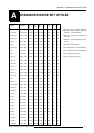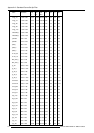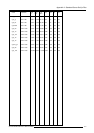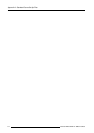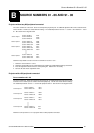Service Mode
9-8 5976135 BARCOREALITY SIM6 21032000
SERVICE
BARCO LOGO
PANEL ADJUSTMENTS
UNIFORMITY
PRESET INPUT BALANCE
I2C DIAGNOSIS
MORE...
BARCO LOGO
STATUS : [ON]
BACKGROUND : [ON]
SHIFT
HOT KEY : [TEXT]
Motorized Dimming
Optional
Start Up
1 Push the cursor key é or ê to highlight 'Motorized Dimming' (menu 1).
2 Press ENTER to start up the motorized dimming.
3 Use the cursor keys to change the dimming factor or
4 Press ENTER and type in a dimming factor with the digit keys on the RCU and press ENTER again.
Range 3..100
Default : 100
Select with é or ê
then <ENTER>
<EXIT> to return.
menu 1
DIMMING
LAMP DIMMING
MOTORIZED DIMMING
BARCO logo
What can be done ?
The BARCO logo can be added to the image, in overlay or on a background, on any place on the screen.
How to add the BARCO logo or to change a setting ?
1 Push the cursor key é or ê to highlight 'BARCO logo'' (menu 1).
2 Press ENTER to select.
The
BARCO logo
menu will be displayed (menu 2) . The actual settings will be displayed.
Within this menu, three toggle settings and a shift control are available.
Select with é or ê
then <ENTER>
<EXIT> to return.
Select with é or ê
then <ENTER>
<EXIT> to return.
menu 1
menu 2
Available settings
STATUS [ON/OFF]
ON : BARCO logo will be displayed on the screen.
OFF : No BARCO logo displayed on the screen.
BACKGROUND [ON/OFF]
ON : BARCO logo will be displayed on a black background.
OFF : BARCO logo will be displayed without any background.
SHIFT
By pushing the cursor key é, ê, ç or è, the BARCO logo can be positioned anywhere on the screen.
HOT KEY [TEXT/OFF]
OFF : no key on the RCU is used to display the BARCO logo.
TEXT : the TEXT key on the RCU is used to display or to remove the BARCO logo with one single push on this key (only
in operational mode).