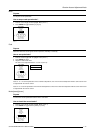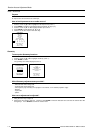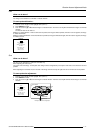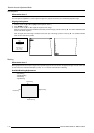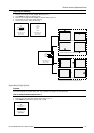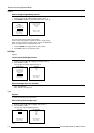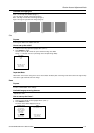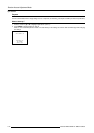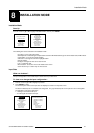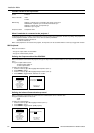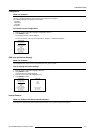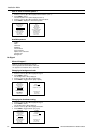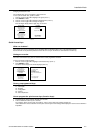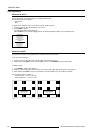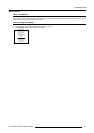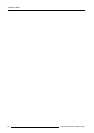8-1
Installation Mode
5976135 BARCOREALITY SIM6 21032000
8
Select with é or ê
then <ENTER>
<EXIT> to return.
INSTALLATION MODE
Installation Mode
Start Up
Push the cursor key é or ê to highlight 'Installation Mode' and then press ENTER.
ADJUSTMENT MODE
Select a path from below :
RANDOM ACCESS
INSTALLATION
SERVICE
Source 01
INSTALLATION
INPUT SLOTS
800 PERIPHERALS
CONFIGURATION
OSD COLOR
INTERNAL PATTERNS
NO SIGNAL
LENS
MENU POSITION
QUICK ACCESS KEYS
Select with é or ê
then <ENTER>
<EXIT> to return.
The following item can be selected in the Installation mode :
Input slots : to set up the input priority.
800 Peripheral : to select the type of output module used in the RCVDS05 and the type of communication code, PPM or RC05.
Configuration : to set up the projector position.
OSD color : to change the color of the highlighted item.
Internal Patterns
No Signal : background color can be black or blue.
Lens : to adjust the lens
Menu Position : to force the menu in the middle of the screen.
Quick Access Keys : function keys for direct access.
Input Slots
What can be done ?
The input configuration of the variable inputs is shown in the input slots menu.
To view or to change the input configuration :
1 Push the cursor key é or ê to highlight 'Input Slots'.
2 Press ENTER to select.
The internal system will scan the input slots and displays the result in the Input slots menu.
The black indicated inputs are selectable and changeable. The gray indicated inputs are fix inputs and are not changeable.
The indication in front of the digit means :
x : valid signal connected to the input.
- : no valid signal connected to the input.
INPUT SLOTS
SLOT SELECTOR [Automatic]
x 1. RGB-SS [CV or HS&VS]
- 2. RGB-SS [CV or HS&VS]
- 3. VIDEO
- 4. S-VIDEO
- 5. DIGITAL INPUT
- 6. IEEE 1394
Select with é or ê
then <ENTER>
<EXIT> to return.
menu 1
menu 2
Select with é or ê
then <ENTER>
<EXIT> to return.
menu 1
INSTALLATION
INPUT SLOTS
800 PERIPHERALS
CONFIGURATION
OSD COLOR
INTERNAL PATTERNS
NO SIGNAL
LENS
MENU POSITION
QUICK ACCESS KEYS
menu 2